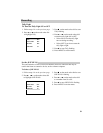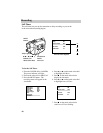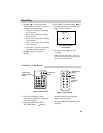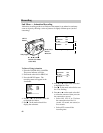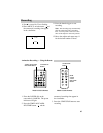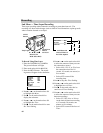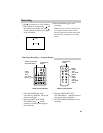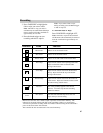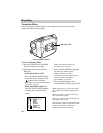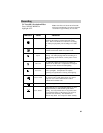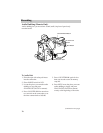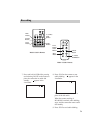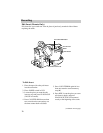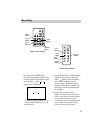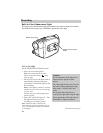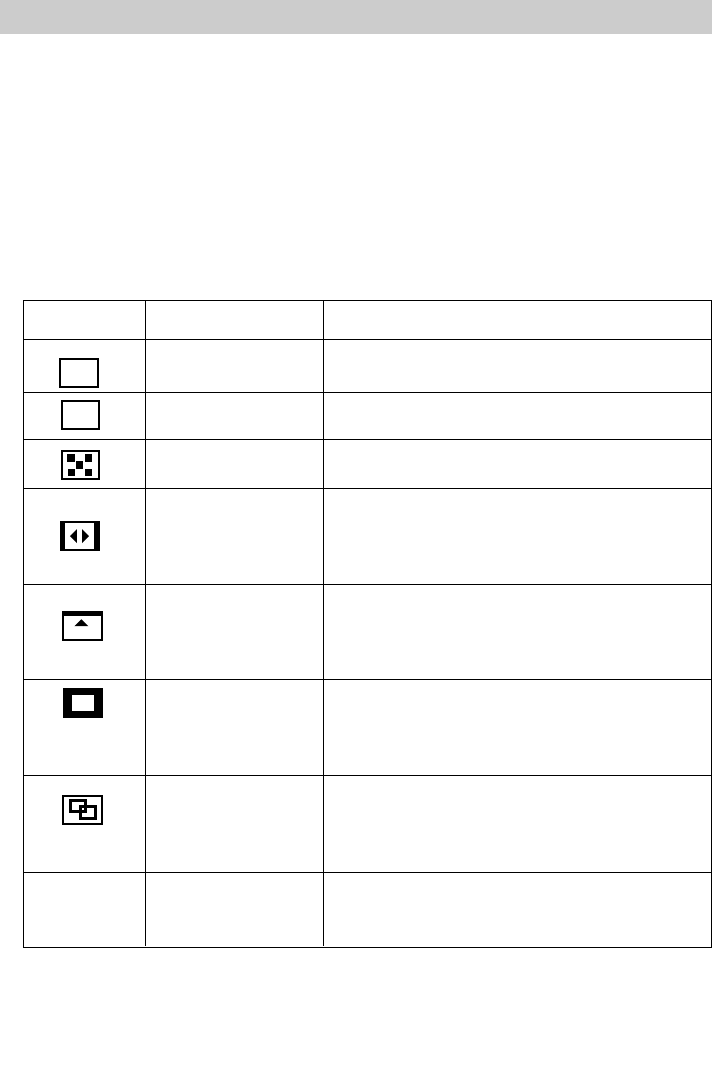
67
Recording
Black Fader
Blue Fader
Mosaic Fader
Door Wipe
Scroll Wipe
Window Wipe
Dissolve*
Auto Select*
Fades in or out on a black screen.
Fades in or out on a blue screen.
Fades in or out with a full screen mosaic effect.
Wipes in from a black screen opening to the sides.
Wipes out from the center towards the sides
leaving a black screen.
Wipes in from a black screen from the bottom to
the top. Wipes out from the top to the bottom
leaving a black screen.
Wipes in from a black screen from the center out
to the corners. Wipes out from the corners toward
the center leaving a black screen.
New scene gradually appears as the old one
dissolves. You must stop and start recording
within five minutes.
The camcorder automatically selects one of 6
wipes when you start recording.
Indicator Menu Function
BK
C
P
––
3. Press FADE/WIPE to highlight the
fade or wipe you want to select.
Note: The fade or wipe you select is
automatically activated and the fade/wipe
menu is removed from the viewfinder in
approximately two seconds.
4. Press the thumb trigger to start
recording and fade or wipe in.
To Turn Off Fade or Wipe
Press FADE/WIPE to highlight OFF.
Note: The fade or wipe will be turned off
and the menu will automatically be removed
from the viewfinder in approximately two
seconds.
Note: If you select a fade or wipe
during recording, press the thumb trigger
to fade or wipe out.
* The Dissolve and Auto Select modes require a previous scene stored in memory. The
indicator for the mode selected will flash in the viewfinder if there is no stored image.
You must stop and start recording within five minutes without turning off the camcorder’s
power or the stored scene will be erased.
The sound for the last recorded scene is not stored in memory.