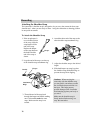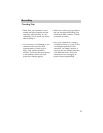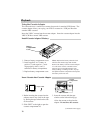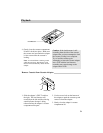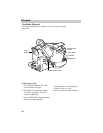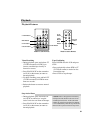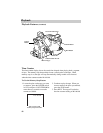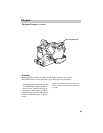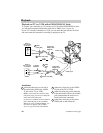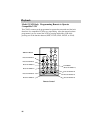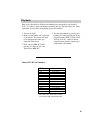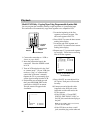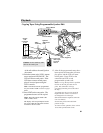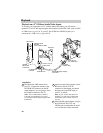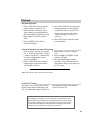Playback
84
Installation
1 Attach the white plug on one end of
the audio/video cable to the AUDIO
IN jack on the TV (or VCR).
Notes: If your cable does not have white
and yellow plugs, just be sure to attach the
same color to the audio jacks.
If your TV (or VCR) has stereo AUDIO IN
jacks, attach the plug to the one labeled
MONO. If one is not labeled MONO, you
may need a Y-adapter, such as AH25,
shown on page 94 to hear both channels.
Playback on TV (or VCR) with AUDIO/VIDEO IN Jacks
To connect your camcorder to a TV monitor (or VCR) with AUDIO/VIDEO IN jacks,
you will need an optional audio/video cable such as VH83 shown on page 94.
If your TV is already connected to a VCR, you can attach the camcorder to the VCR
and watch what the camcorder is recording or playing on the TV.
2 Attach the yellow plug to the VIDEO
IN jack on the TV (or VCR).
3 Attach the white plug on the other end
of the audio/video cable to the AUDIO
jack (located under the small cover)
on the back of the camcorder.
4 Attach the yellow plug to the yellow
VIDEO jack on the camcorder.
(continued on next page)
BATT. RELEASE
B
C
AUDIO
JLIP
RF
DC OUT
VIDEO
SNAP
SHOT
+
–
VCR
CAMERA
POWER
OFF
AUDIO
IN
VIDEO
IN
Back of
Mono VCR or
TV Monitor
White
Audio Plug
Yellow Video Plug
Audio/Video
Output Cable
(Optional)
AUDIO
IN
VIDEO
IN
L
R
Y-Adapter
(Optional)
OR
VIDEO Jack
Back of
Stereo VCR or
TV Monitor
1
2
White
Audio
Plug
1
Yellow Video Plug
Audio/Video
Output Cable
(Optional)
3
2
AUDIO Jack
4
4
3