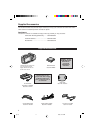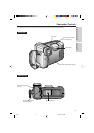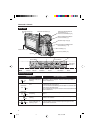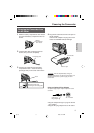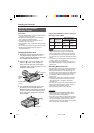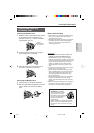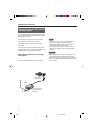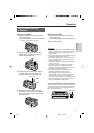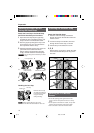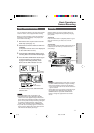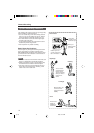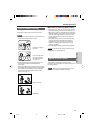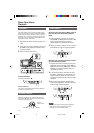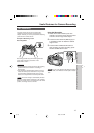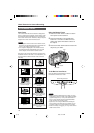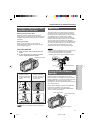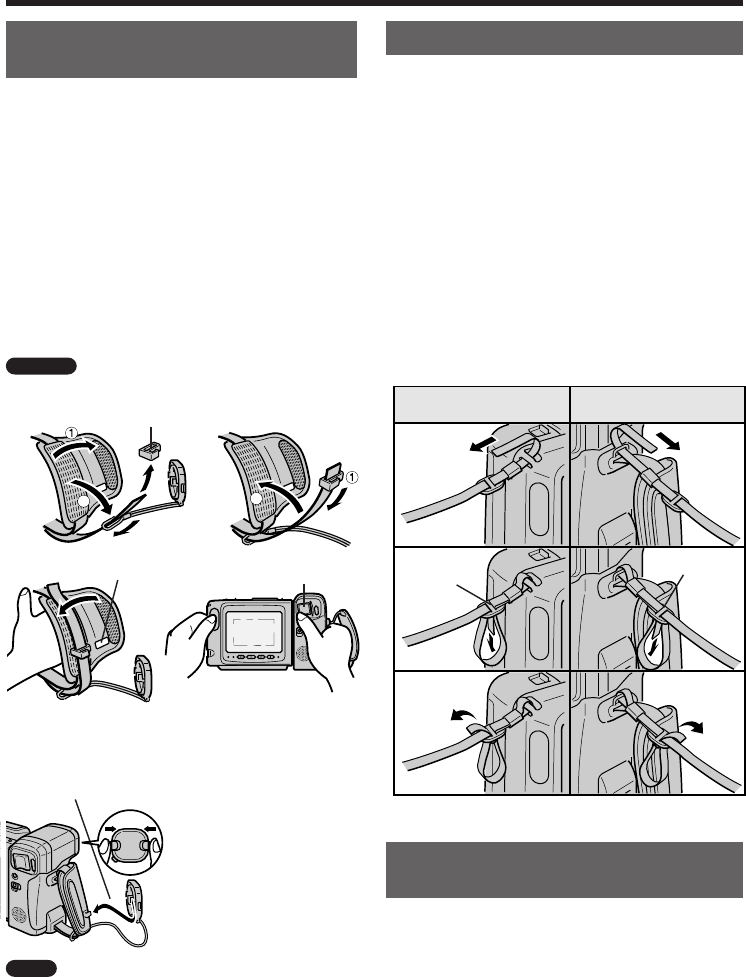
10
3
4
2
2
Handling the Lens Cap and
Using the Hand Strap
Attach the Lens Cap to the Hand Strap
and Fit the Hand Strap to Your Hand
1 Open the hand strap flap and grip strap,
and slide the lens cap holder from the grip
strap as shown in the illustration below.
2 Pass the grip strap through the loop at the
end of the lens cap cord, and replace the
lens cap holder onto the strap.
3 Hold the Camcorder against your chest. Put
your thumb close to the Power Zoom
buttons, pull the grip strap tight until it fits
snugly, and then close the hand strap flap.
Caution
Do not swing the Camcorder by its hand
strap.
Handling the Lens Cap
Remove the lens cap
as shown and attach it
to hand strap so it will
not get in the way
during shooting.
Note
Always replace the lens cap on the
Camcorder lens when the Camcorder is not in use.
Lens cap holder12
Power Zoom buttons
3
Insert lens cap
holder into hole.
Attach here.
Lens cap
Left side of the monitor
screen
Lens side
Buckle
Buckle
Preparation
Attaching the Shoulder Strap
Attach the Shoulder Strap
1 Hold one end of the strap and thread it
through the loop on the left side of the LCD
monitor screen.
2 Loosen the strap in the buckle, then feed
through the end of the strap, as shown.
3 Pull the strap in the direction of arrow.
4, 5, 6
Repeat steps 1 through 3 to attach the other
end of the shoulder strap to the ring on the
lens side.
14
25
36
Handling the LCD Monitor
Screen
• Do not let anything press against the monitor
screen, and do not expose it to shock, as it may
break.
• Do not put the Camcorder on a table, or any other
surface, with the monitor screen facing down.
• Use a soft cloth to clean the monitor screen.
p01~10 4/8/97, 10:09 AM10