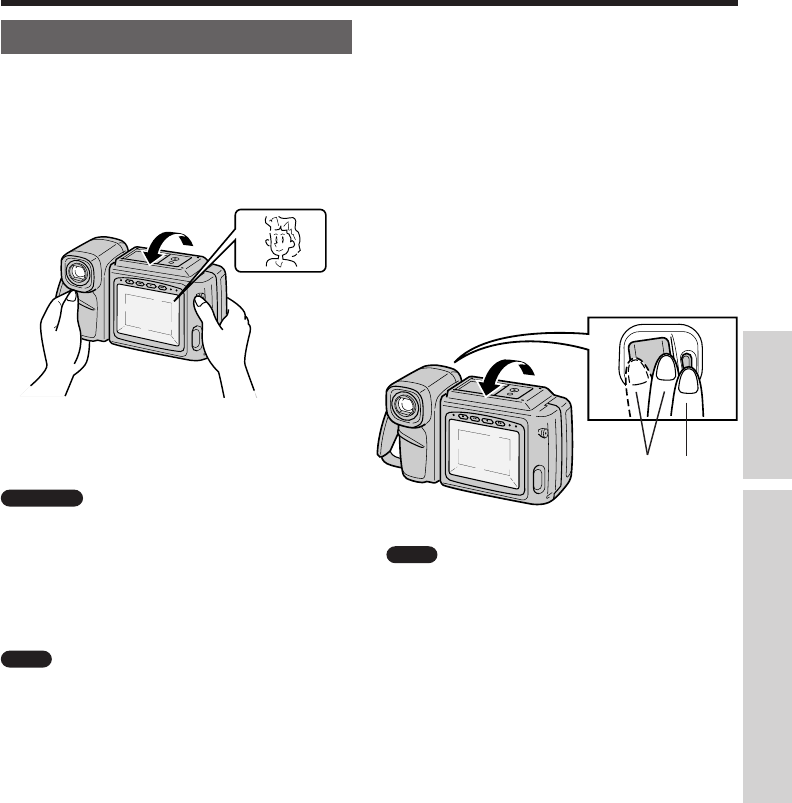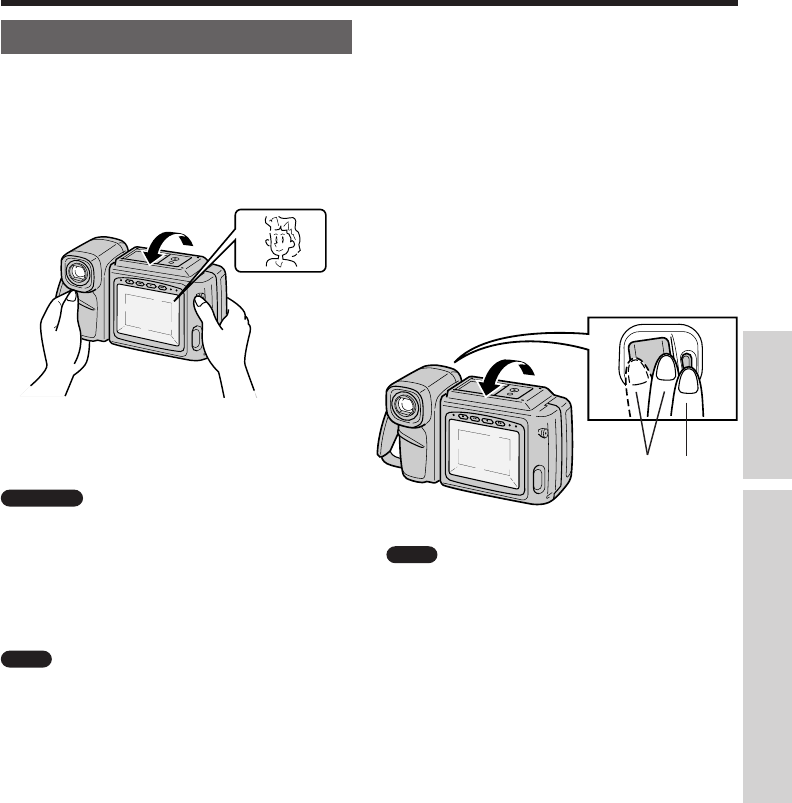
15
Useful Features for Camera Recording
Self Recording
The LCD monitor screen can be rotated 180°
vertically so that the monitor screen faces the
subject. This lets you record yourself while watching
yourself on the monitor screen.
Example of Recording in Self
Recording Mode
Recording yourself and your friends together at a
party, while monitoring yourselves on the
Camcorder’s screen.
Cautions
• Do not rotate the monitor part to the self recording
position while the Camcorder is recording or
playing back.
• For recording in Self Recording mode, be sure to
rotate the monitor part, NOT the lens. If you hold
the Camcorder upside down with its lens at the
bottom, the subject will be recorded upside down.
Note
The screen image is automatically inverted
when the monitor rotation is between 140° and 200°.
When the monitor screen is turned back to its normal
position, the image returns to normal.
Using Self Recording
1 Rotate Camcorder’s monitor part 180°
vertically. The screen image will be inverted
to show a mirror image of the subject.
2 Press the Power Zoom W (Wide angle) or
T (Telephoto) button to obtain the desired
angle of view.
3 Press the REC START/STOP button to
start recording. To pause recording, press
the REC START/STOP button.
Note
You can enjoy playback by sliding the Power
switch to VCR, even while the monitor part is rotated
180°.
T
W
VOL.
REC
START
/
STOP
32
Useful Features for Camera RecordingBasic Operation
p11~33 4/8/97, 10:09 AM15