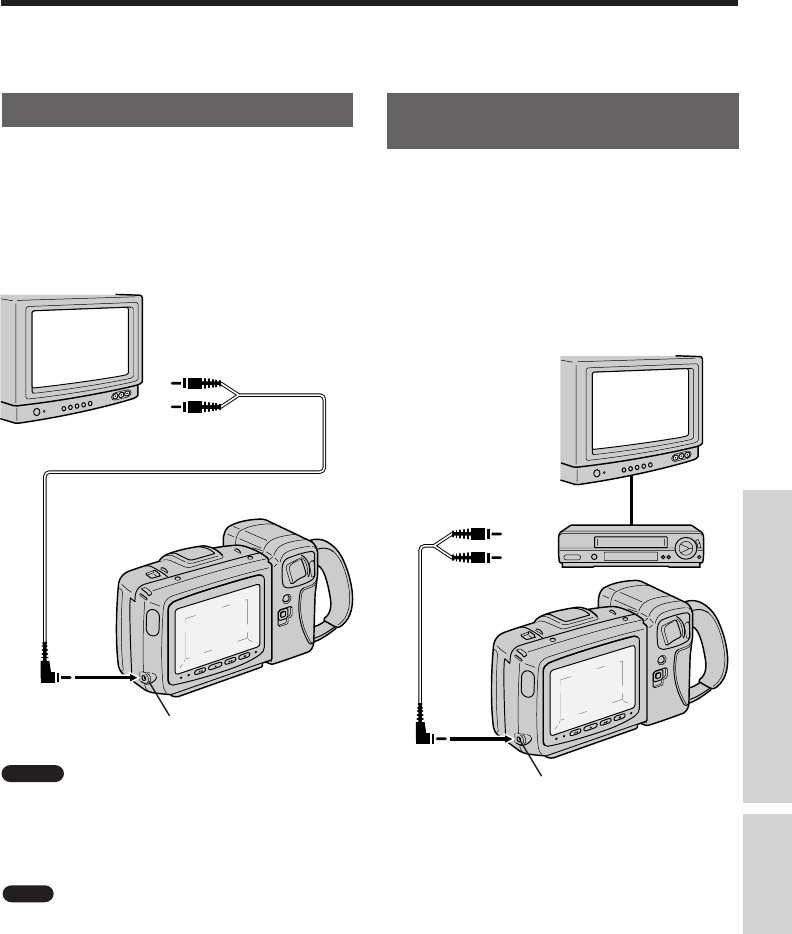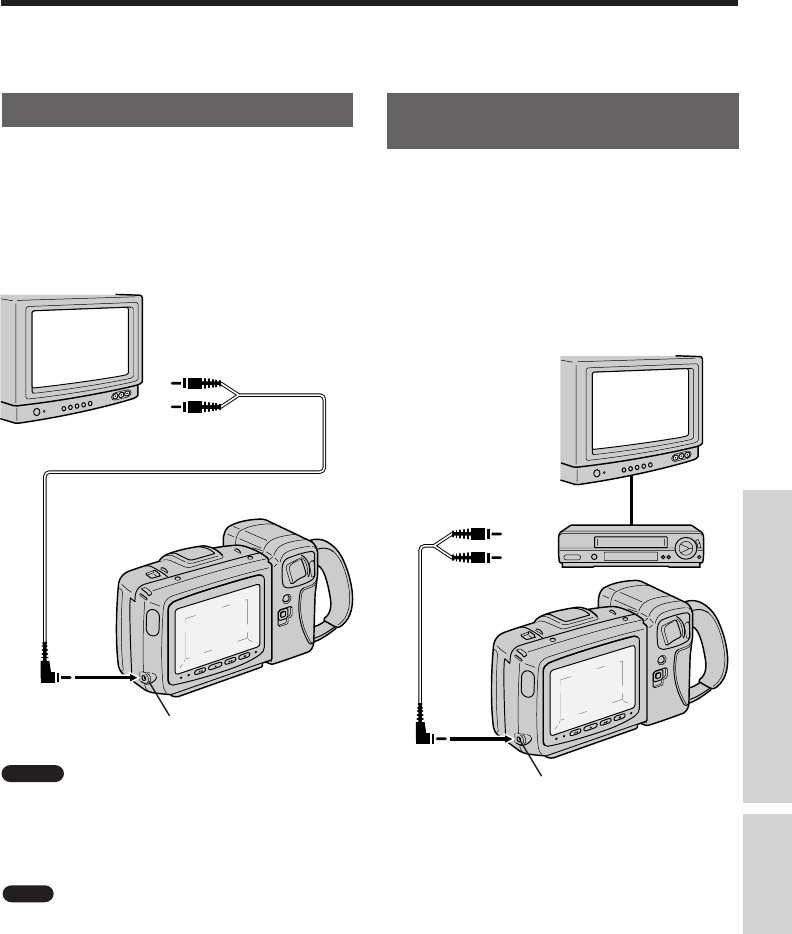
19
Connections for Playback on a TV
Although you can enjoy playback on the
Camcorder’s LCD monitor screen, you can also
watch tape playback on your TV screen.
Connection to a TV
1
Connect the Camcorder to your TV with the
supplied audio/video cable, as shown.
2 Set the TV to its “AV” or “VIDEO” channel.
(See the operation manual for your TV.)
Connection to a TV through
a VCR
1
Connect the Camcorder to your VCR with
the supplied audio/video cable, as shown.
2 Set the VCR to its “LINE” or “VIDEO” input
channel. Operate the TV as you normally
do to see the signal from the VCR. (See
the operation manuals for your TV and
VCR.)
Automatic Switching of the Audio/Video
Jack’s Input/Output Mode
The AUDIO/VIDEO jack mode is normally set to
input. It automatically switches to output when the
Camcorder is playing back.
Yellow: To VIDEO IN jack
White: To AUDIO IN (L) jack
TV
AUDIO/VIDEO jack
Yellow: To VIDEO IN jack
White: To AUDIO IN (L) jack
VCR
TV
AUDIO/VIDEO jack
Caution
Make sure that the Camcorder, TV and
other equipment to be connected have been turned
off before you make connections. Making connections
with any of the components left turned on may cause
picture noise or malfunction.
Note
When the Camcorder is connected to a TV for
playback, the picture on the TV screen may flicker if the
volume on the Camcorder is set to maximum. Should
this occur, turn the volume down (see page 14).
Useful Features for Camera Recording
Connections
p11~33 4/8/97, 10:09 AM19