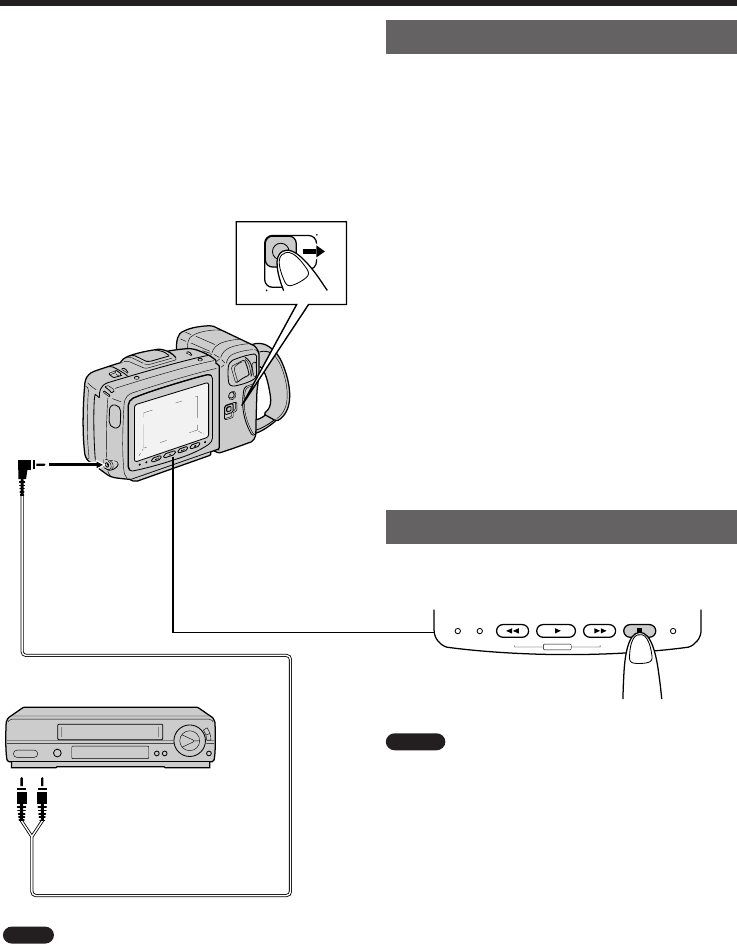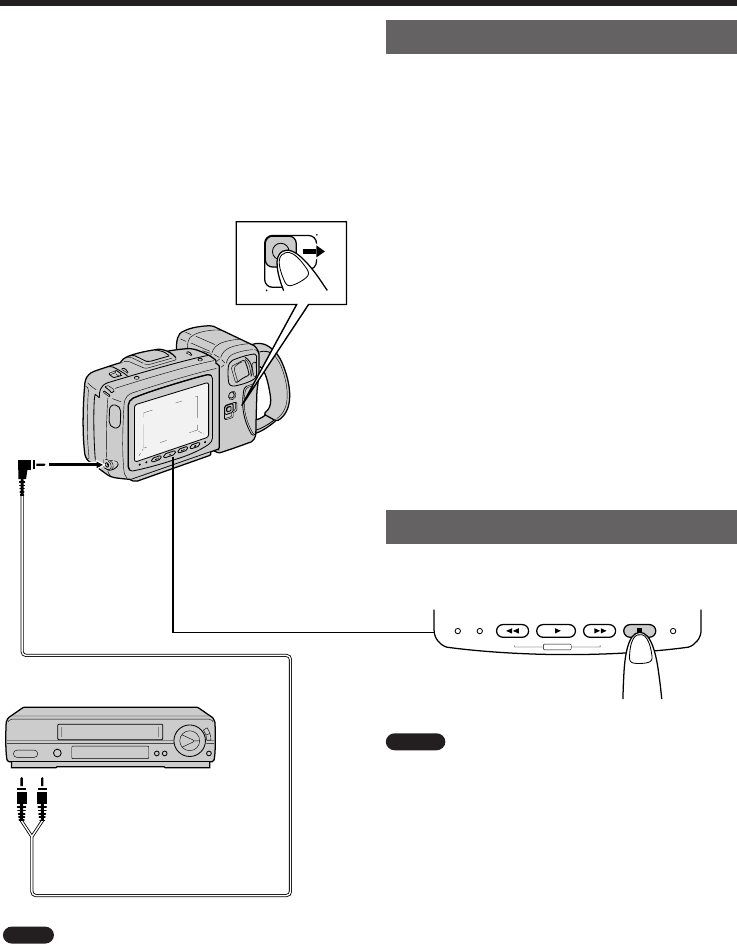
20
VCR
CAMERA
OFF
REC
STOPFF
PLAYREW
BATTERY DEW/CLOG
N
LAMP OFF
AUTO
FOCUS
F
Recording with Another VCR
Your Camcorder can be used as the playback
source deck for dubbing and editing a tape with
another VCR.
Connect the Camcorder to a VCR with the supplied
audio/video cable, as shown.
Recording with Another VCR
1
On the Camcorder, play back the tape to be
edited, and locate the beginning and end of
the sequence you wish to cut. Then rewind
the tape to the beginning of the portion that
you wish to keep.
2 Load a blank tape cassette into the
recording VCR.
3 Press the Camcorder’s PLAY button (J)
and the VCR’s REC (Record) button at the
same time.
4 Press the VCR’s Pause/Still button to
pause recording when the source tape
reaches the beginning of the sequence to
be cut.
5 Press the VCR’s Pause/Still (or REC)
button to resume recording when the
source tape reaches the end of the
sequence to be cut.
To Stop Dubbing
Press the Stop buttons on the Camcorder (r) and
the VCR.
Notes
• Make sure that you press the Pause/Still button at
exactly the right moments in steps 4 and 5 above.
Otherwise, some of the transitions between edited
sequences may be slightly off.
• The picture may be disturbed during video search
picture playback. This does not imply a defect in
the Camcorder.
Note
This Camcorder lets you monitor the source
program on the built-in LCD monitor screen without
having to connect it to an external TV or video
monitor.
Set the Power
switch to VCR.
Playback
To AUDIO/
VIDEO jack
VCR
Yellow: To VIDEO IN jack
White: To AUDIO IN (L) jack
Audio/video cable
(supplied accessory)
Recording
p11~33 4/8/97, 10:09 AM20