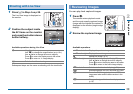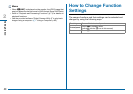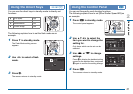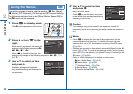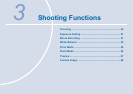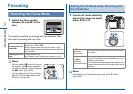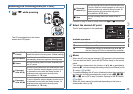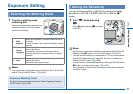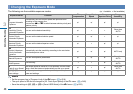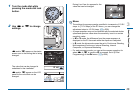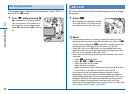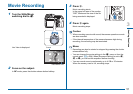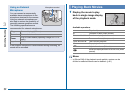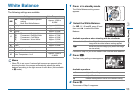46
Shooting Functions
3
You can select an autofocus mode when shooting with Live View.
1
Turn R while pressing
6.
The screen for selecting an autofocus
mode appears.
Proceed to Step 2 if g or h is selected.
2
Press c.
The screen to set the AF area is displayed.
3
Select the AF area.
Use the frame that appears on the
monitor to change the position and size
of the AF area.
Available operations
4
Press E.
The AF area is set.
Caution
• When f is selected, the focus lock operation (composition
adjustment with the half press of the shutter release button) does
not work.
Memo
• You can also select an autofocus mode for Live View in [Contrast
AF] of [Live View] in the A3 menu or [Contrast AF] in the control
panel. (w p.R18)
• When [Focus Peaking] of [Live View] in the A3 menu or [Focus
Peaking] in the control panel is set to on, the outline of the subject
in focus is emphasized and makes it easier to check the focus.
(w p.R18)
Setting the AF Mode during Live View
e
Face
Detection
Detects and tracks faces of people. (Default setting)
The main face detection frame for AF and AE is
displayed in yellow.
f Tracking
Tracks the subject in focus.
The shutter can be released even if the subject is not
in focus.
g
Multiple
AF Points
Sets the focusing area to the desired area.
The sensor is divided into 35 areas (7 horizontal by 5
vertical), and you can select a wider or narrower focusing
area by using 1, 9, 15, or 21 of those 35 available areas.
h Select Sets the focusing area by the number of pixels.
i Spot Sets the focusing area to a limited area at the center.
Face Detection
Face Detection
1/
2000
1/
2000
F2.8
F2.8
1600
1600
1234
1234
ABCD Changes the position of the AF area.
R Increases/reduces the size of the AF area (when g
is selected).
M Returns the AF area to the center.
OKOK