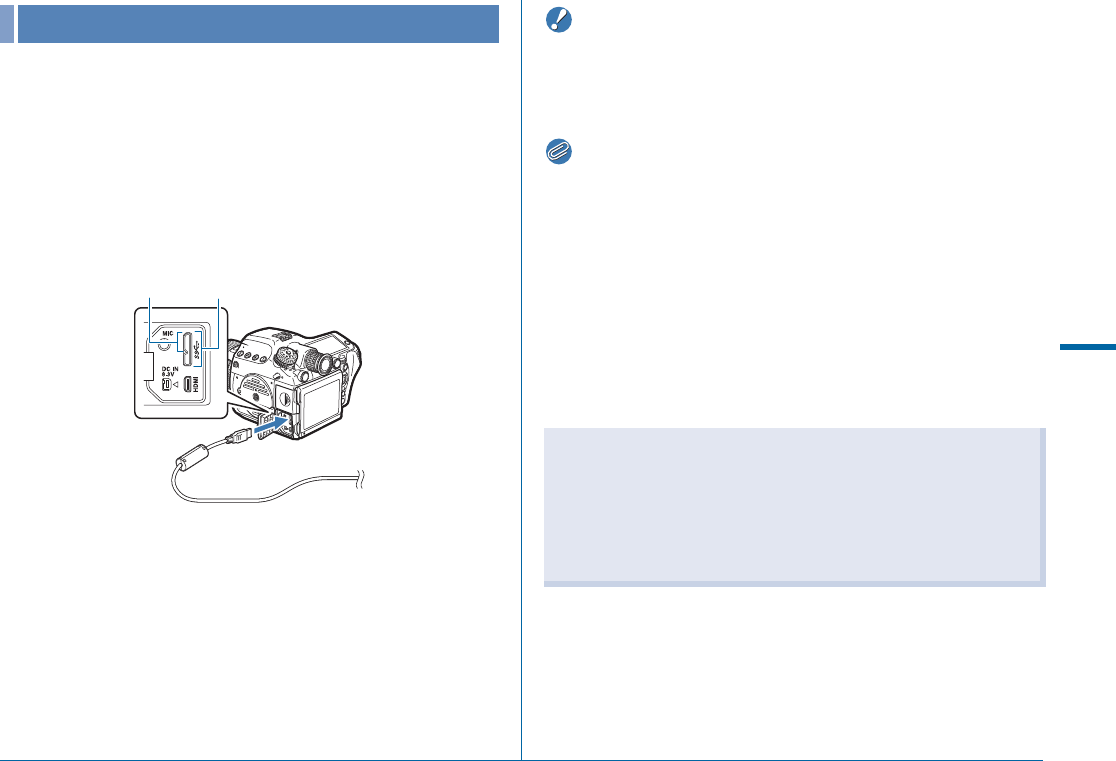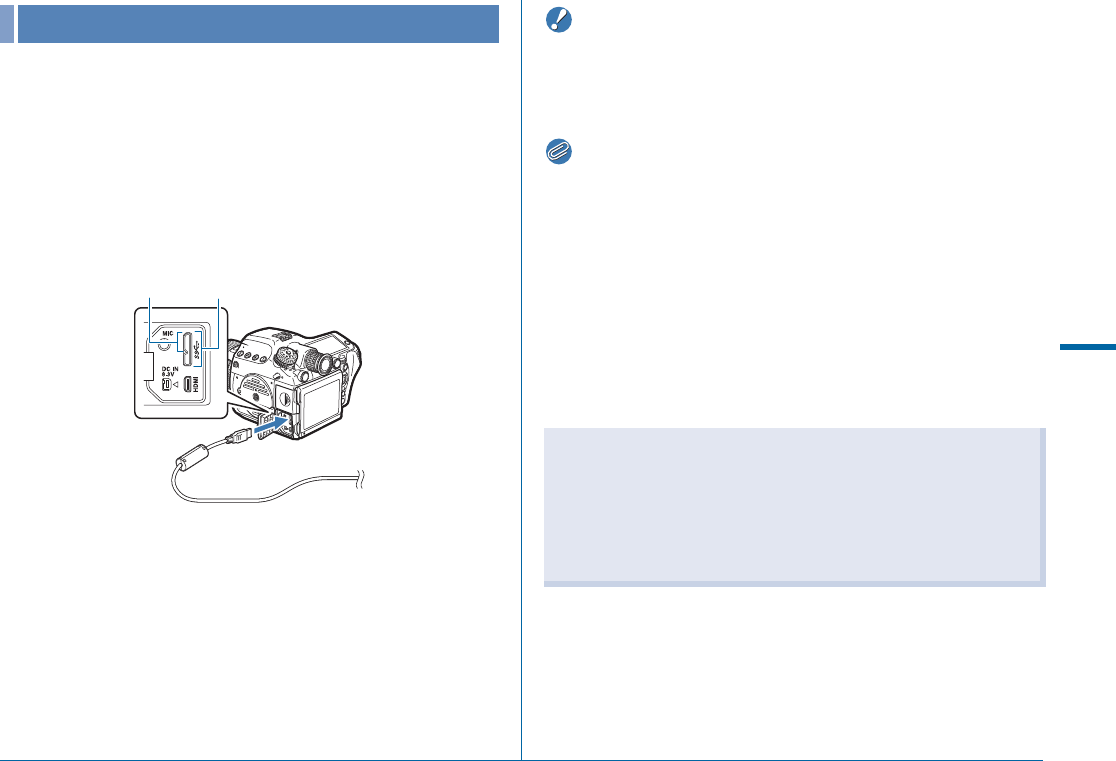
87
Using a Computer
5
Connect the camera to a computer using an USB cable.
Make sure to have a commercially available USB cable
equipped with a micro B terminal.
1
Turn the computer on.
2
Turn the camera off.
3
Open the terminal cover of the camera, and
connect the USB cable to the USB terminal.
4
Connect the USB cable to the USB port of the
computer.
5
Turn the camera on.
The camera is recognized as a removable disk.
If the “645Z” dialog appears, select [Open folder to view files].
6
Save the captured images to the computer.
7
Disconnect the camera from the computer.
• The camera cannot be operated while it is connected to a
computer. To operate the camera, terminate the USB connection
on the computer, then turn off the camera and remove the USB
cable.
• When connected to a computer, use of the optional AC adapter kit
is recommended.
• The USB connection mode when connecting the camera to a
computer can be set in [USB Connection] of the D2 menu.
(w p.R30) Normally, you do not need to change the default
setting ([MSC]).
• A memory card with a built-in wireless LAN “Eye-Fi card” (Wi-Fi
transmission) or a “Flucard” compatible with this camera can be
used. By using these cards, images can be transferred from the
camera to a computer or other device via wireless LAN.
(w p.R34)
Connecting the Camera to a Computer
USB Terminal
The micro B terminal supports both USB 3.0 cables and USB 2.0
cables. Both types can be used with this camera. If the host
controller of the device to be connected to the camera supports
USB 3.0, the use of a USB 3.0 cable makes the data transfer
process faster.