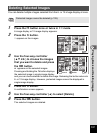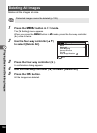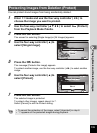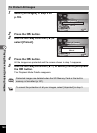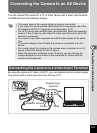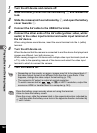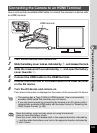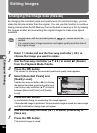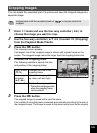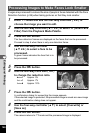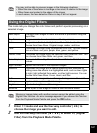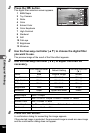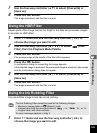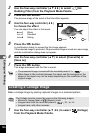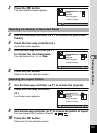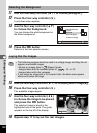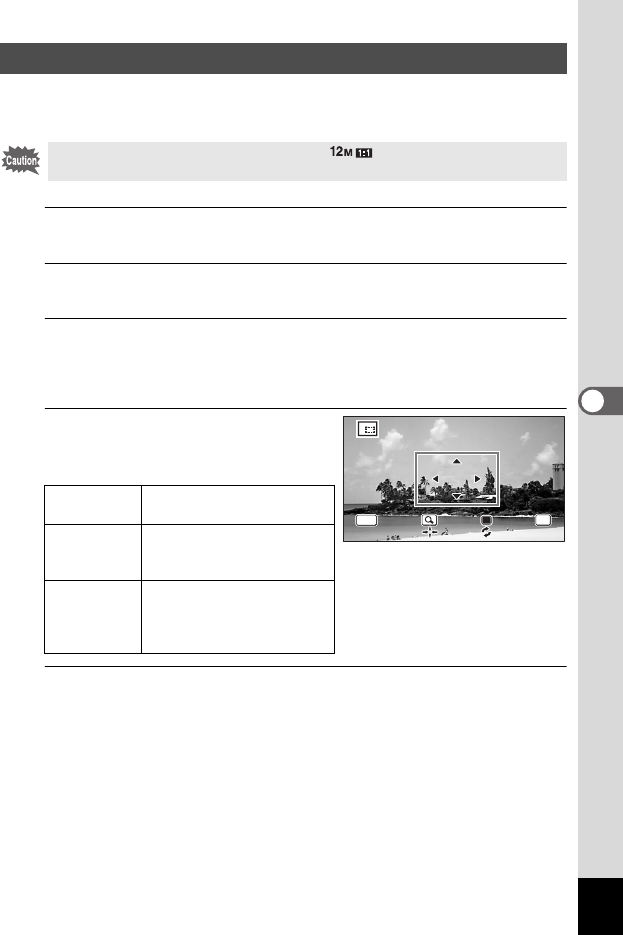
145
5
Editing and Printing
You can delete the unwanted part of a picture and save the cropped image as a
separate image.
1
Enter Q mode and use the four-way controller (45) to
choose the image you want to crop.
2
Use the four-way controller (2345) to select o (Cropping)
from the Playback Mode Palette.
3
Press the 4 button.
The cropping screen appears.
The largest size of the cropped image is shown with a green frame on the
screen. The cropped image cannot be larger than this cropping frame size.
4
Choose the cropping area.
The following operations specify the size
and position of the cropping frame.
5
Press the 4 button.
The cropped image is saved with a new file name.
The number of recorded pixels is selected automatically according to the size of
the cropped image. The image is saved at the same quality level as the original.
Cropping Images
Images taken with the recorded pixels of or movies cannot be
cropped.
Zoom button
(f/y)
Changes the size of the
cropping frame
Four-way
controller
(2345)
Moves the cropping frame
up, down, left and right
Green button Rotates the cropping frame
• The button is displayed only
when the cropping frame
can be rotated.
OK
OK
OK
MENU
MENU
MENU
Cancel
Cancel
Cancel
OK
OK
OK