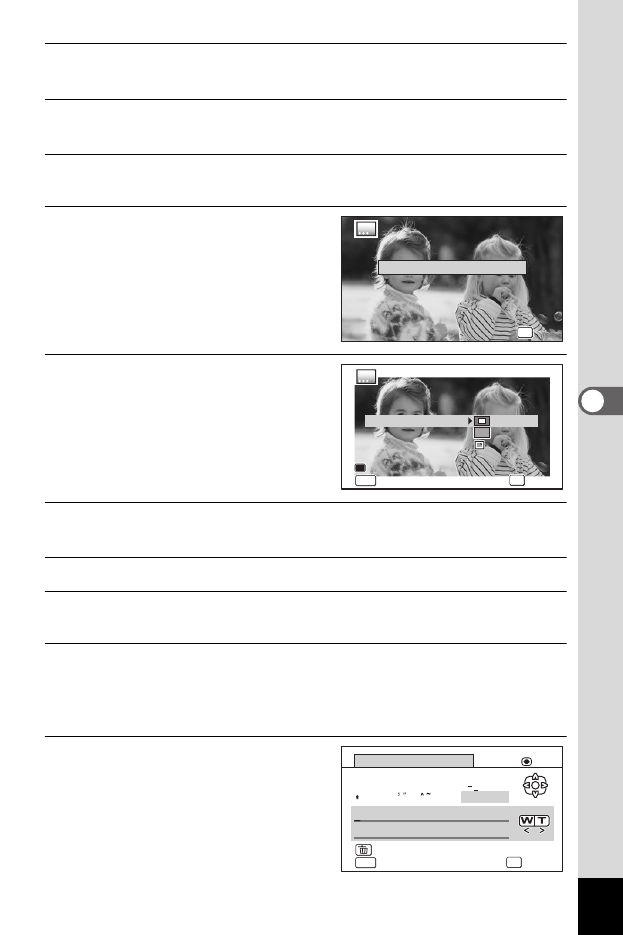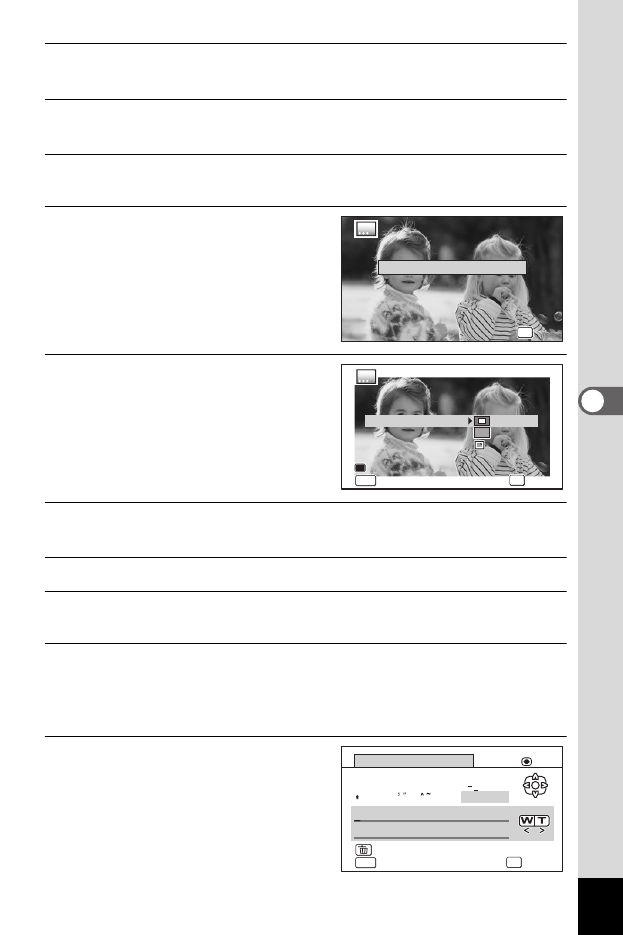
155
5
Editing and Printing
1
Enter Q mode and use the four-way controller (45) to
choose the image to which you want to add a frame.
2
Use the four-way controller (2345) to select E (Original
Frame) from the Playback Mode Palette.
3
Press the 4 button.
The original frame type selecting screen appears.
4
Use the four-way controller (23)
to select an original frame type,
and press the 4 button.
The frame setting screen appears.
5
Use the four-way controller (23)
to select [Frame Type], and press
the four-way controller (5).
6
Use the four-way controller (23) to select a frame type, and
press the four-way controller (4).
7
Set [Color] in the same way as in steps 5 and 6.
8
Adjust the position of the frame and image.
For details, refer to “To Adjust the Position of the Frame and Image” (p.156).
9
Use the four-way controller (23) to select [Text Stamp], and
press the four-way controller (5).
The [Text Stamp] screen appears.
When you do not want to enter characters, proceed to step 11.
10
Set up the text stamp.
For details, refer to “To Set Up Text Stamp”
(p.157).
OK
OK
OK
OK
Blur
Edge Composite
Cancel
Edge Composite
Cancel
Save
Cancel
Position Adjustment
Color
Text Stamp
Save
Cancel
Position Adjustment
Frame Type
Color
Text Stamp
OK
OK
MENU
MENU
A/a
A
0
B
1
#
C
2
D
3
+
E
4
=
F
5
$
G
6
%
H
7
I
8
J
9
{
K
.
}
L
,
M
(
N
)
O
[
P
]
Q
<
R
>
S
@
TUV
/
W
:
X
;
Y
!
Z
?
MENU
OK
Enter
Text Stamp
Cancel
Finish
Delete One Character