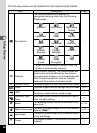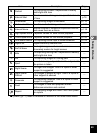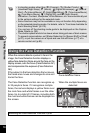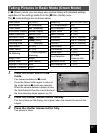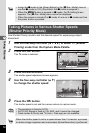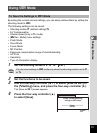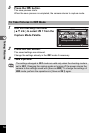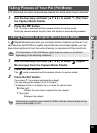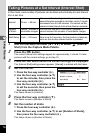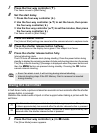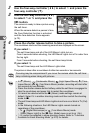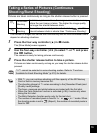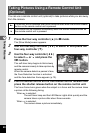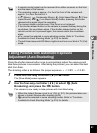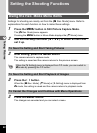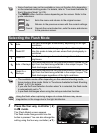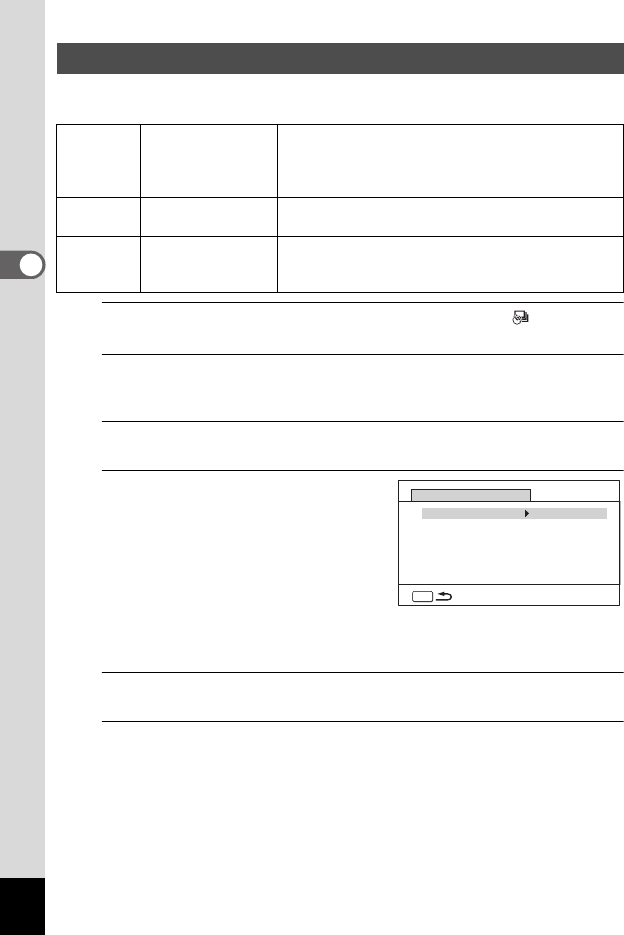
76
3
Taking Pictures
In this mode, a set number of pictures can be taken automatically at a set interval
from a set time.
1
Use the four-way controller (2345) to select (Interval
Shot) from the Capture Mode Palette.
2
Press the 4 button.
The current interval shot settings appear for approximately 1 minute. To take
pictures with the current settings, go to step 10.
3
Press the 4 button while the current settings are displayed.
The [Interval Shot] setting screen appears. [Interval] is marked with the frame.
4
Set the interval.
1
Press the four-way controller
(5).
2 Use the four-way controller (23)
to set the minutes, then press the
four-way controller (5).
3 Use the four-way controller (23)
to set the seconds, then press the
four-way controller (5).
The frame returns to [Interval].
5
Press the four-way controller (3).
The frame moves to [Number of Shots].
6
Set the number of shots.
1 Press the four-way controller (5).
2 Use the four-way controller (23) to set [Number of Shots],
then press the four-way controller (5).
The frame returns to [Number of Shots].
Taking Pictures at a Set Interval (Interval Shot)
Interval 10 sec. – 99 min.
You can set the shooting interval in increments of one
second from ten seconds to 4 minutes, and in 1 minute
increments from 4 to 99 minutes. You cannot set the
camera to take interval shots at less than ten seconds.
Number
of Shots
2 shots – number of
recordable images
You can set this up to 1000 shots. However, it
cannot exceed the number of recordable images.
Start Delay 0 min. – 24 hours
You can set this in 1-minute increments. If the start
time is set to 0 minutes, the first picture is taken as
soon as the shutter release button is pressed.
MENU
Interval
Number of Shots
Start Delay
min.
0
hr.
0
min.
0
2
sec.
10
Interval Shot