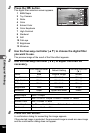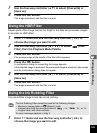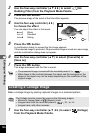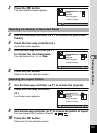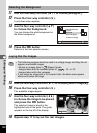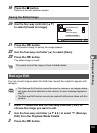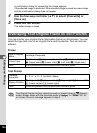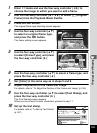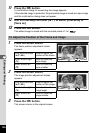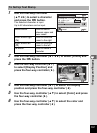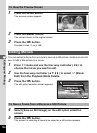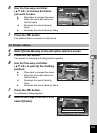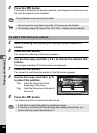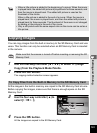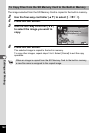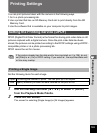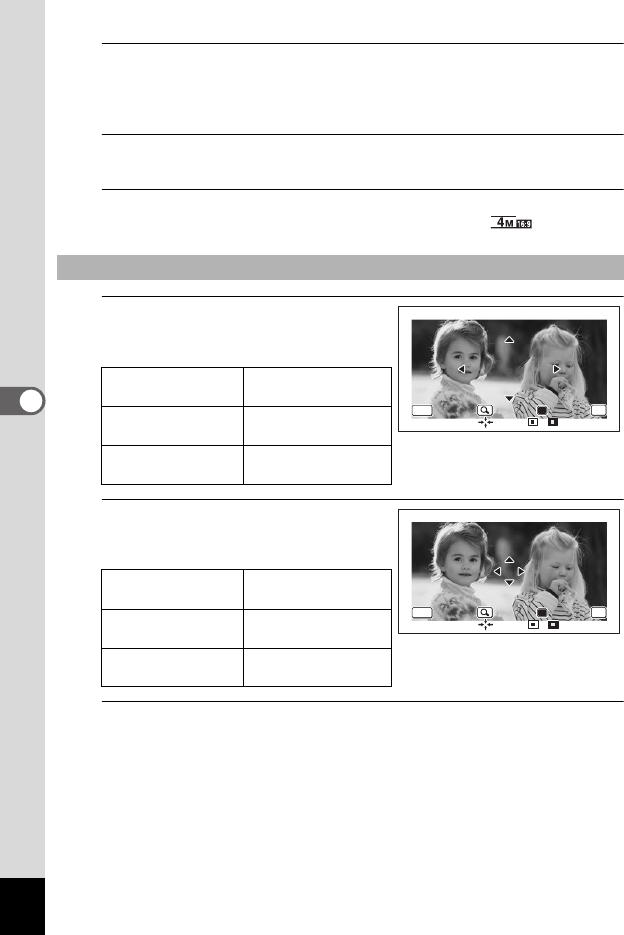
156
5
Editing and Printing
11
Press the 4 button.
A confirmation dialog for overwriting the image appears.
If the selected image is protected, the processed image is saved as a new image
and the confirmation dialog does not appear.
12
Use the four-way controller (23) to select [Overwrite] or
[Save as].
13
Press the 4 button.
The edited image is saved with the recorded pixels of f/.
1
Press the Green button.
The frame position adjustment screen
appears.
2
Press the Green button.
The image position adjustment screen
appears.
3
Press the 4 button.
The screen returns to the original screen.
To Adjust the Position of the Frame and Image
Four-way controller
(2345)
Press to adjust the
position of the frame
Zoom button right
(y)
Press to make the
frame larger
Zoom button left
(f)
Press to make the
frame smaller
Four-way controller
(2345)
Press to adjust the
position of the image
Zoom button right
(y)
Press to make the
image larger
Zoom button left
(f)
Press to make the
image smaller
OK
OK
OK
OK
OK
OK
OK
OK
MENU
MENU
MENU
/
/
Cancel
Cancel
Cancel
OK
OK
OK
OK
OKCancel
Cancel
Cancel
OK
OK
OK
MENU
MENU
MENU
/
/