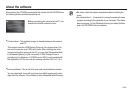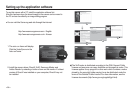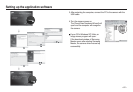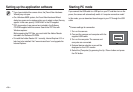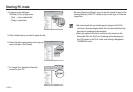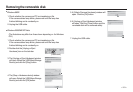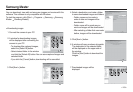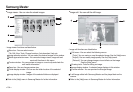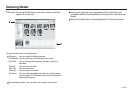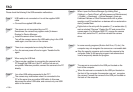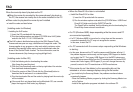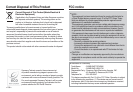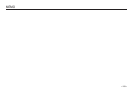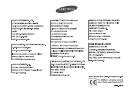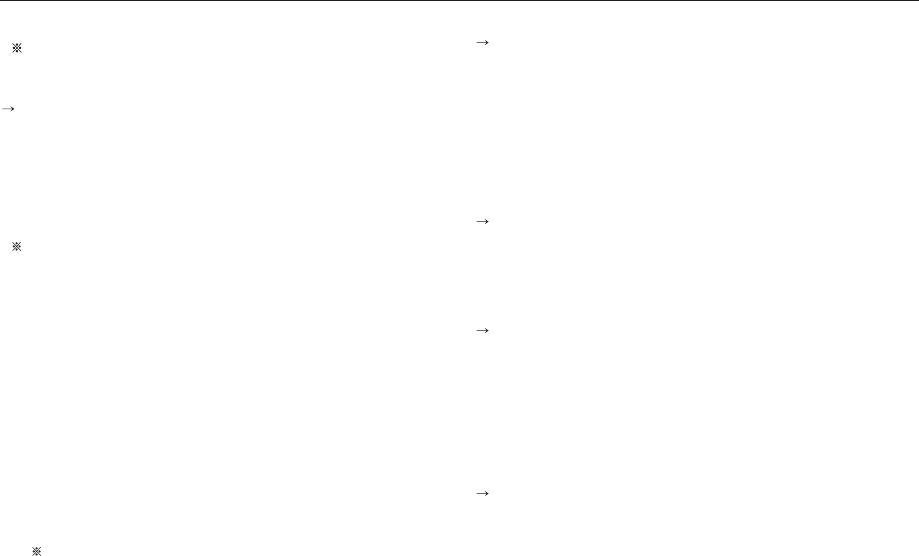
<<
107
>>
FAQ
When the movie clip doesn’t play back on the PC
When the movie clip recorded by the camera doesn’t play back on
the PC, the causes are mostly due to the codec installed on the PC.
When codec for play back the movie clip isn’t installed
Install the codec as listed below.
[Installing codec for Windows]
1. Installing the XviD codec
1) Insert the CD provided with the camera.
2) Run the windows explorer and select [CD-ROM drive:\XviD] folder
and click the XviD-1.1.2-01112006.exe file.
The XviD codec is distributed according to the GNU General Public
License and everyone can copy, distribute and change this codec. This
License applies to any program or other work which contains a notice
placed by the copyright holder saying it may be distributed under the
terms of this General Public License. For more information, see the
License documents (http://www.gnu.org/copyleft/gpl.html).
[Installing codec for Mac OS]
1) Visit the following site for downloading the codec.
(http://www.divx.com/divx/mac)
2) Click the [Free Download] menu on the top right side of the window
then download windows appears.
3) Check the version of Mac OS and click the [Download] button to
download the file and save it on a desired folder.
4) Run the downloaded file and the codec for playing back the movie clip
will be installed.
If the movie file is not played back on the Macintosh OS, use a media
player that supports Xvid codec (e.g: Mplayer).
When the DirectX 9.0 or later is not installed
Install the DirectX 9.0 or later
1) Insert the CD provided with the camera
2) Run the windows explorer and select the [CD-ROM drive:\ USB Driver\
DirectX 9.0] folder and click the DXSETUP.exe file.
The DirectX will be installed. Visit the following site for downloading the
DirectX.http://www.microsoft.com/directx
If a PC (Windows 98SE) stops responding while the camera and PC
are connected repeatedly
If a PC (Windows 98SE) is turned on for a long time and the camera is
connected repeatedly, the PC may not recognise the camera.
In this case, re-start the PC.
If a PC connected with the camera stops responding while Windows
is starting.
In this case, disconnect the PC and the camera and Windows will start. If
the problem happens continuously, set the Legacy USB Support to disable
and re-start the PC. The Legacy USB Support is in the BIOS setup menu.
(The BIOS setup menu differs from the PC manufacturers and some BIOS
menus don’t have Legacy USB Support) If you can’t change the menu by
yourself, contact to the PC manufacturer or BIOS manufacturer.
If the movie clip can’t be deleted, or the removable disk can’t be
extracted or an error message displays during the file transfer.
If you install only the Samsung Master, the problems mentioned above
occasionally happen.
- Close the Samsung Master program by clicking the Samsung Master icon
on the Taskbar.
- Install all the application programs included in the software CD.