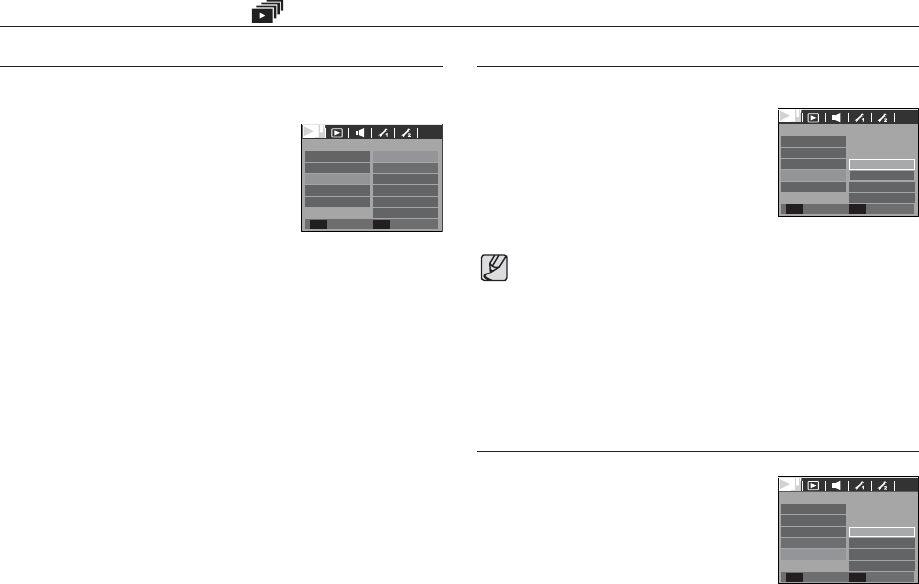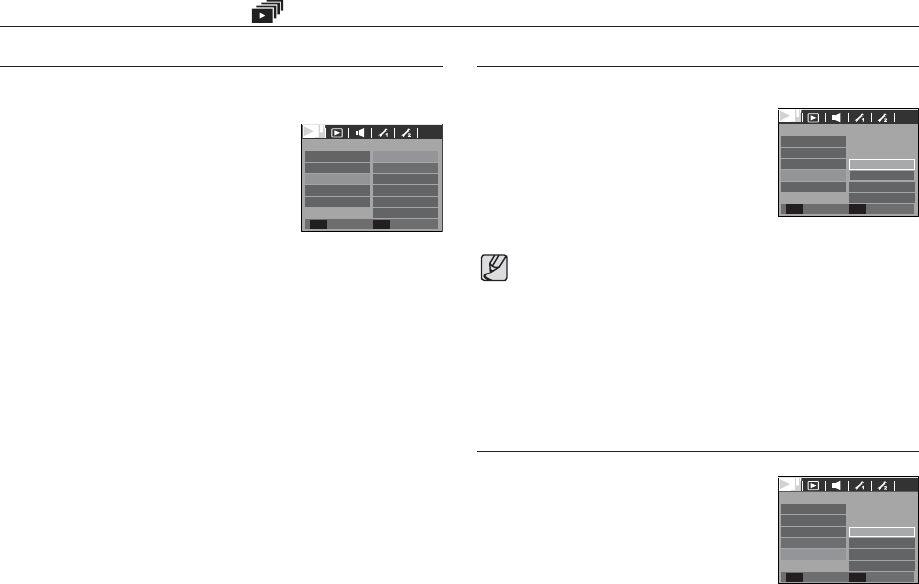
<<
79
>>
Set the slide show music.
1. Select the [Music] sub menu by pressing
the UP / DOWN button and press the
RIGHT button.
2. Use the Up / Down buttons to select the
desired Music.
3. Press the OK button to save the configuration.
Starting the slide show
( )
Unique screen effects can be used for the slide show.
1. Select the [Effect] sub menu by pressing
the UP / DOWN button and press the
RIGHT button.
2. Use the Up / Down button to select the
type of effect.
[Off] : No effect.
[Basic] : Fade In/Out effect is added and the Images are
displayed at set interval.
[Classic] : You can add noise to the image to give a classic feel.
[Memories] : Scratches are added to give an old movie effect.
[Rhythmic] : Images are displayed with a special effect.
[Delight] : Images are displayed with a special effect.
3. Press the OK button to confirm the setting.
Configure slide show effects
Setting Background Music
Setting play interval
The loading time depends on the image size and quality.
While the slide show is playing, only the first frame of a MOVIE file
is displayed.
While the slide show is playing, the voice recording file will not be
displayed.
The interval menu functions in the [Off], [Basic] and [Classic] menu only.
SLIDE SHOW
Classic
Memories
Rhythmic
Delight
Basic
Show
Image
Effect
Interval
Back Set
OK
Music
SLIDE SHOW
Music
1 sec
3 sec
5 sec
10 sec
Show
Image
Effect
Interval
Back Set
OK
SLIDE SHOW
Music
Off
Music 1
Music 2
Music 3
Show
Image
Effect
Interval
Back Set
OK
Set the slide show play interval.
1. Select the [Interval] sub menu by pressing
the UP / DOWN button and press the
RIGHT button.
2. Use the Up / Down buttons to select the
desired interval.
3.
Press the OK button to save the configuration.
Off