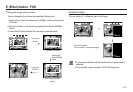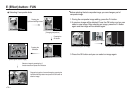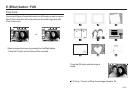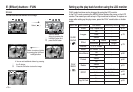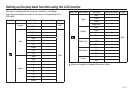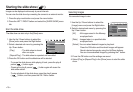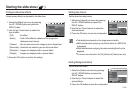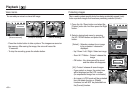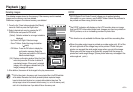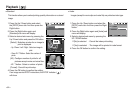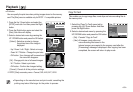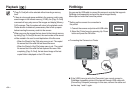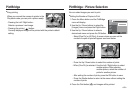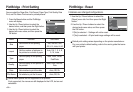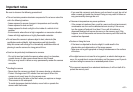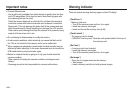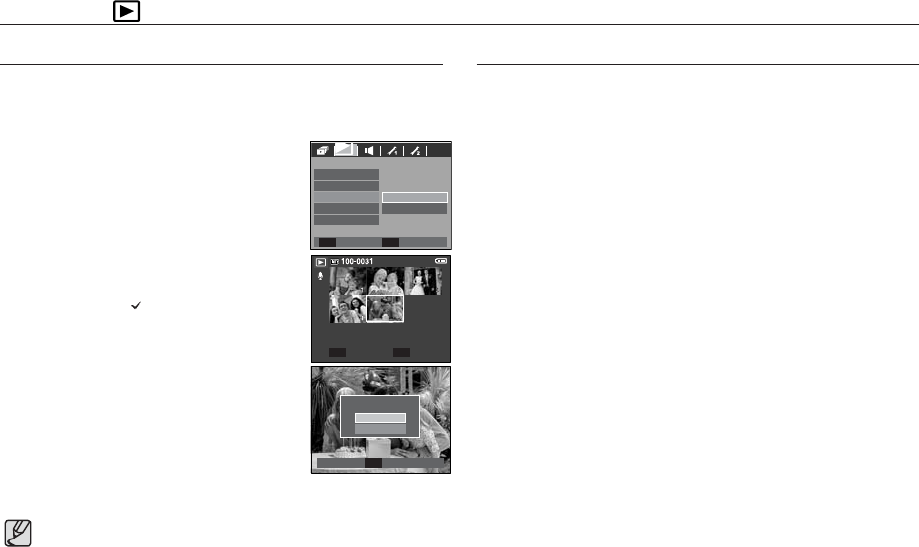
<<
81
>>
Playback
( )
DPOF(Digital Print Order Format) allows you to embed printing
information on your memory card’s MISC folder. Select the pictures to
be printed and how many prints to make.
The DPOF indicator will display on the LCD monitor when an image
that has DPOF information plays back. Images can then be printed on
DPOF printers, or at an increasing number of photo labs.
This function is not available for Movie clips and Voice recording files.
When the wide angle image is printed as a wide angle print, 8% of the
left and right side of the image may not be printed. Check that your
printer can support the wide angle image when you print the image.
When you print the image at a photo lab, request that the image is
printed as a wide angle image. (Some photo labs may not support the
wide angle size print.)
DPOF
This deletes images stored on the memory. If the memory card is inserted,
images on the memory card are deleted.
Otherwise, images in the internal memory are deleted.
Deleting images
Of all the files stored in the memory card, the unprotected files in the DCIM subfolder
will be deleted. Remember that this will permanently delete unprotected images.
Important shots should be stored on a computer before deletion takes place. The
startup image is stored in the camera's internal memory (i.e., not on the memory card)
and it will not be deleted even if you delete all files on the memory card.
1.
Press the Up / Down button and select the [Delete]
menu tab. And then press the Right button.
2.
Select a desired sub menu by pressing the UP /
DOWN button and press the OK button.
[Select] : Selection window for an image to delete is
displayed.
- Up/ Down/ Left/ Right : Select an image
- Zoom T Button : Select the image for deletion.
( mark)
- OK Button : Press the OK button to display the
confirmation message. Select the
[Yes] menu and press the OK button to
delete marked images.
[All] : Displays confirmation window. Select the [Yes]
menu and press the OK button to delete all
unprotected images. If there aren’t protected
images, all the images are deleted and a [No
Image!] message will appear.
3. After deletion, the screen will be changed to the play mode scree
n.
Select
T
Confirm
OK
Delete All?
No
Ye s
PLAYBACK
All
Select
Voice Memo
Protect
Delete
DPOF
Copy To Card
Back Set
OK
Delete
OK