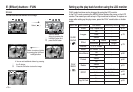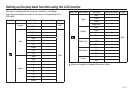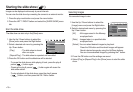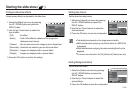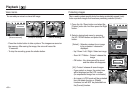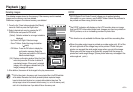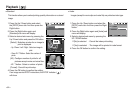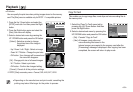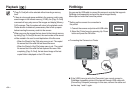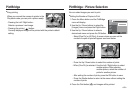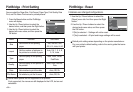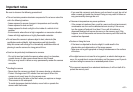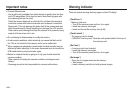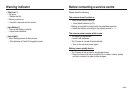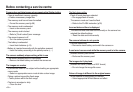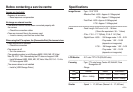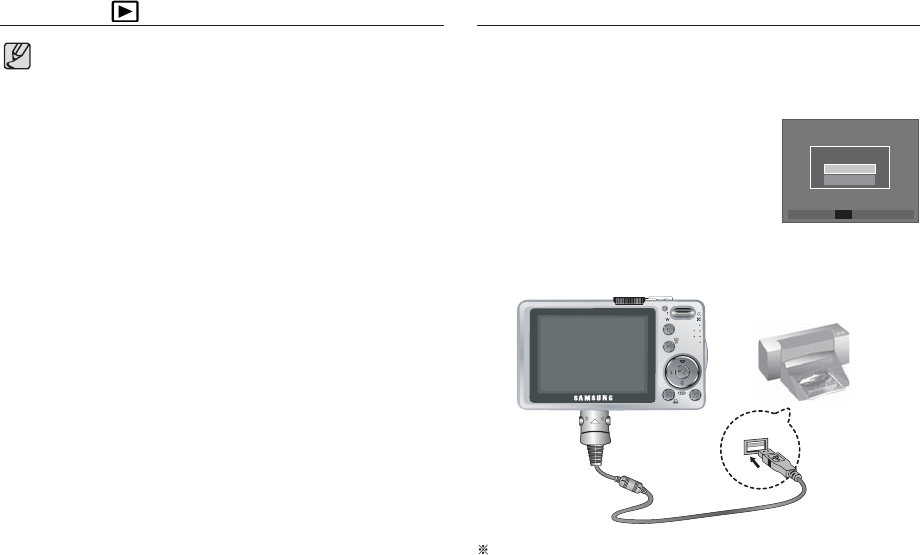
<<
84
>>
Playback
( )
PictBridge
[Copy To Card] will not be selected without inserting a memory
card.
If there is not enough space available in the memory card to copy
saved images in the internal memory (10 MB), the [Copy To Card]
command will copy only some of the images and display [Memory
Full!] message. Then the system will return to the playback mode.
Please be sure to delete any unnecessary files to free up space
before inserting the memory card into the camera.
When you move the images that are stored in the internal memory
by doing [Copy To Card] to the card, the next number of file names
will be created in the card to avoid duplication of the file name.
- When the [Reset] of the [File] setup menu is set : The copied
file names start from after the last stored file name.
- When the [Series] of the [File] setup menu is set : The copied
file names start from after the last captured file name. After
completing [Copy To Card], the last stored image of the last
copied folder is displayed on the LCD monitor.
You can use the USB cable to connect this camera to a printer that supports
PictBridge (sold separately) and print the stored images directly.
Movie clips and voice files cannot be printed.
Connecting the Camera to a Printer
Setting up the camera for connection to
the printer
1. Connect the camera and printer with USB cable.
2. Select the [Printer] menu by pressing Up / Down
button and press the OK button.
Select USB
Computer
Printer
Confirm
OK
If the [USB] menu is set to the [Computer], you cannot connect a
Pictbridge compatible printer to the camera through USB cable with
[Connecting Computer] message. In this case, remove the cable and
do the step 1 and 2 again.