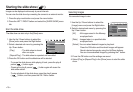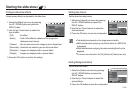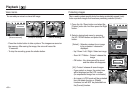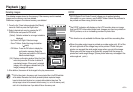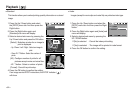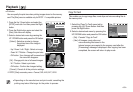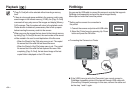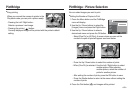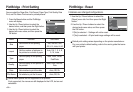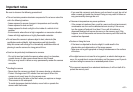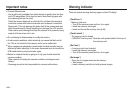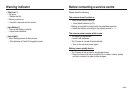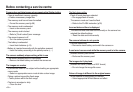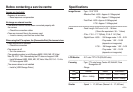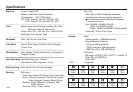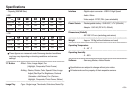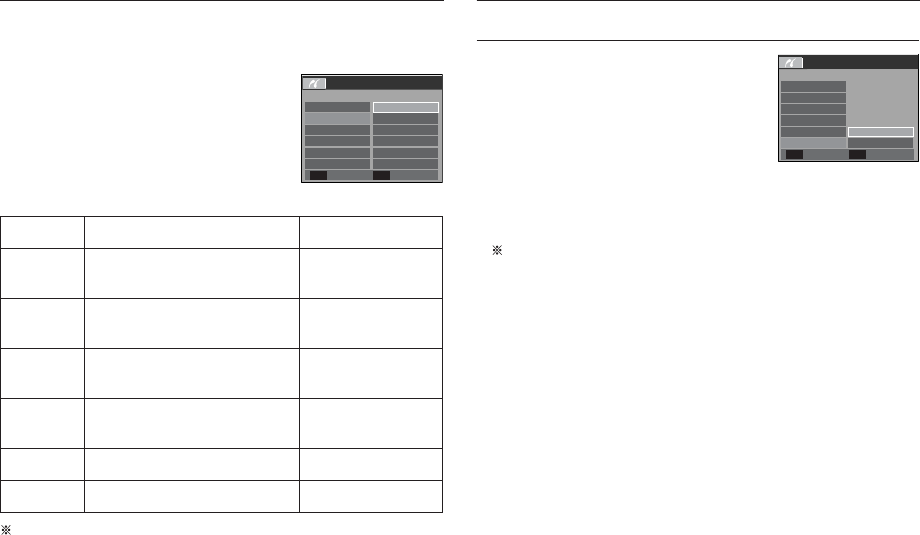
<<
86
>>
PictBridge : Print Setting PictBridge : Reset
You can select the Paper Size, Print Format, Paper Type, Print Quality, Date
Print, and File Name Print menus for printed pictures.
Some menu options are not supported on all printers.
If not supported, the menus are still displayed in the LCD, but are not
selectable.
1. Press the Menu button and the PictBridge
menu will display.
2. Use the Up / Down buttons to select the
desired menu, and then press the Right button.
3. Use the Up / Down buttons to select the
desired sub menu value, and then press the
OK button.
4×6
L
2L
PICTBRIDGE
PostCard
AutoImages
Size
Layout
Type
Quality
Date
Back Set
OK
Initialises user-changed configurations.
1. Use the Up / Down buttons to select the
[Reset] menu tab. And then press the Right
button.
2. Use the Up / Down buttons to select the
desired sub menu value, and then press
the OK button.
If [No] is selected : Settings will not be reset.
If [Yes] is selected : All print and image settings will be reset.
Default print setting varies depending on the printer manufacturer.
For your printer’s default setting, refer to the user’s guide that came
with your printer.
PICTBRIDGE
Layout
Type
Quality
Date
File Name
Reset
Back Set
OK
Menu Function Sub menu
Size
Set the size of the printing
paper
Auto, PostCard, Card,
4X6, L, 2L, Letter, A4, A3
Layout
Set the number of pictures to
be printed on a sheet of paper
Auto, Full, 1, 2, 4, 8,
9, 16, Index
Type
Set the quality of the printing
paper
Auto, Plain, Photo,
FastPhoto
Quality
Set the quality of the picture to
be printed
Auto, Draft, Normal,
Fine
Date Set whether to print the date Auto, Off, On
File Name
Set whether to print the file name
Auto, Off, On
Card
4X6
L
2L
Ye s
No