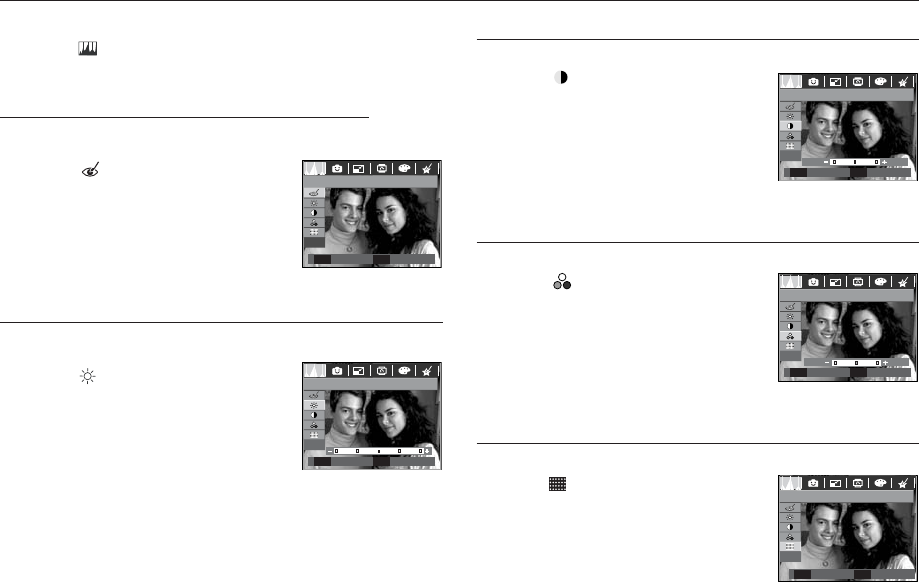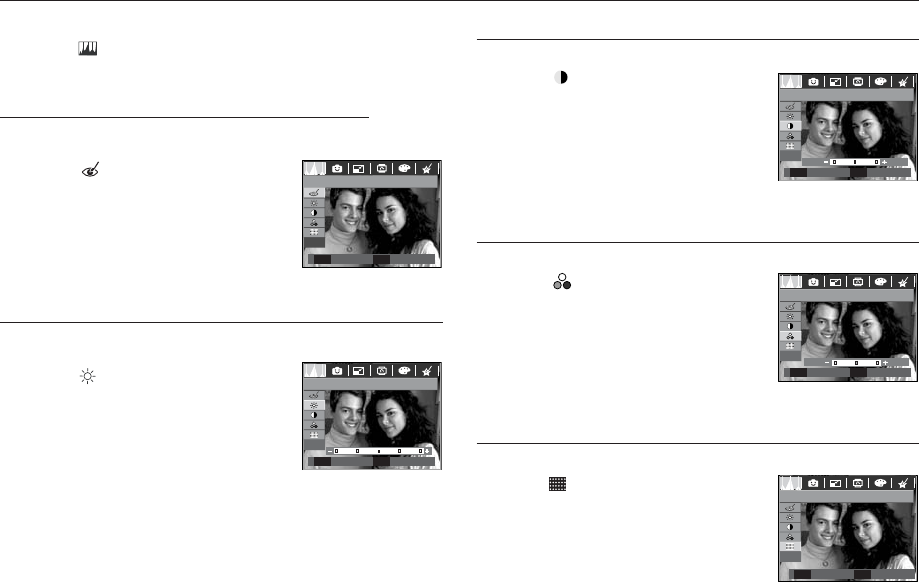
<<
70
>>
1. Select ( ) by pressing the Up/Down
button and press the OK button.
2. The [Proccessing!] message be displayed
and the image is saved as a new file name.
1. Select (
) by pressing the Up/Down
button and a bar for selecting the
saturation will be displayed.
2. Change the saturation by pressing the
Left/Right button.
3. Press the OK button and the image will
be saved as a new file name.
1. Select ( ) by pressing the Up/Down
button and a bar for selecting the
brightness will be displayed.
2. Change the brightness by pressing the
Left/Right button.
3. Press the OK button and the image will
be saved as a new file name.
E
(
Effect
)
button : Image editing
1. Press the play back button and press the E button.
2. Select ( ) menu tab by pressing the Left/Right button.
You can change the brightness of the image.
Brightness control
You can change the contrast of the image.
Contrast control
1. Select ( ) by pressing the Up/Down
button and a bar for selecting the contrast
will be displayed.
2. Change the contrast by pressing the Left/
Right button.
3. Press the OK button and the image will
be saved as a new file name.
You can change the saturation of the image.
Saturation control
Red eye effect can be removed from the captured image.
Red eye Removal
1. Select ( ) by pressing the Up/Down
button and press the OK button.
2. The image is saved as a new file name.
Red Eye Fix
Set Back
OK E
Brightness
Move Set
OK
Contrast
Move Set
OK
Saturation
Move Set
OK
You can add noise to an image to add a more classic feel to your photo.
Noise Effect
Add Noise
Set Back
OK E