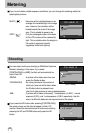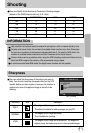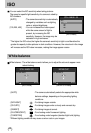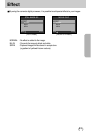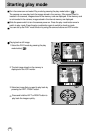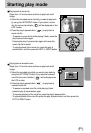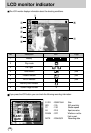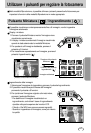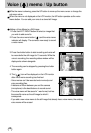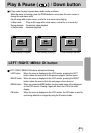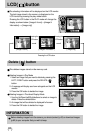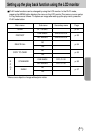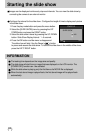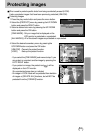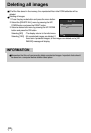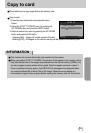48
Voice ( ) memo / Up button
While the menu is showing, press the UP button to move up the menu cursor or change the
sub menu value.
When the menu is not displayed on the LCD monitor, the UP button operates as the voice
memo button. You can add your voice to a stored still image.
Adding a Voice Memo to a Still Image
1. Press the LEFT/ RIGHT button to select an image that
you wish to add sound to.
2. Press the voice memo button ( ) and the voice memo
indicator will display. The camera is now ready to record
a voice memo.
3. Press the shutter button to start recording and voice will
be recorded to the still image for 10 seconds. While the
voice is recording, the recording status window will be
displayed as shown alongside.
4. The recording can be stopped by pressing the shutter
button again.
5. The ( ) icon will be displayed on the LCD monitor
after voice memo recording has finished.
- Voice memos can’t be recorded onto movie clip and
voice recording files.
- A distance of 40cm between you and the camera
(microphone) is the best distance to record sound.
- The voice memo will be saved in *.wav format, but has
the same file name as the still image to which it
corresponds.
- If you add a new voice memo to the still image that already has a voice memo, the existing
voice memo will be erased.