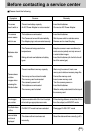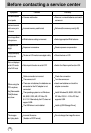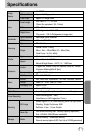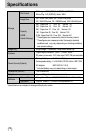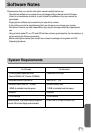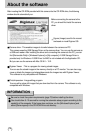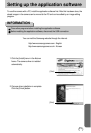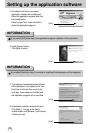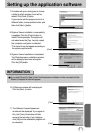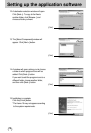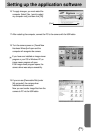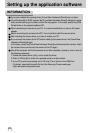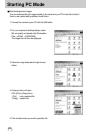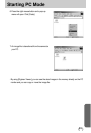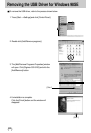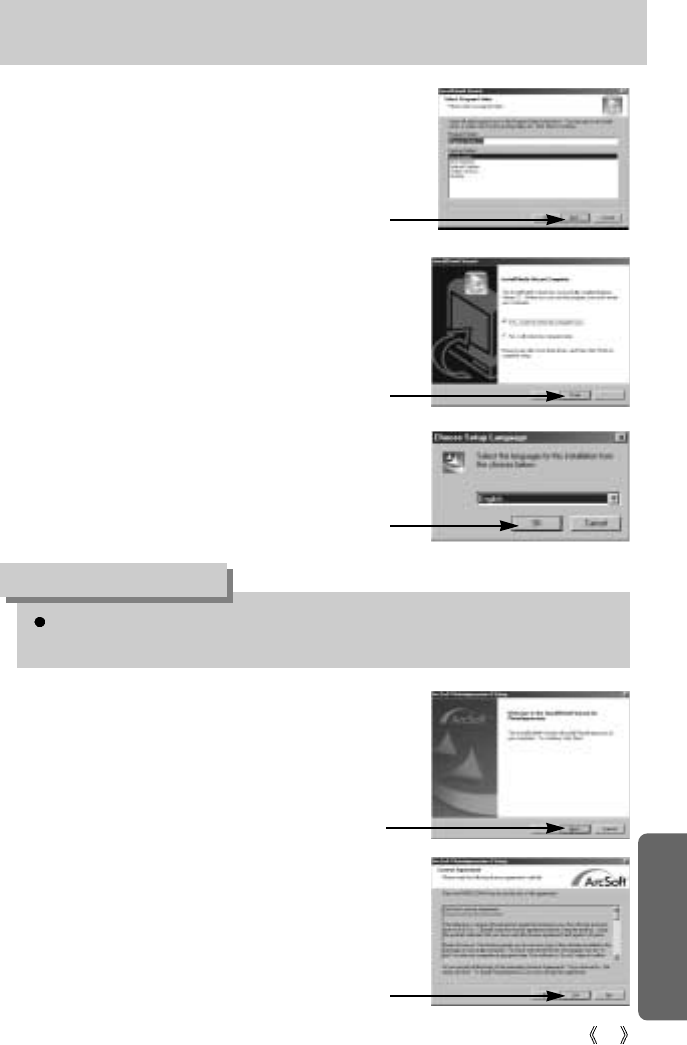
77
Setting up the application software
7. A window will open, asking you to choose
a folder to which program icons will be
added. Click [Next >] button.
If you want to add the program icons to a
different folder, choose another folder, and
then click [Next >] button.
If you click [Cancel] in Step 9, the PhotoImpression installation will be canceled and the
Restart Computer window will appear.
INFORMATION
[Click!]
9. Digimax Viewer Installation is completed.
The PhotoImpression installation window
will be displayed as shown alongside.
Click the [OK] button.
[Click!]
10. A Welcome window will be displayed.
Click the [Next >] button.
[Click!]
11. The Software License Agreement
window will be displayed. If you agree to
this, click [Yes], the window will then
move to the next step. If you disagree,
click [No] and the installation program will
be canceled.
[Click!]
8. Digimax Viewer installation is successfully
completed. Click the [Finish] button to
install PhotoImpression.The system will
not reboot even the [Yes, I want to restart
the computer now] option is selected.
*The frame 8 may not appear according to
the system requirements.
[Click!]