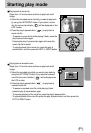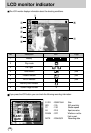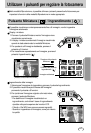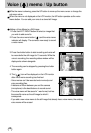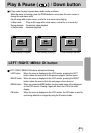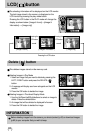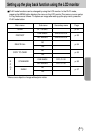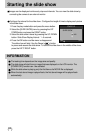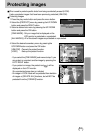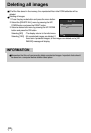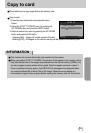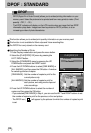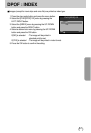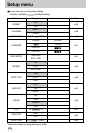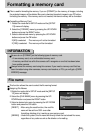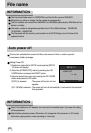53
Protecting images
This is used to protect specific shots from being accidentally erased (LOCK).
It also unprotects images that have been previously protected (UNLOCK).
Protecting Images
1. Press the play mode button and press the menu button.
2. Select the [PROTECT] menu by pressing the UP/ DOWN
button and press the RIGHT button.
3. Select a desired sub menu by pressing the UP/ DOWN
button and press the OK button.
[ONE IMAGE] : Only an image that is displayed on the
LCD monitor is protected or unprotected.
[ALL IMAGES] : All of the stored images are protected or unprotected.
4. Select the desired secondary menu by pressing the
UP/DOWN button and press the OK button.
[UNLOCK] : Cancels the protect function.
[LOCK] : Sets up the protect function.
- If you select the [ONE IMAGE] sub menu at step 3, you
can protect or unprotect another image by pressing the
LEFT/ RIGHT button.
- If you protect an image, the protect icon( ) will be
displayed on the LCD monitor.
(An unprotected image has no indicator)
- An image in LOCK mode will be protected from deletion
of images or [DELETE ALL] functions, but will NOT be
protected from the [FORMAT] function.
PLAY 1/2
SET:OK
BACK:
PROTECT
ONE IMAGE
ALL IMAGES