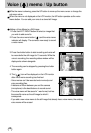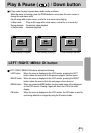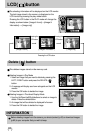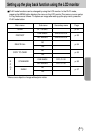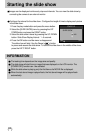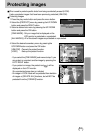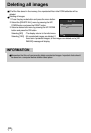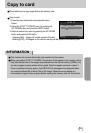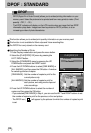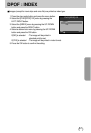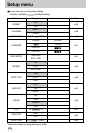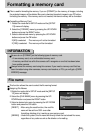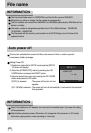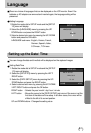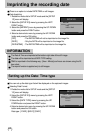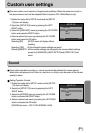56
DPOF : STANDARD
This function allows you to embed print quantity information on your memory card.
This function is not available for Movie clips and Voice recording files.
The DPOF file is only stored on the memory card.
Specifying the Number of Prints
1. Press the play mode button and press the menu button.
2. Select the [PLAY[DPOF] 2/2] menu by pressing the
LEFT/ RIGHT button.
3. Select the [STANDARD] menu by pressing the UP/
DOWN button and press the RIGHT button.
4. Press the UP/ DOWN buttons to select [ONE IMAGE] or
[ALL IMAGES], and then press the OK button. A window
for selecting number of copies.
[ONE IMAGE] : Set the number of copies to print for the
current picture only.
[ALL IMAGES]: Set the number of copies to print for
each picture, excluding movie clips and
voice recordings.
5. Press the UP/ DOWN buttons to select the number of
copies and then press the OK button.
- If you selected [ONE IMAGE] in Step 4, you can use the LEFT and RIGHT buttons to set
the number of copies to print for the previous or the next picture.
- The DPOF icon ( ) will appear by the pictures for which the number of copies to print
is set.
DPOF(Digital Print Order Format) allows you to embed printing information on your
memory card. Select the pictures to be printed and how many prints to make. (Print
quantity : OFF, 1 ~ 30 )
The DPOF indicator will display on the LCD monitor when an image that has DPOF
information plays back. Images can then be printed on DPOF printers, or at an
increasing number of photo laboratories.
DPOF
PLAY [DPOF] 2/2
SET:OK
BACK:
STANDARD
ONE IMAGE
ALL IMAGES