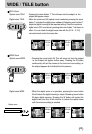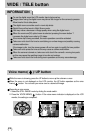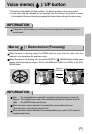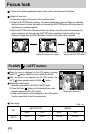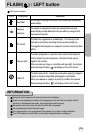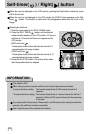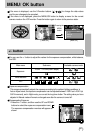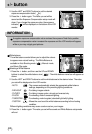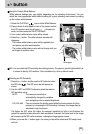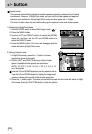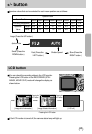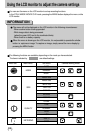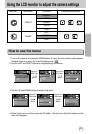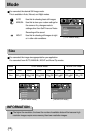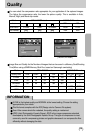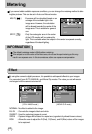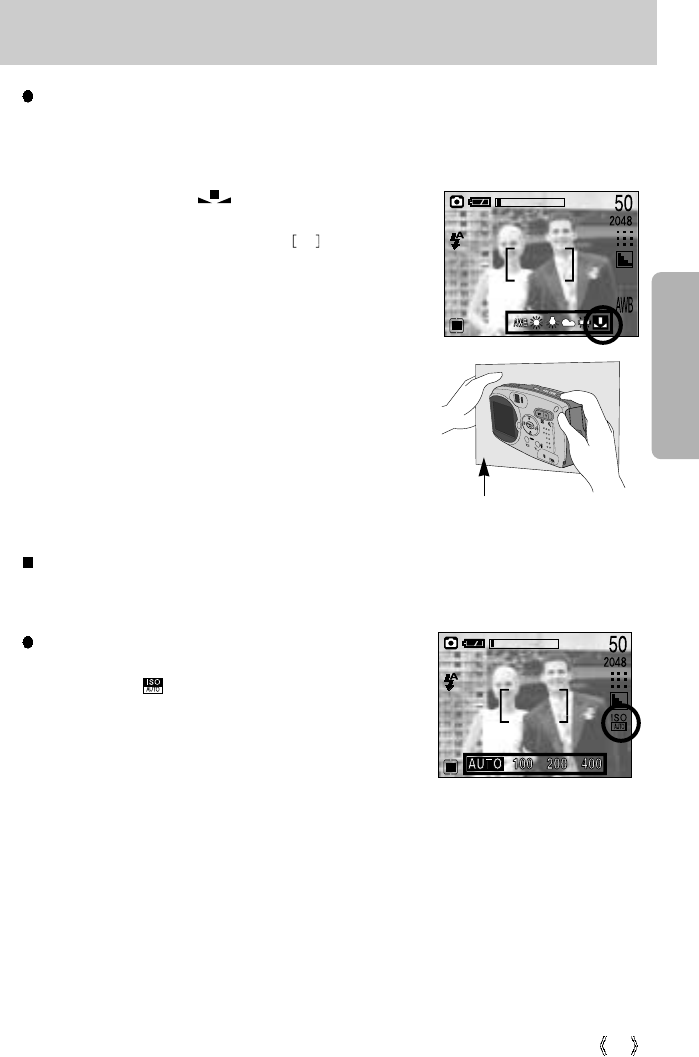
33
+/- button
ISO:
You can select the ISO sensitivity when taking pictures. The speed or specific light-sensitivity of
a camera is rated by ISO numbers. This is available only in Auto or Manual mode.
Selecting an ISO Sensitivity
1. Press the +/- button, and the use the UP button to select
the ISO icon( ). The ISO menu bar will appear as
shown.
2. Use the LEFT and RIGHT buttons to select the desired
ISO sensitivity value.
- AUTO : The camera's sensitivity is
automatically changed by variables
such as lighting value or subject brightness.
- 100, 200, 400 : You can increase the shutter speed while the same amount of light is
present, by increasing the ISO sensitivity. However, the image may be
saturated in high luminance.
The higher the ISO value, the higher the camera’s sensitivity to light is and therefore the
greater its capacity to take pictures in dark conditions. However, the noise level in the image
will increase as the ISO value increases, making the image appear coarse.
3. When you press the +/- button again, the value you set will be saved and ISO setup mode
will end.
Using the Custom White Balance
White balance settings may vary slightly depending on the shooting environment. You can
select the most appropriate white balance setting for a given shooting environment by setting
up the custom white balance.
1. Select the CUSTOM ( ) menu of the White Balance.
2. Place a sheet of white paper in front of the camera so that
the LCD monitor's auto focus frame ( ) shows only
white, and then press the SHUTTER button.
3. Your custom white balance value will be stored.
4. Press the +/- button. The white balance menubar will
disappear.
- The custom white balance value will be applied to the
next picture you take and thereafter.
- The custom white balance value will not change until you
set it again to another value.
White paper