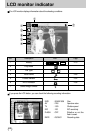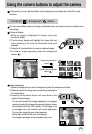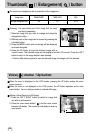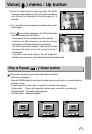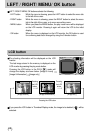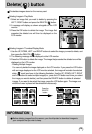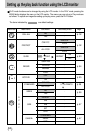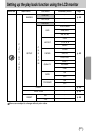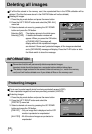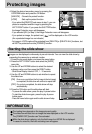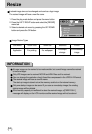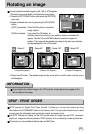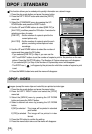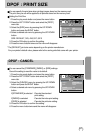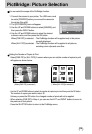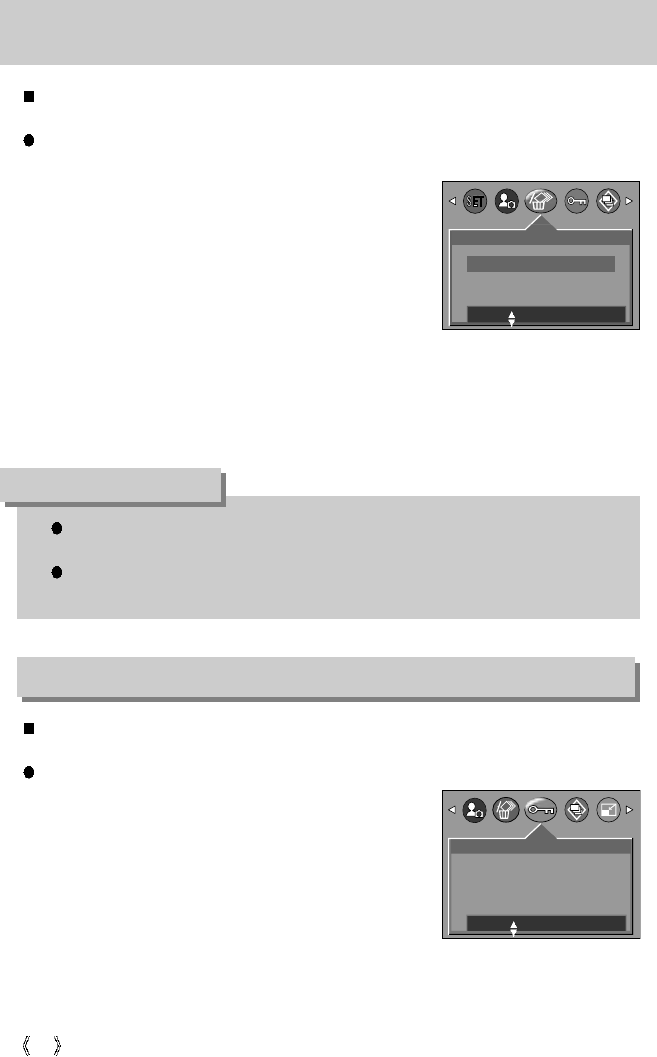
52
Deleting all images
Of all the files stored in the memory card, the unprotected files in the DCIM subfolder will be
deleted. (The files that were stored in the AVATAR folder will not be deleted.)
Deleting all images
1. Press the play mode button and press the menu button.
2. Press the LEFT/ RIGHT button and select the [DEL.ALL]
menu tab.
3. Select a desired sub menu by pressing the UP/ DOWN
button and press the OK button.
Selecting [NO] : The display returns to the initial menu.
Selecting [YES] : A delete confirmation window will
appear. When you press the OK button,
a [PLEASE WAIT!] message will
display while all the unprotected images
are deleted. If there aren’t protected images, all the images are deleted
and a [NO IMAGE!] message will display. Press the PLAY button or slide
the Mode switch to clear the message.
Remember that this will permanently delete unprotected images.
Important shots should be stored on a computer before deletion takes place.
The startup image is stored in the camera's internal memory (i.e., not on the memory
card) and it will not be deleted even if you delete all files on the memory card.
INFORMATION
Protecting images
This is used to protect specific shots from being accidentally erased (LOCK).
It also unprotects images that have been previously protected (UNLOCK).
Protecting Images
1. Press the play mode button and press the menu button.
2. Press the LEFT/ RIGHT button and select the
[PROTECT] menu tab.
3. Select a desired sub menu by pressing the UP/ DOWN
button and press the OK button.
[ONE PIC] : Only an image that is displayed on the LCD
monitor is protected or unprotected.
[ALL PICS] : All of the stored images are protected or
unprotected.
DEL.ALL
NO
YES
MOVE: SET:OK
PROTECT
ONE PIC
ALL PICS
MOVE: SET:OK