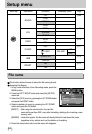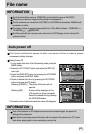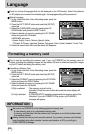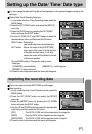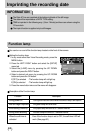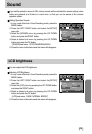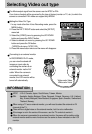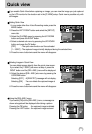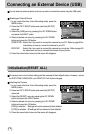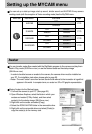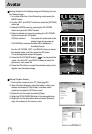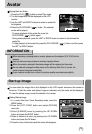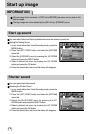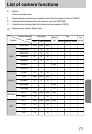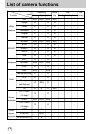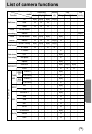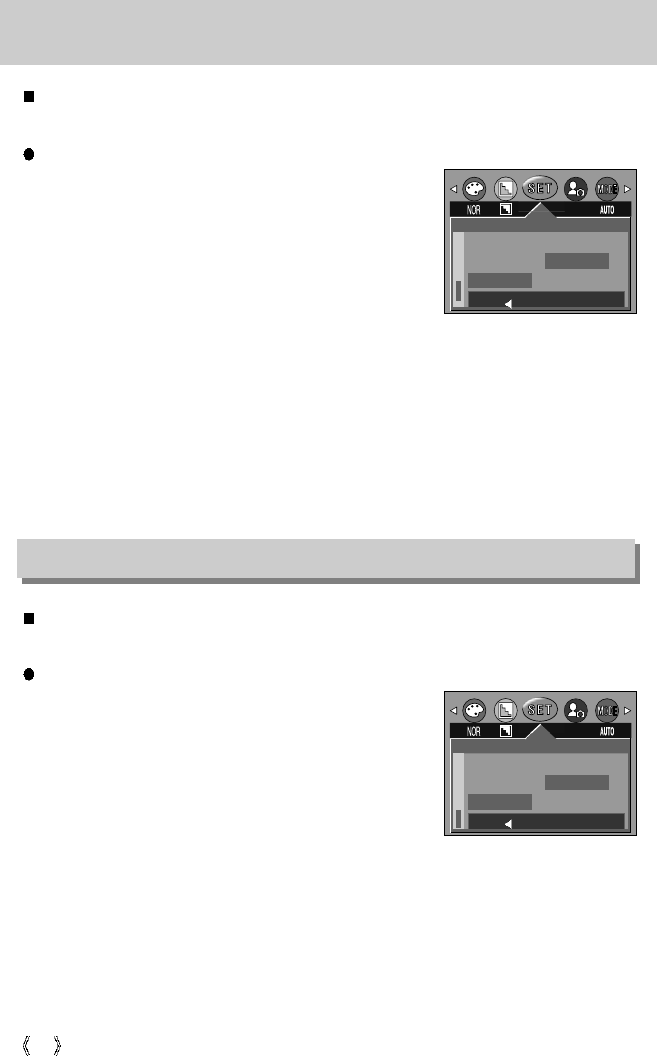
72
Connecting an External Device (USB)
You can select an external device to which you want to connect the camera using the USB cable.
Selecting an External Device
1. In any mode other than Voice Recording mode, press the
MENU button.
2. Press the LEFT/ RIGHT button and select the [SETUP]
menu tab.
3. Select the [USB] menu by pressing the UP/ DOWN button
and press the RIGHT button.
4. Select a desired sub menu by pressing the UP/ DOWN
button and press the OK button.
COMPUTER : Select this if you want to connect the camera to your PC. Refer to page 83 for
instructions on how to connect the camera to your PC.
PRINTER : Select this if you want to connect the camera to your printer. Refer to page 58
for instructions on how to connect the camera to your printer.
5. Press the menu button twice and the menu will disappear.
All camera menu and function settings will be restored to their default values. However, values
for DATE/TIME, LANGUAGE, and VIDEO OUT will not be changed.
Initializing the Camera
1. In any mode other than Voice Recording mode, press the
MENU button.
2. Press the LEFT/ RIGHT button and select the [SETUP]
menu tab.
3. Select the [RESET] menu by pressing the UP/ DOWN
button and press the RIGHT button.
4. Select a desired sub menu by pressing the UP/ DOWN
button and press the OK button.
If [NO] is selected : Settings will not be restored to their defaults.
If [YES] is selected : All settings will be restored to their defaults.
5. Press the menu button twice and the menu will disappear.
Initialization(RESET ALL)
SETUP
VIDEO
Q.VIEW
USB
COMPUTER
PRINTER
BACK:
SET:OK
SETUP
Q.VIEW
USB
RESET
NO
YES
BACK:
SET:OK