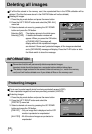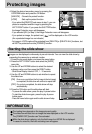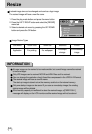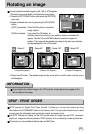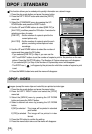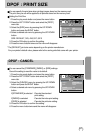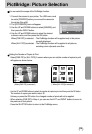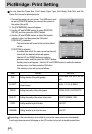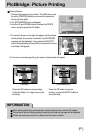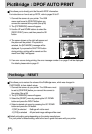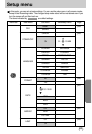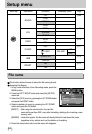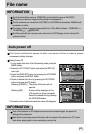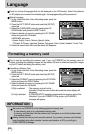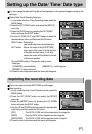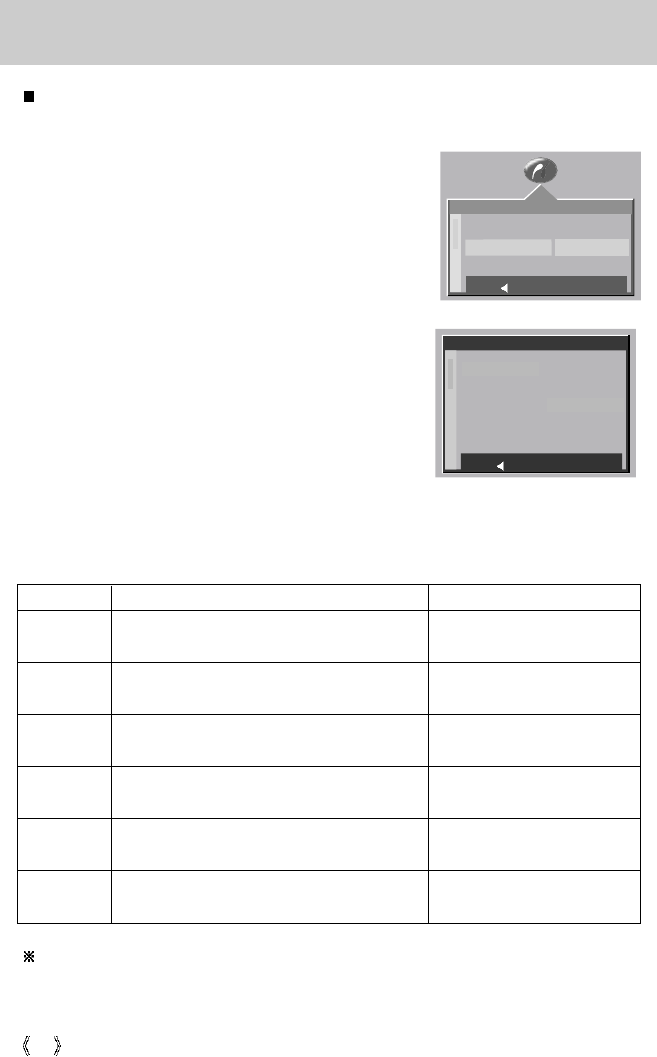
60
PictBridge: Print Setting
You can select the Paper Size, Print Format, Paper Type, Print Quality, Date Print, and File
Name Print menus for printed pictures.
Menu Function Sub menu
1. Connect the camera to your printer. The USB menu must
be set to [PRINTER] before you connect the camera to
the printer.(See p.58)
2. The [PICTBRIDGE] menu will appear.
3. Use the UP and DOWN buttons to select [PRINTER
SETUP], and then press the RIGHT button.
4. Use the UP and DOWN buttons to select the desired
submenu value, and then press the OK button.
If [DEFAULT] is selected
: The print format will be set to the printer's default
values.
If [CUSTOM] is selected
: A window from which the user can set up the print
format with the desired values will appear.
Use the UP and DOWN buttons to select a
submenu value, and then press the RIGHT button.
Auxiliary menus will appear. Use the UP and DOWN buttons to select the desired
auxiliary menu, and then press the OK button.
The menus you can set up are as follows:
SIZE Setting the size of the printing paper
Setting the number of pictures to be printed on a
sheet of paper
Setting the quality of the printing paper
Setting the quality of the picture to be printed
Setting whether to print the date
Setting whether to print the file name
POSTCARD, 4X6, 8X10, A6, A4,
B5
FULL, 1, 2, 4, 6, 8, INDEX
PLAIN, PHOTO, FASTPHOTO
DRAFT, NORMAL, FINE
ON, OFF
ON, OFF
LAYOUT
PAPER
QUALITY
DATE
FILENAME
Depending on the manufacturer and model of your printer, some menus are inaccessible.
Even though these menus will still appear on the LCD monitor, but you will not be able to select them.
PICTBRIDGE
IMAGES
SETUP
PRINT
DEFAULT
CUSTOM
BACK: SET:OK
CUSTOM
BACK: SET:OK
SIZE
LAYOUT
PAPER
QUALITY
DATE
POSTCARD
4X6
8X10
A6
A4