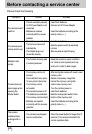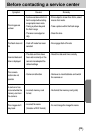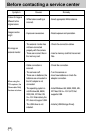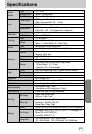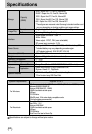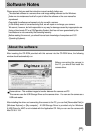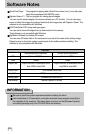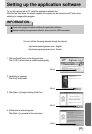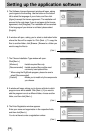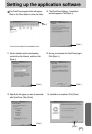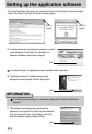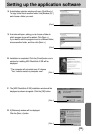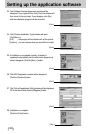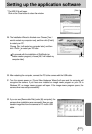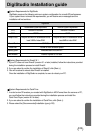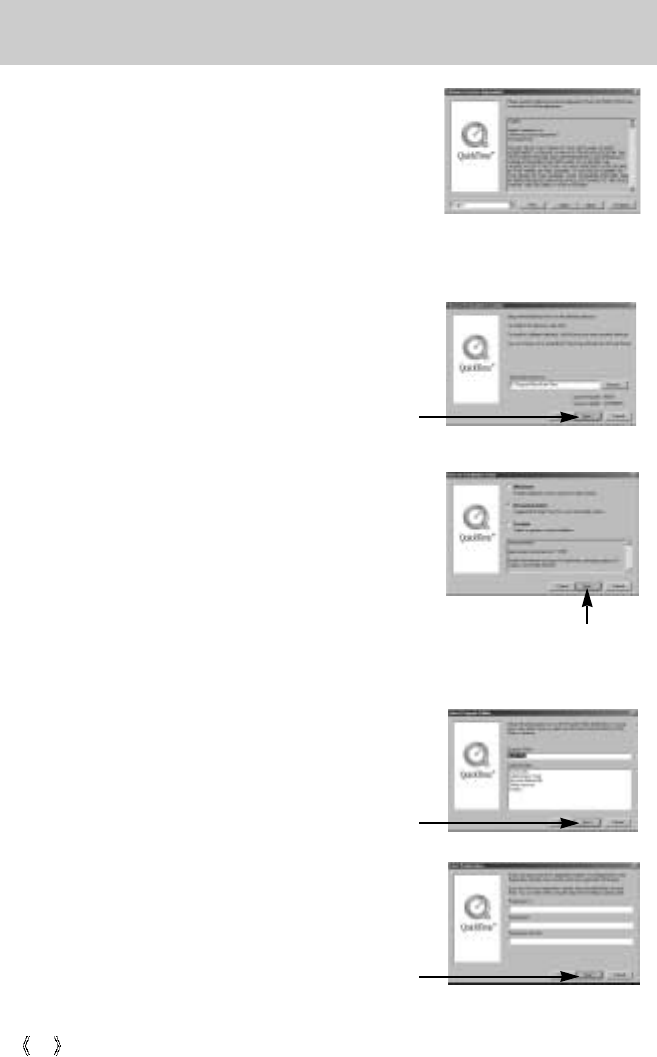
96
Setting up the application software
5. The Software License Agreement window will open, asking
you to agree to the licensing. Use the button on the bottom
left to select the language of your choice, and then click
[Agree] to accept the license agreement. The installation will
proceed to the next stage. If you do not agree to the license
agreement, click [Disagree]. The installation will be canceled.
If the language of your choice is not listed, please select
[English].
6. A window will open, asking you to select a destination folder
where the files will be copied to. Click [Next >]. To copy the
files to another folder, click [Browse..] Browse to a folder you
want to copy the files to.
7. The Choose Installation Type window will open.
Click [Next >].
[Minimum] : Installs required files only.
[Recommended] : Installs required files and the most
commonly used optional files.
* When using the DigiStudio program, please be sure to
select [Recommended].
[Custom] : Allows you to install only the components
you choose.
8. A window will open, asking you to choose a folder to which
program icons will be added. Click [Next >]. If you want to
add the program icons to a different folder, choose another
folder, and then click [Next >].
[Click !]
[Click !]
[Click !]
9. The Enter Registration window appears.
Enter your name and organization in the respective fields,
and then click [Next >].
You do not have to enter a registration number.
[Click !]