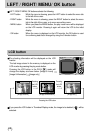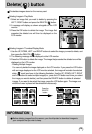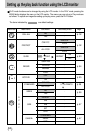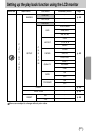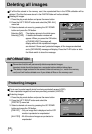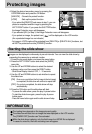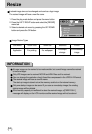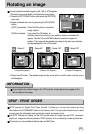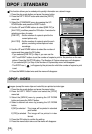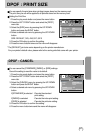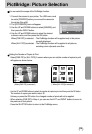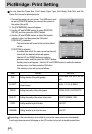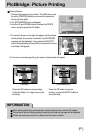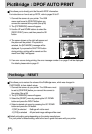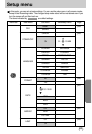56
DPOF : STANDARD
This function allows you to embed print quantity information on a stored image.
1. Press the play mode button and press the menu button.
2. Press the LEFT/ RIGHT button and select the [DPOF]
menu tab.
3. Select the [STANDARD] menu by pressing the UP/
DOWN button and press the RIGHT button.
4. Use the UP and DOWN buttons to select [ONE PIC] or
[ALL PICS], and then press the OK button. A window for
selecting number of copies.
[ONE PIC] : Set the number of copies to print for the
current picture only.
[ALL PICS] : Set the number of copies to print for each
picture, excluding movie clips and voice
recordings.
5. Use the UP and DOWN buttons to select the number of
copies and then press the OK button.
- If you selected [ONE PIC] in Step 4, you can use the
LEFT and RIGHT buttons to set the number of copies to print for the previous or the next
picture. Press the SHUTTER button. The Number of Copies setup menu will disappear.
- If you selected [ALL] in Step 4, the Number of Copies setup menu will disappear.
- The DPOF icon ( ) will appear by the pictures for which the number of copies to print
is set.
6. Press the MENU button twice and the menu will disappear.
Images (except for movie clips and voice file) are printed as index type.
1. Press the play mode button and press the menu button.
2. Press the LEFT/ RIGHT button and select the [DPOF]
menu tab.
3. Select the [INDEX] menu by pressing the UP/ DOWN
button and press the RIGHT button.
4. Select a desired sub menu by pressing the UP/ DOWN
button.
If [NO] is selected : The image will be printed in standard
print format.
If [YES] is selected : The image will be printed in index
format.
5. Press the OK button to confirm the setting.
6. Press the menu button twice and the menu will disappear.
DPOF : INDEX
01
PRINTS
DPOF
STANDARD
INDEX
SIZE
ONE PIC
ALL PICS
BACK: SET:OK
DPOF
STANDARD
INDEX
SIZE
NO
YES
BACK: SET:OK
EXIT:SH1
MOVE PIC:
SET:OK