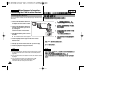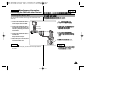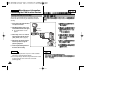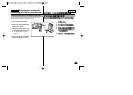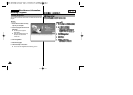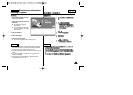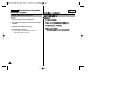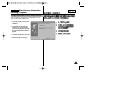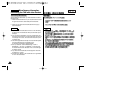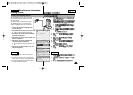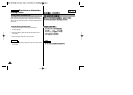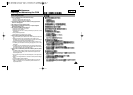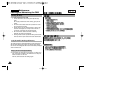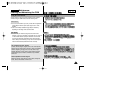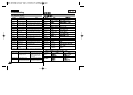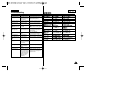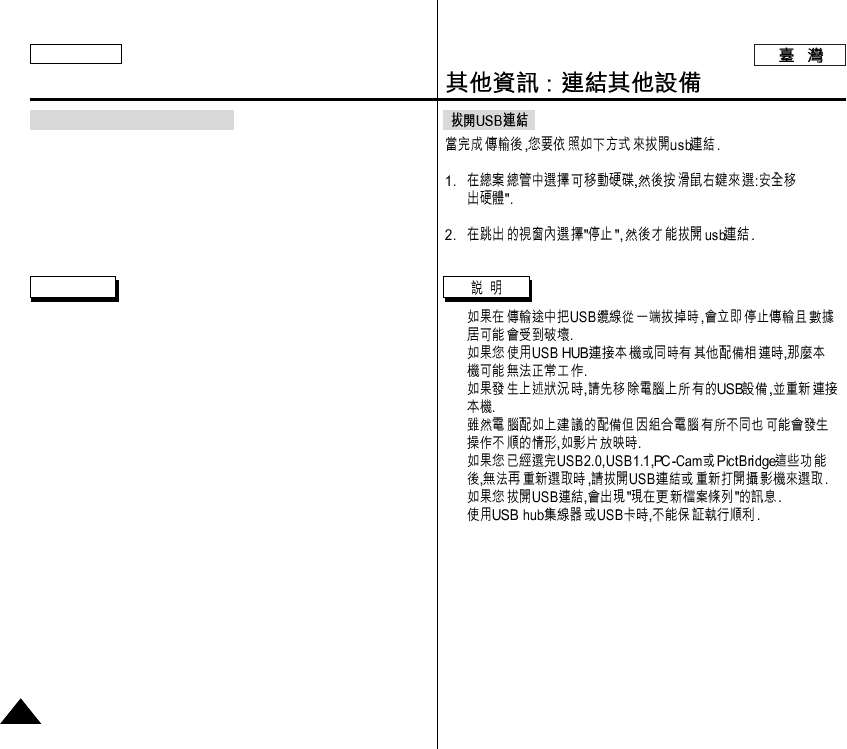
ENGLISH
114
114
✤
✤
✤
✤
✤
✤
Miscellaneous Information:
Connecting the CAM with other Devices
Disconnecting USB Connection
After completing the data transfer, you must disconnect the cable in
the following way.
1. Select the removable disk icon on your computer screen and click
the right mouse button to select ‘Safely Remove Hardware’.
2. Select ‘Stop’ and disconnect the USB cable when the pop-up
screen disappears.
Notes
✤ If you disconnect the USB cable from the PC or the CAM during
the data transfer, the data transfer will stop and the data may be
damaged.
✤ If you connect the USB cable to a PC using a USB HUB or with
other device at the same time, it might cause conflict and may not
work properly. If this occurs, remove all other devices and try the
connection again.
✤ The CAM may operates abnormally in the recommended system
environment depending on the assembling of PC.
For example, the video file is played abnormally.
✤ Once you select the <USB 2.0 MassStorage>, <USB 1.1
MassStorage>, <PC-Cam> or <PictBridge>, you cannot select
the modes.Disconnect the USB cable or turn on the CAM again
to select the modes.
✤ If you disconnect the USB cable, the message ‘Now refresh file
list’appears for 1 second.
✤ PCs used via a USB hub or with a USB card are not guaranteed
to work in all circumstances.