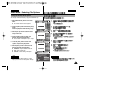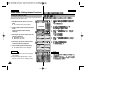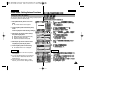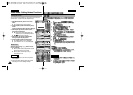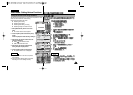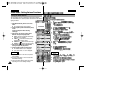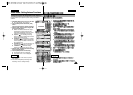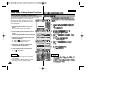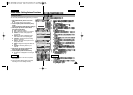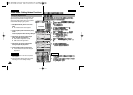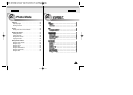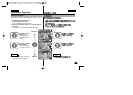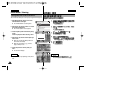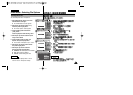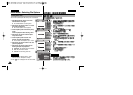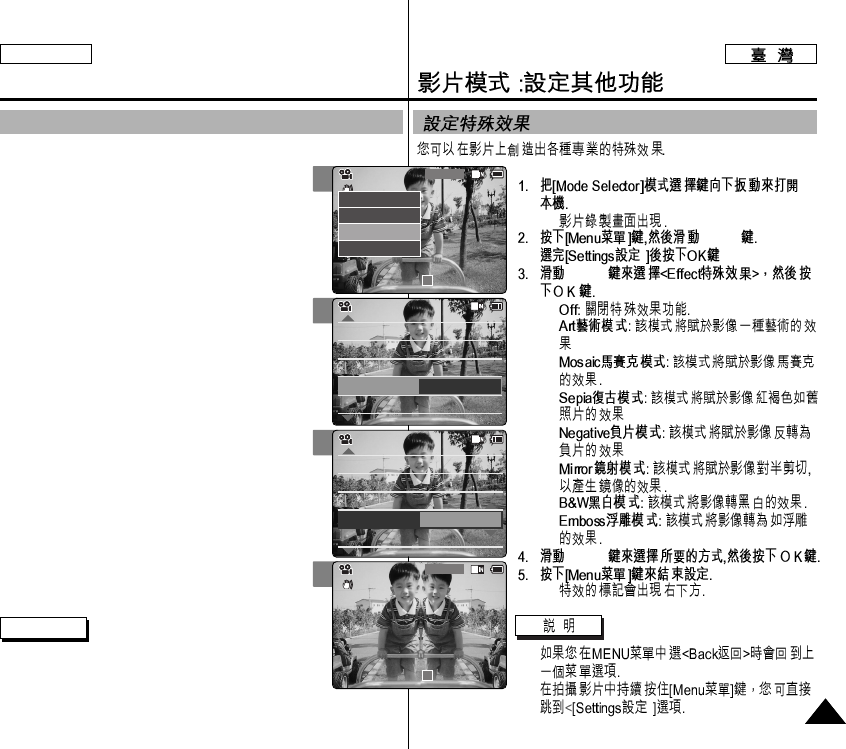
ENGLISH
◆
[▲/▼]
[▲/▼]
◆
◆
◆
◆
◆
◆
◆
◆
[▲/▼]
◆
✤
✤
ENGLISH
Video Mode : Setting Various Functions
5151
2
3
4
5
Setting the Effect
You can create professional looking effects on your video file.
1. Slide [Mode Selector] down to turn on the
CAM.
◆ The <Video Record> screen appears.
2. Press the [Menu] button and slide the [▲/▼]
switch.
Press the [OK] button after selecting <Settings>.
3. Slide the [▲/▼] switch to select <Effect>
and press the [OK] button.
◆ <Off>: Cancels the <Effect>.
◆ <Art>: Adds artistic effects to your video file.
◆ <Mosaic>: A mosaic overlay appears on
your video file.
◆ <Sepia>: The picture is displayed in sepia
color similar to that of an old photograph.
◆ <Negative>: Reverses the colors, creating
the look of a negative.
◆ <Mirror>: This mode cuts the picture in half
using a Mirror effect.
◆ <B&W>:Changes the images into Black and
White.
◆ <Emboss>: Embossing effects on your
video file.
4. Slide the [▲/▼] switch to select desired
setting and press the [OK] button.
5. Press the [Menu] button to finish setting.
◆ The Effect icon is displayed in the lower right
corner.
Notes
✤ If you select <Back> in the menu, the previous
menu appears.
✤ Press and hold the [Menu] button during Video
Recording to move to <Settings> directly.
White Balance Auto
Program AE
Auto
Digital Zoom
Off
BLC
Off
White Balance Auto
Program AE
Auto
Digital Zoom
Off
BLC
Off
Video SettingsVideo Settings
Effect
Off
Video Settings
White Balance Auto
Program AE
Auto
Digital Zoom
Off
BLC
Off
White Balance Auto
Program AE
Auto
Digital Zoom
Off
BLC
Off
Video SettingsVideo Settings
Effect
Mirror
Video Settings
BLC
Video Record
00:00 / 10:57
SF / 720
Mirror
STBY
Video Record
SF / 720
00:00 / 10:57
STBY
Play
Record
Settings
Back