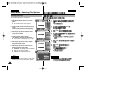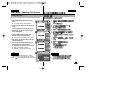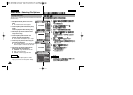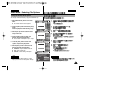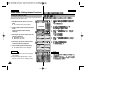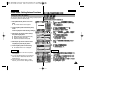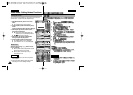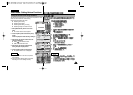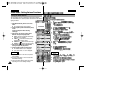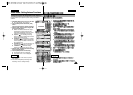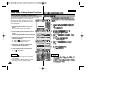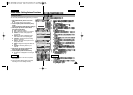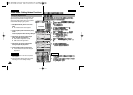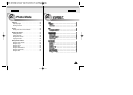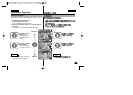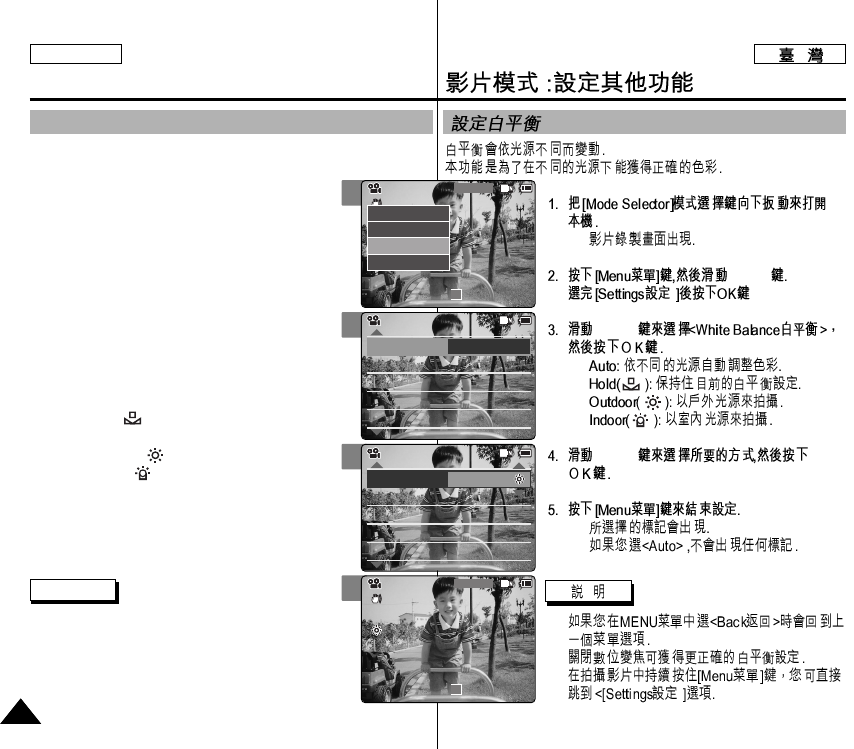
ENGLISH
◆
[▲/▼]
[▲/▼]
◆
◆
◆
◆
[▲/▼]
◆
◆
✤
✤
✤
2
3
4
5
Video Mode : Setting Various Functions
4848
Setting the White Balance
The color balance may vary depending on the lighting conditions.
The <White Balance> is used to preserve natural colors under different
lighting conditions.
1. Slide [Mode Selector] down to turn on the
CAM.
◆ The <Video Record> screen appears.
2. Press the [Menu] button and slide the [▲/▼]
switch.
Press the [OK] button after selecting
<Settings>.
3. Slide the [▲/▼] switch to select <White
Balance> and press the [OK] button.
◆ <Auto>:The color is adjusted automatically
depending on the condition.
◆ <Hold>( ): Records and Holds (Locks)
selected White Balance setting.
◆ <Outdoor>( ): Records with natural light.
◆ <Indoor>( ): Records with indoor lighting.
4. Slide the [▲/▼] switch to select desired
setting and press the [OK] button.
5. Press the [Menu] button to finish setting.
◆ The selected function icon is displayed.
◆ If you select <Auto>, no icon is displayed.
Notes
✤ If you select <Back> in the menu, the previous
menu appears.
✤ Turn the <Digital Zoom> off for more accurate
White Balance setting.
✤ Press and hold the [Menu] button during Video
Recording to move to <Settings> directly.
Digital Zoom
Off
BLC
Off
Effect
Off
Program AE
Auto
Digital Zoom
Off
BLC
Off
Video Settings
Effect
Off
Program AE
Auto
White Balance Auto
Video Settings
Digital Zoom
Off
BLC
Off
Effect
Off
Program AE
Auto
Digital Zoom
Off
BLC
Off
Video Settings
Effect
Off
Program AE
Auto
White Balance Outdoor
Video Settings
BLC
Video Record
00:00 / 10:57
SF / 720
STBY
Video Record
SF / 720
00:00 / 10:57
STBY
Play
Record
Settings
Back