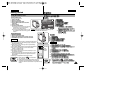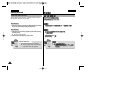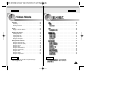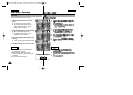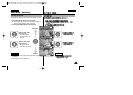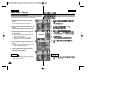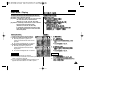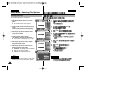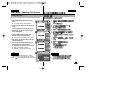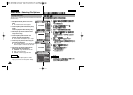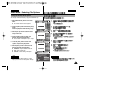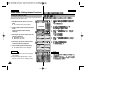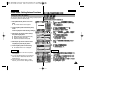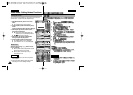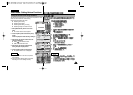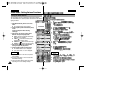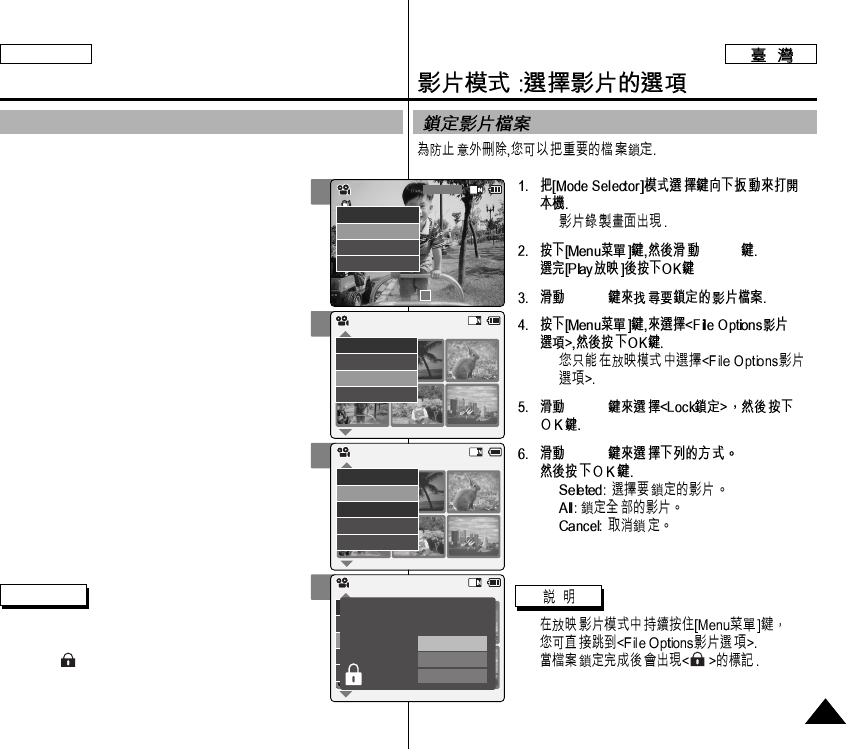
ENGLISH
◆
[▲/▼]
[▲/▼]
◆
[▲/▼]
[▲/▼]
◆
◆
◆
✤
✤
2
4
5
6
Video Mode : Selecting File Options
Locking Video files
ENGLISH
4141
You can lock the important video file to prevent accidental deletion.
1. Slide [Mode Selector] down to turn on the
CAM.
◆ The <Video Record> screen appears.
2. Press the [Menu] button and slide the [▲/▼]
switch.
Press the [OK] button after selecting <Play>.
3. Slide the [▲/▼] switch to select the video
file you want to lock.
4. Press the [Menu] button to select <File
Options> and press the [OK] button.
◆ You can select <File Options> only in <Play>.
5. Slide the [▲/▼] switch to select <Lock> and
press the [OK] button.
6. Slide the [▲/▼] switch to select from the
following and press the [OK] button.
◆ <Selected> :The selected video file is locked.
◆ <All> : All video files are locked.
◆ <Cancel> : Cancel locking video files.
Notes
✤ Press and hold the [Menu] button in <Video
Play>, you can move to <File Options> directly.
✤ The < > icon is displayed when the file is locked.
Video Record
00:00 / 10:57
SF / 720
STBY
Play
Record
Settings
Back
01 03
Play
File Options
Record
Back
Video Play 100-0056
01 03
Lock
Copy To
Delete
PB Option
Back
Video Play 100-0056
01 03
Lock
Copy To ext.
Delete
DPOF
Back
Selected
All
Cancel
Choose the file(s) you would
to lock.
Video Play 100-0056