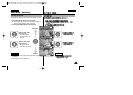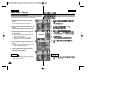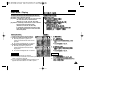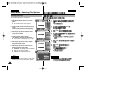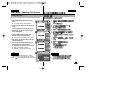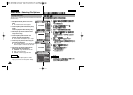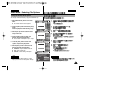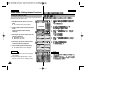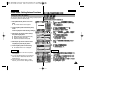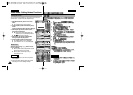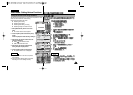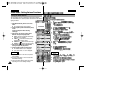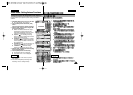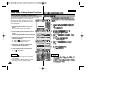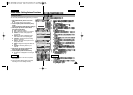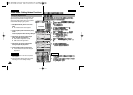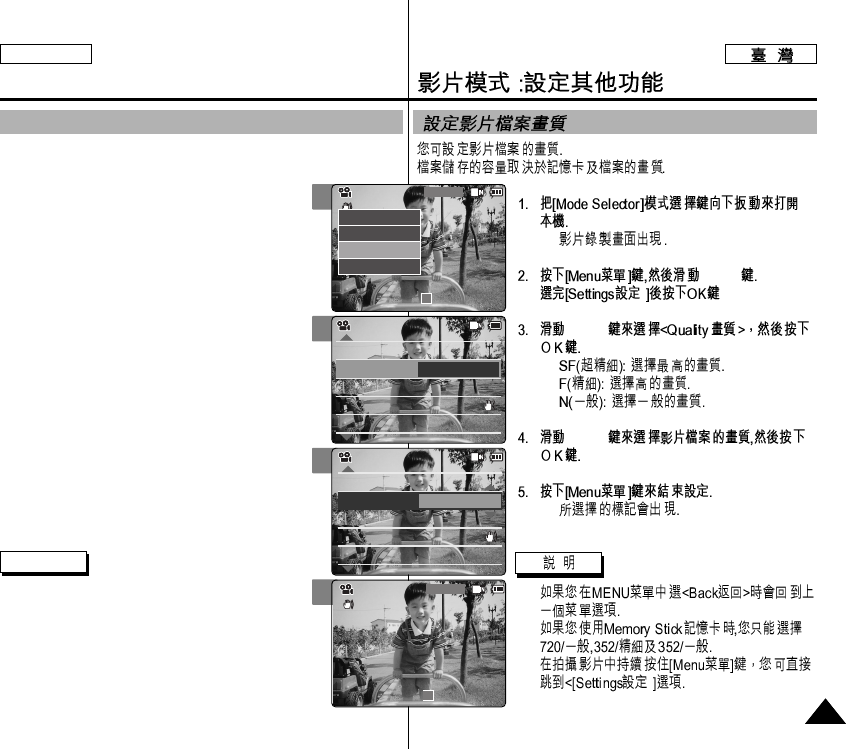
ENGLISH
◆
[▲/▼]
[▲/▼]
◆
◆
◆
[▲/▼]
◆
✤
✤
✤
ENGLISH
Video Mode : Setting Various Functions
4545
2
3
4
5
Setting the Video file Quality
You can set the video files quality.The files storage capacity depends
on the Memory Stick and video file quality.
1. Slide [Mode Selector] down to turn on the
CAM.
◆ The <Video Record> screen appears.
2. Press the [Menu] button and slide the [▲/▼]
switch.
Press the [OK] button after selecting <Settings>.
3. Slide the [▲/▼] switch to select <Quality>
and press the [OK] button.
◆ <SF>(Super Fine): Selects highest quality.
◆ <F>(Fine): Selects high quality.
◆ <N>(Normal): Selects normal quality.
4. Slide the [▲/▼] switch to select the video
file quality and press the [OK] button.
5. Press the [Menu] button to finish setting.
◆ The selected function icon is displayed.
Notes
✤ If you select <Back> in the menu, the previous
menu appears.
✤ If you use the Memory Stick, you can select the
size and quality of 720/Normal, 352/Fine and
352/Normal only.
✤ Press and hold the [Menu] button in <Video
Record>, you can move to <Settings> directly.
Video Record
SF / 720
00:00 / 10:57
STBY
Play
Record
Settings
Back
White Balance
Auto
Size 720
EIS
On
Focus
AF
White Balance
Auto
Video Settings
Size 720
EIS
On
Focus
AF
Quality
Super Fine
Video Settings
White Balance
Auto
Size 720
EIS
On
Focus
AF
White Balance
Auto
Video Settings
Size 720
EIS
On
Focus
AF
Quality
Fine
Video Settings
Video Record
00:00 / 16:25
F / 720
STBY