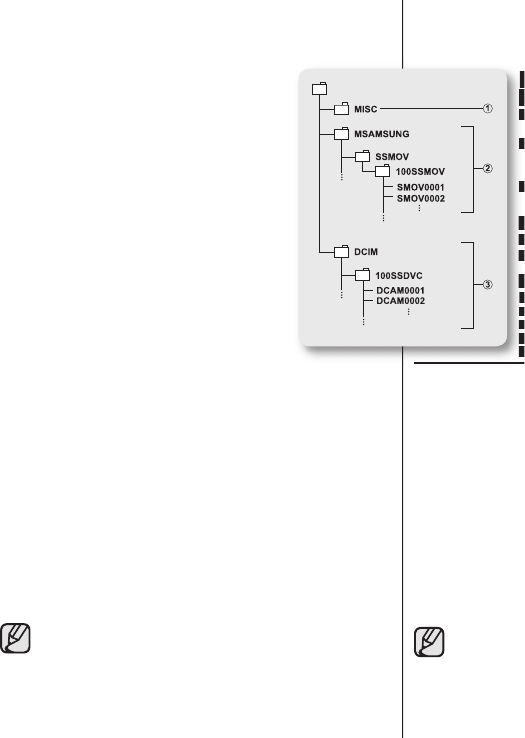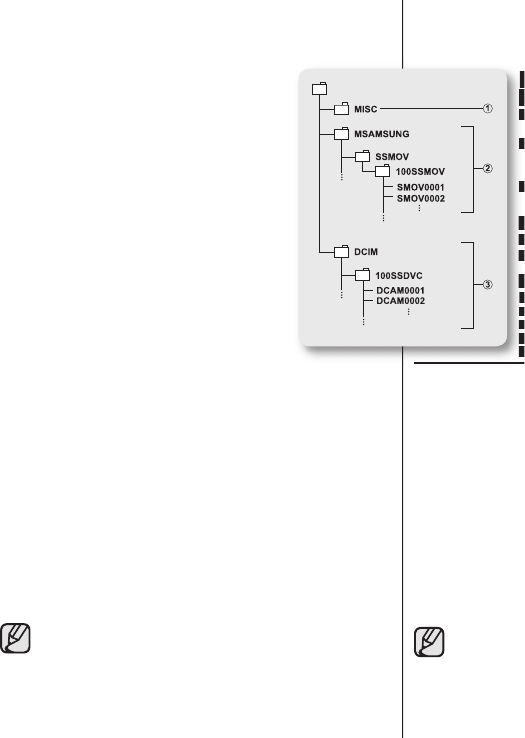
Estructura de carpetas y archivos del
soporte de almacenamiento
• La estructura de carpetas y archivos de la tarjeta de
memoria es la siguiente:
• No cambie arbitrariamente ni elimine la carpeta o
el nombre del archivo. Es posible que no se pueda
reproducir.
• La asignación de nombres de archivos se realiza de
acuerdo con DCF (Design rule for Camera File System).
Archivo de confi guración de imagen
1
Aquí es donde se almacenan los datos para los archivos
fotográfi cos como DPOF.
Archivo de imagen de video
2
Las imágenes de video tienen el siguiente formato de
nombre de archivo: SMOV0001. El número de archivo
aumenta automáticamente cuando se crea un nuevo archivo
de imagen de video. Cuando el número sobrepasa los 99, se
crea una nueva carpeta y se guarda como 101SSMOV.
Archivo de imagen fotográfi ca
3
Como los archivos de imágenes de video, el número de archivo aumenta
automáticamente cuando se crea una nueva imagen. Cuando el número de
imágenes fotográfi cas supera las 99, se crea una nueva carpeta.
Una nueva carpeta almacena archivos a partir de DCAM0001. El nombre de
carpeta aumenta en el siguiente orden 100SSDVC
101SSDVC etc.
Formato de imagen
Imagen de video
• Los videos se comprimen en formato MPEG4 (Moving Picture Experts Group).
La extensión de archivo es “.AVI”.
• El tamaño de imagen es 720X480.
Imagen fotográfi ca
• Las imágenes fotográfi cas se comprimen en formato JPEG (Joint Photographic
Experts Group). La extensión de archivo es “.JPG”.
• El tamaño de imagen es 800x600.
• Es posible crear hasta 99 archivos en una carpeta. Se crea una nueva
carpeta cuando se hayan creado más de 99 archivos.
• Puede modifi car el nombre de un archivo / carpeta almacenados
en la tarjeta de memoria utilizando una PC. Es posible que esta
videocámara con DVD no reconozca los archivos modifi cados.
Structure of folders and fi les on the
storage media
• The folder and fi le structure for the memory card is as
follows:
• Do not arbitrarily change or remove the folder or fi le name.
It may not be playable.
• The fi le naming follows DCF (Design rule for Camera File
System).
Image confi guration fi le
1
This is where data for photo fi les such as DPOF are stored.
Movie image fi le
2
The movie images are formatted with a fi le name as follows:
SMOV0001. The fi le number automatically increases when
a new movie image fi le is created. When the number of
fi les exceeds 99, a new folder is created and it is stored as
101SSMOV.
Photo image fi le
3
As in movie image fi les, the fi le number automatically increases when a new image fi le
is created. When the number of photo images exceeds 99, a new folder is created.
A new folder stores fi les from DCAM0001. The folder name increases in the order of
100SSDVC
101SSDVC etc.
Image format
Movie image
• Images are compressed in MPEG4 (Moving Picture Experts Group) format. The fi le
extension is “.AVI.”
• The picture size is 720X480.
Photo image
• Photo images are compressed in JPEG (Joint Photographic Experts Group) format.
The fi le extension is “.JPG.”
• The image size is 800x600.
• Up to 99 fi les are created in one folder. New folder is created when
more than 99 fi les are created.
• You may modify the name of a fi le/folder stored in the memory card
using a PC. This DVD camcorder may not recognize modifi ed fi les.
Estructura de carpetas y archivos del
soporte de almacenamiento
• La estructura de carpetas y archivos de la tarjeta de
• No cambie arbitrariamente ni elimine la carpeta o
• La asignación de nombres de archivos se realiza de
Archivo de confi guración de imagen
Archivo de imagen de video
nombre de archivo: SMOV0001. El número de archivo
aumenta automáticamente cuando se crea un nuevo archivo
de imagen de video. Cuando el número sobrepasa los 99, se
crea una nueva carpeta y se guarda como 101SSMOV.
Archivo de imagen fotográfi ca
DX100_US_4_DL.indd 95 2008-03-05 ¿ÀÈÄ 1:42:32