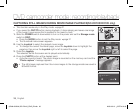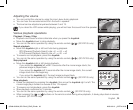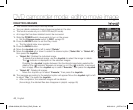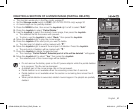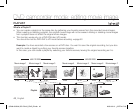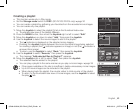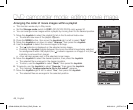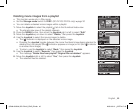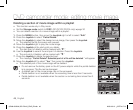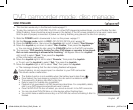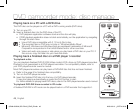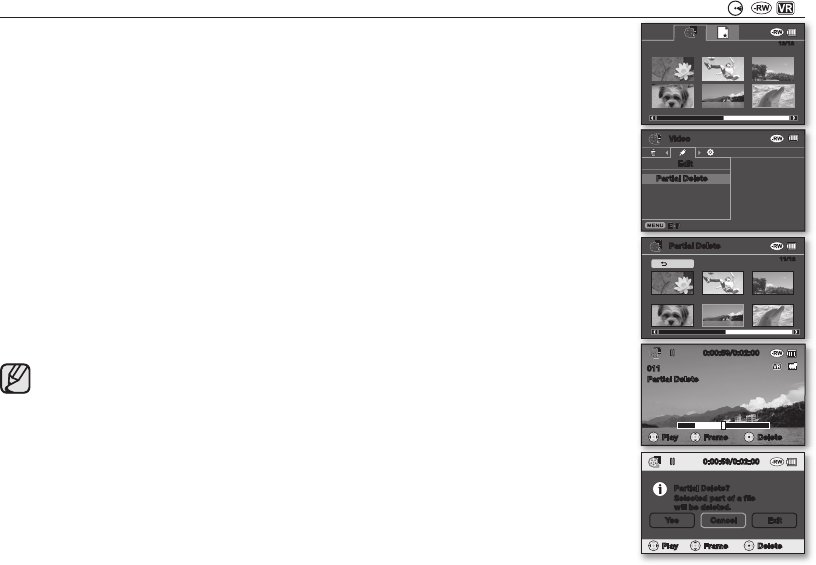
English _41
DELETING A SECTION OF A MOVIE IMAGE (PARTIAL DELETE)
( ( ))
• This function works only in the Play mode.
page 21
• Set the Storage mode switch to DISC. (SC-DX103/DX105 only)
page 30
• A movie image can be partially deleted.
1. Press the MENU button, then move the Joystick right or left to select “Edit.”
2. Press the Joystick to select “Partial Delete.”
3. Use the Joystick to select the desired movie image, then press the Joystick.
• The selected file fills the screen with paused.
• To return, use the Joystick to select “Back,” then press the Joystick.
4. Move the Joystick right to play the movie image.
5. Press the Joystick at the start point you want to delete.
• The start point of deletion will be marked with “
.”
6. Move the Joystick right to search the end point of deletion. Press the Joystick.
• The end point of deletion will be marked with “
.”
7. Press the Joystick to delete the selected part.
• The message “Partial Delete? Selected part of a file will be deleted.” will appear.
8. Move the Joystick left to select “Yes,” then press the Joystick.
• The selected part of the movie image will be deleted.
• Do not remove the battery pack or the AC power adaptor while the partial deletion
is in progress. The file can be damaged.
• A deleted part of the movie image can not be recovered.
• Partial deletion is not available when the recording is less than 3 seconds.
• Partial deletion is not available when the section or remaining time is less than 3
seconds.
• When partial deletion is executed, related movie images in the playlist are partially
deleted.
Video
Edit
Partial Delete
12/12
0:00:59/0:02:00
Partial Delete
Play Frame
011
Delete
Partial Delete
11/12
Back
0:00:59/0:02:00
Partial Delete
001
Partial Delete?
Selected part of a file
will be deleted.
Yes Cancel Exit
Play Frame Delete
(AD68-02550A) SC-DX100_ENG_IB.indb 41 2008-03-10 ¿ÀÈÄ 4:17:12