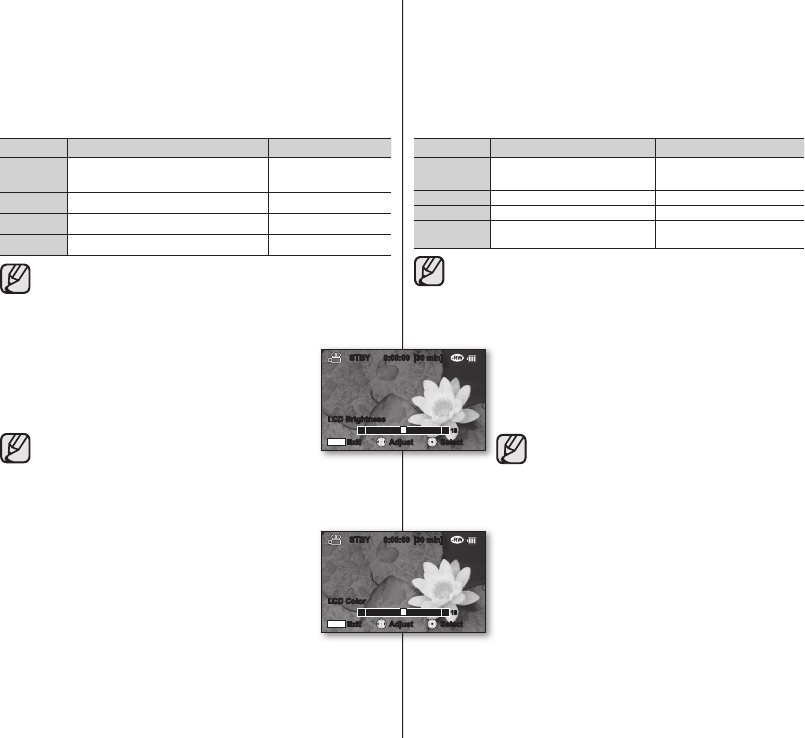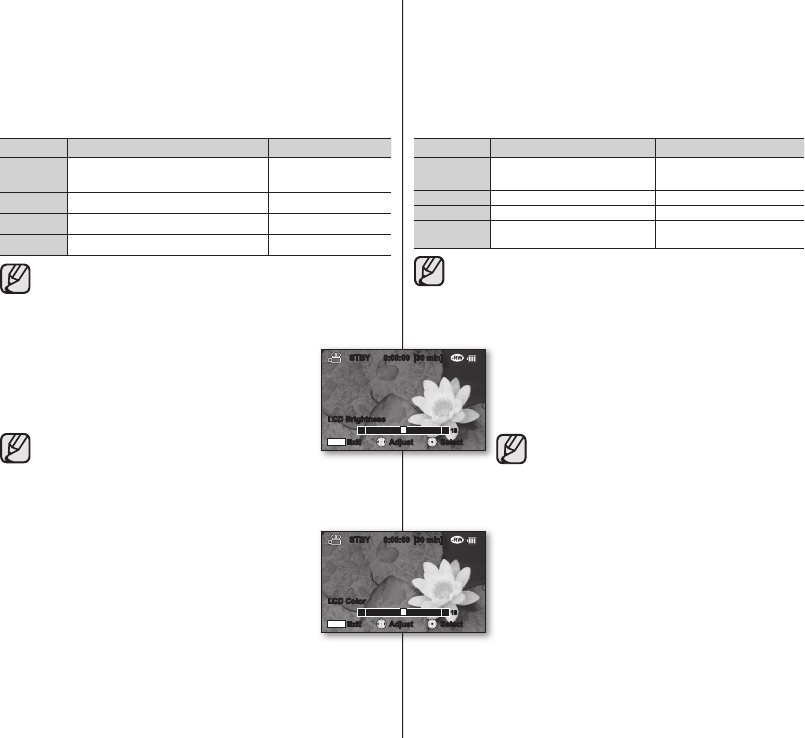
Date/Time (Fecha/Hora)
Puede fi jar la fecha y hora para mostrarla en la pantalla LCD.
• Antes de utilizar la función “Date/Time” (Fecha/Hora), debe ajustar la
fecha y hora.
página 29
Ajustes Contenido Presentación en pantalla
Off
No se muestra la información de la
fecha y hora actual.
Ninguna
Date (Fecha) Muestra la fecha actual. JAN/01/2008 (ENE/01/2008)
Time (Hora) Muestra la hora actual. 12:00 AM
Date&Time
(Fecha y Hora)
Muestra la fecha y hora actuales.
JAN/01/2008 12:00 AM
(ENE/01/2008 12:00 AM)
• La fecha y hora mostrará “JAN/01/2008 12:00 AM” (ENE/01/2008
12:00 AM) en los siguientes casos.
- Si se ha realizado una grabación de un video o una foto antes
de fi jar la fecha y hora en la videocámara con DVD.
- Cuando la pila de botón del reloj interno se debilita o se agota.
LCD Brightness (Brillo de LCD)
Puede ajustar el brillo de la pantalla LCD para compensar
las condiciones de luz ambiental.
Si mueve el Joystick hacia arriba se iluminará la pantalla
mientras que se mueve hacia abajo se oscurecerá.
• Un ajuste de la pantalla LCD más brillante consume
más energía de la batería.
• Puede ajustar el brillo de la pantalla LCDde 0 a 35
cuando la luz del entorno sea demasiado brillante y
resulte difícil ver la pantalla.
• El brillo de la pantalla LCD no afecta al brillo de las
imágenes almacenadas.
LCD Color (Color de LCD)
Puede ajustar el color de la pantalla LCD de 0 a 35.
Al defi nir la gama de colores, cuanto más alta sea la cifra
mayor será el brillo de la pantalla LCD.
Date/Time
You can set the date and time to display on the LCD screen.
• Before you use the “Date/Time” function, you must set the date and time.
page 29
Settings Contents On-screen display
Off
Current date and time information is not
displayed.
None
Date Displays the current date. JAN/01/2008
Time Displays the current time. 12:00 AM
Date&Time Displays the current date and time. JAN/01/2008 12:00 AM
• The date/time will read “JAN/01/2008 12:00 AM” in the following
conditions.
- If a movie or photo recording was made before setting the
date/time in the DVD camcorder.
- When the button type battery for internal clock becomes weak or
dead.
LCD
Brig
htness
You can adjust the brightness of the LCD screen to
compensate for ambient lighting conditions.
Moving the Joystick right will brighten the screen whereas
moving it left will darken the screen.
• A brighter LCD screen setting consumes more battery
power.
• You can adjust the LCD brightness from 0 to 35 when
the ambient lighting is too bright and the monitor is
hard to see.
• LCD Brightness does not affect the brightness of
images to be stored.
LCD Color
You can adjust the LCD color from 0 to 35.
When you set color range, the higher the fi gure is, the brighter
the LCD screen will be.
STBY 0:00:00 [30 min]
LCD Color
Exit
MENU
Adjust
18
Select
STBY 0:00:00 [30 min]
LCD Brightness
Exit
MENU
Adjust
18
Select
(AD68-02550C)SC-DX100_ENG+SPA.indb 79 2008-03-05 ¿ÀÈÄ 1:31:47