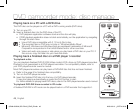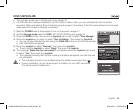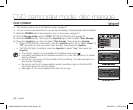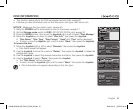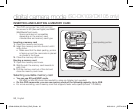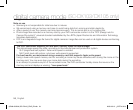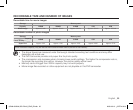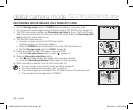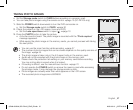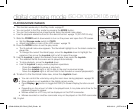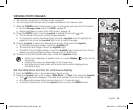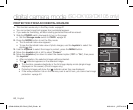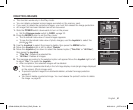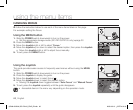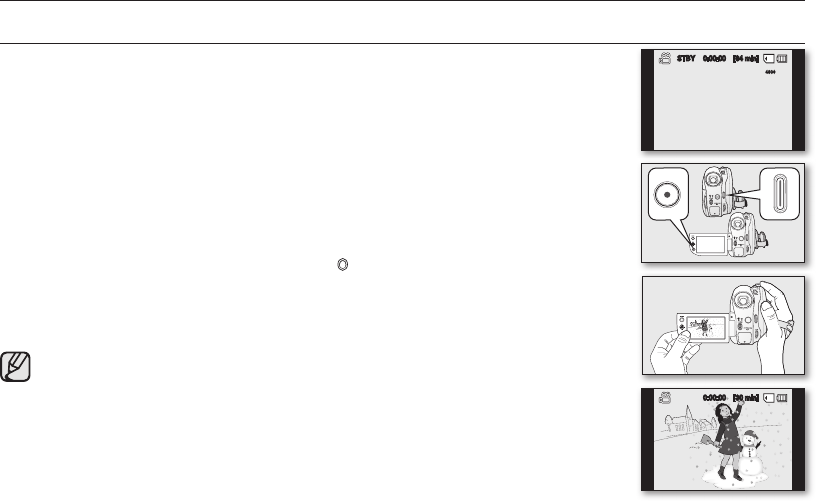
56_ English
RECORDING MOVIE IMAGES ON A MEMORY CARD
• Set the Storage mode switch to CARD before recording on a memory card.
• You can record movie images using the remote control. (SC-DX105 only)
page 13
• This DVD camcorder provides two Recording start/stop buttons. One is on the rear
side of the camcorder and the other is on the LCD panel. Select the Recording start/
stop button that works best for you.
1. Turn the DVD camcorder on.
• Connect a power source to the DVD camcorder.
(A battery pack or an AC power adaptor)
• Slide the POWER switch downwards to turn the DVD camcorder on.
• Set the Storage mode switch to CARD.
page 30
2. Check the subject on the LCD screen. (Lens and LCD)
• Set the Lens open/close switch to open ( ).
page 10
3. Press the Recording start/stop button.
• The (
●
) recording indicator will display, and recording will start.
• Press the Recording start/stop button again to stop recording.
4. When recording is finished, turn the DVD camcorder off.
• You can use the zoom function while recording.
page 37
• For more details about recording, refer to page 63.
• The movie images are recorded in the 4:3 aspect ratio on the memory card.
• The recorded movie image size is 720X480.
digital camera mode
(SC-DX103/ DX105 only)
0:00:00 [30 min]
STBY 0:00:00 [64 min]
4830
(AD68-02550A) SC-DX100_ENG_IB.indb 56 2008-03-10 ¿ÀÈÄ 4:18:34