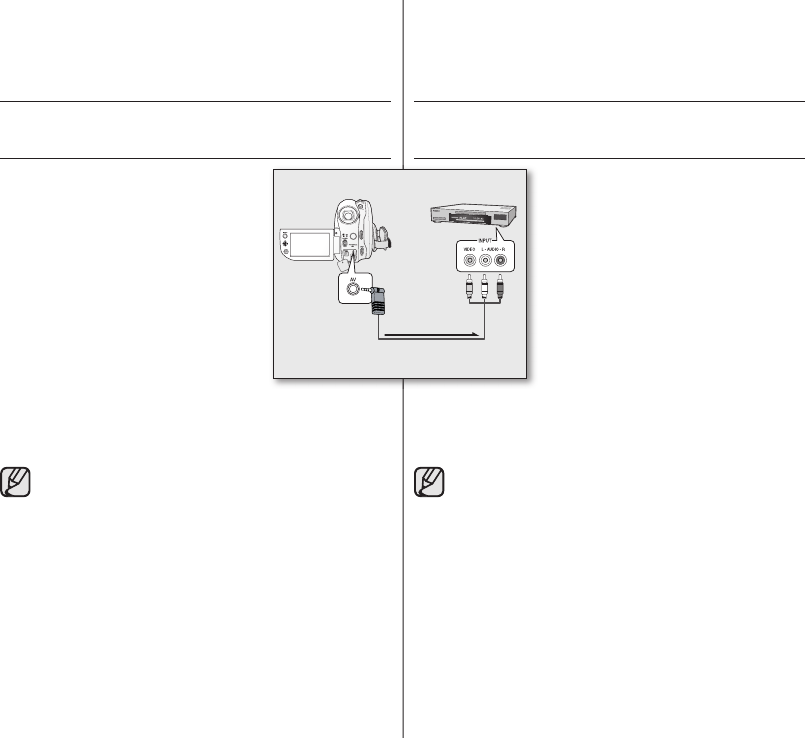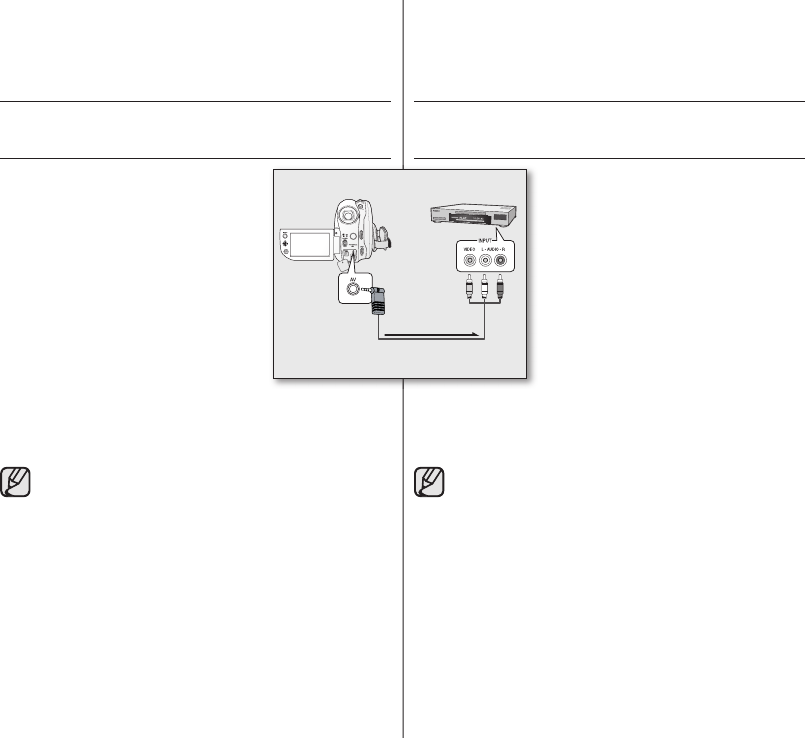
DUPLICACIÓN DE IMÁGENES EN UNA VIDEO
CASETERA O EN LA GRABADORA DE DVD/HDD
Puede duplicar imágenes reproducidas en esta
videocámara con DVD en otros dispositivos
de video, como video caseteras o grabadoras
de DVD/HDD. Utilice el cable Multi AV que se
suministra para conectar la videocámara con DVD
a otro dispositivo de video como se muestra en la
siguiente fi gura:
1. Deslice el interruptor POWER hacia abajo
para encender la unidad y abra la pantalla
LCD.
página 21
• Establezca el soporte de
almacenamiento apropiado. (sólo SC-
DX103/DX105)
página 30
2. Presione el botón MODE para defi nir el modo
Reproducir.
3. Utilice el Joystick para seleccionar la imagen
grabada (mezclada) en la vista del índice de imágenes en miniatura y
presione el Joystick
.
4. Presione el botón de grabación en el dispositivo conectado.
• La videocámara con DVD comenzará la reproducción y el
dispositivo de grabación la duplicará.
• Consulte “Edición de capítulos” para crear una lista de
reproducción seleccionando las escenas que desee entre las
grabadas en esta videocámara con DVD.
páginas 40~46
• El sonido se oye en el altavoz. Si el volumen está demasiado
alto, es posible que se registre ruido en la imagen duplicada.
• Asegúrese de utilizar el adaptador de alimentación de CA como
fuente de alimentación de la videocámara con DVD para evitar
que se apague la unidad durante la grabación en otro dispositivo
de video.
• Tenga cuidado de no desconectar accidentalmente el cable de
AV al deslizar el interruptor OPEN
.
DUBBING IMAGES ON A VCR or DVD/HDD
RECORDER
You can dub images played back on this DVD
camcorder onto other video devices, such as VCRs
or DVD/HDD recorders. Use the provided AV cable
to connect the DVD camcorder to another video
device as shown in the following fi gure:
1. Slide the POWER switch downwards to turn
the power on, then open the LCD screen.
page 21
• Set the appropriate storage media. (SC-
DX103/DX105 only)
page 30
2. Press the MODE button to set the Play mode.
3. Use the Joystick to select the recorded
(dubbed) image in the thumbnail index view,
then press the Joystick
.
4. Press the record button on the connected
device.
• The DVD camcorder will start playback and the recording device will
dub it.
• Refer to “Editing chapter” to create a playlist by selecting desired
scenes from those recorded on this DVD camcorder.
pages 40~46
• Audio is heard from the speaker. If the volume is too high, noise
may enter the dubbed image.
• Be sure to use the AC power adaptor to power the DVD
camcorder to prevent battery power from shutting off during
recording on another video device.
• Be careful not to disconnect AV cable accidentally by sliding the
OPEN switch.
connecting to AV devices conexión a dispositivos AV
VCRs or DVD/HDD recorders
Signal fl ow
AV cable
DVD camcorder
(AD68-02550C)SC-DX100_ENG+SPA.indb 88 2008-03-05 ¿ÀÈÄ 1:32:00