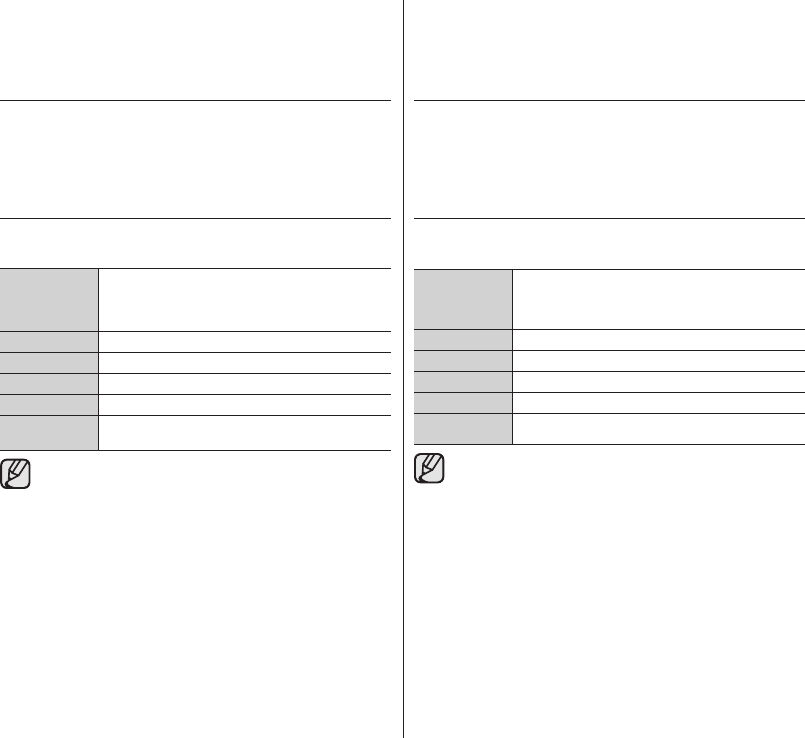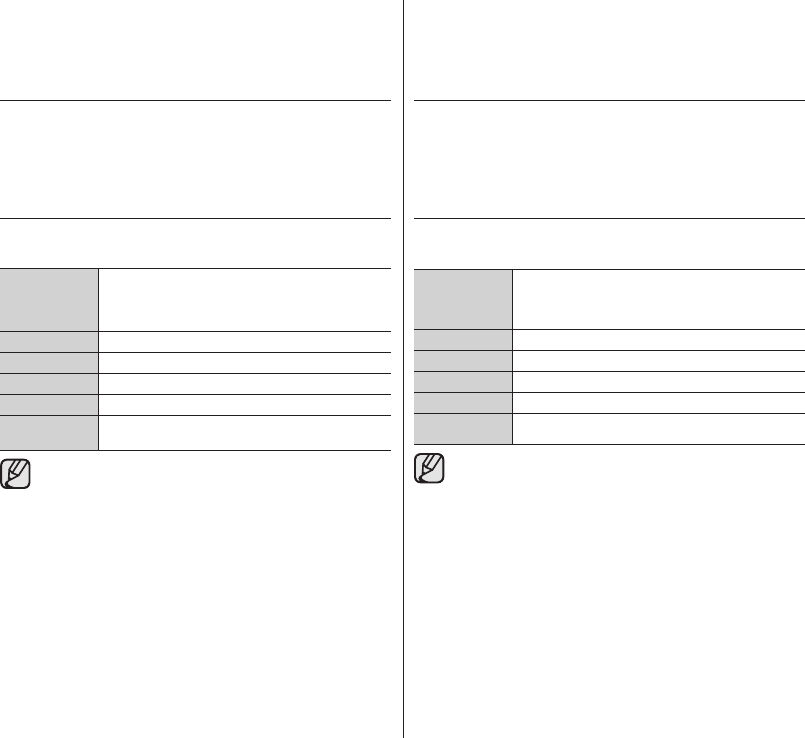
En este capítulo se explica la forma de conectar una PC utilizando el cable
USB para realizar diversas funciones.
✪
Al conectar un cable USB a una PC, consulte las instrucciones de
instalación del software y las especificaciones de la PC que se incluyen a
continuación.
REQUISITOS DEL SISTEMA
DV Media PRO
Deben cumplirse los siguientes requisitos para utilizar DV Media PRO.
Sistema
operativo
Windows Vista (32 bits, 64 bits), XP o 2000
* Se recomienda una instalación estándar.
No se garantiza el funcionamiento si no se actualiza el
sistema operativo.
Procesador: Intel® Pentium® 4, 2 GHz recomendados
RAM 512 MB (recomendado 2 GB o más)
Conector Conector USB1.1/2.0
Visualiz. 1024 x 768, color de 24 bits o superior
Misceláneo
Internet Explorer 5.5 o superior
DirectX 9.0 o posterior
• El puerto USB debe facilitarse como USB 2.0 estándar o USB
1.1. se recomienda USB de alta velocidad (USB 2.0).
• La interfaz USB no se admite en los sistemas operativos
Macintosh.
• La información anterior sobre los requisitos del sistema no
es una garantía de que funcione en todos las computadoras
personales que cumplan dichos requisitos.
• En una PC más lento de lo recomendado, es posible que la
reproducción de películas no sea tan uniforme o puede que la
edición de video tarde algo más.
• En una PC más lento de lo recomendado, es posible que en la
reproducción de películas se salten fotogramas o funcione de
forma inesperada.
• Intel®, Pentium III™ o Pentium 4™ es una marca registrada de
Intel Corporation.
• Windows® es una marca registrada de Microsoft® Corporation.
• El resto de marcas y nombres pertenecen a susrespectivos
propietarios.
connecting to a PC
(SC-DX103/DX105
only
)
This chapter explains how to connect the camcorder to a PC using the USB
cable for various functions.
✪
When connecting a USB cable to a PC, refer to the software installation
instructions and PC specifications below.
SYSTEM REQUIREMENTS
DV Media PRO
Following requirements must be satisfied to use DV Media PRO.
OS
Windows Vista(32 bit, 64 bit), XP, or 2000
*Standard installation is recommended.
Operation may not be assured if the above OS has
been upgrade.
CPU Intel® Pentium® 4, 2 GHz recommended
RAM 512 MB (2 GB and above recommended)
Connector USB1.1/2.0 connector
Display 1024 x 768, 24-bit color or higher
Miscellaneous
Internet Explorer 5.5 or later
DirectX 9.0 or later
• USB port must be provided as standard USB 2.0 or USB 1.1. Hi-
speed USB (USB 2.0) is recommended.
• USB interface is not supported on Macintosh operating systems.
• The above system requirements information is not a guarantee
that the provided software will work on all personal computers
meeting those requirements.
• On a slower PC than recommended, movie playback may not be
smooth or video editing may take a long time.
• On a slower PC than recommended, movie playback may skip
frames or operate unexpectedly.
• Intel® Pentium III™ or Pentium 4™ is a trademark of the Intel
Corporation.
• Windows® is a registered trademark of the Microsoft®
Corporation.
• All other brands and names are property of their respective
owners.
conexión a una PC
(
sólo
SC-DX103/DX105)
(AD68-02550C)SC-DX100_ENG+SPA.indb 90 2008-03-05 ¿ÀÈÄ 1:32:03