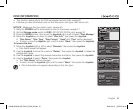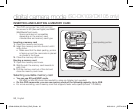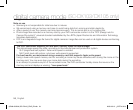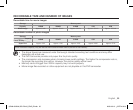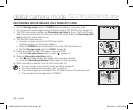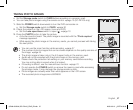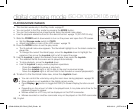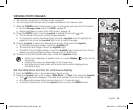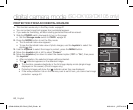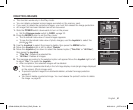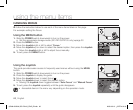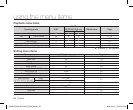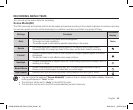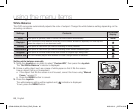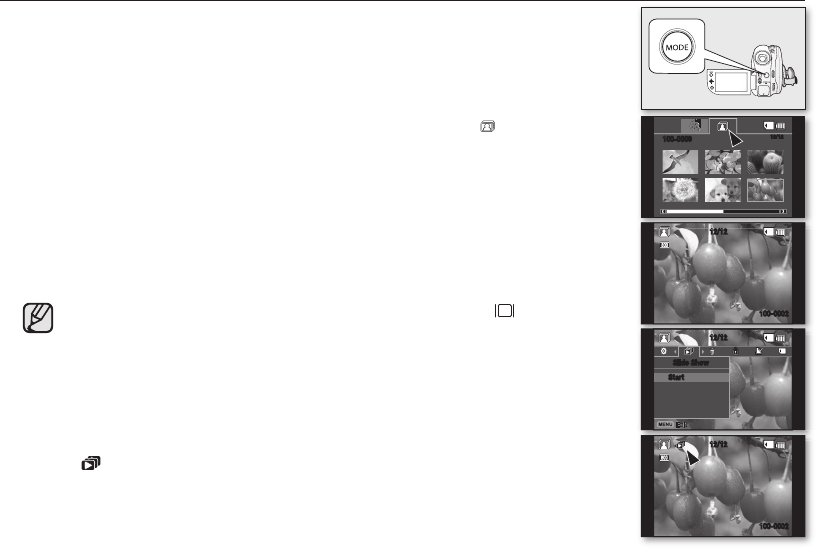
English _59
VIEWING PHOTO IMAGES
• This function works only in the Play mode.
page 21
• You can play back and view photo images recorded on the memory card.
1. Slide the POWER switch downwards to turn on the power and open the LCD screen.
• Set the Storage mode switch to CARD.
page 30
• Adjust brightness or color of the LCD screen.
page 79
2. Press the MODE button. Use the Joystick to highlight the photo ( ) tab.
• The thumbnail index view of photo images appears.
• To change the current thumbnail page, move the Joystick down to highlight the
page bar, then move the Joystick right or left to select the page.
3. Use the Joystick to select the desired photo image, then press the Joystick.
•
To view the previous image, move the Joystick left.
•
To view the next image, move the Joystick right.
•
To search for an image quickly, move the Joystick r
ight or left and hold. During
Search you will see image numbers change, but not the Photos.
4.
To return to the thumbnail index view, move the Joystick down.
• All the icons disappear or appear when you press Display ( ) button on the
camcorder.
• Loading time may vary depending on the image size.
• Any large-sized image taken with another device will be displayed as a
thumbnail image.
Set the slide show function for continuous display.
1. Press the MENU button in the single image display mode.
2. Move the Joystick right or left to select “Slide Show”
“Start” then press the Joystick
.
• The ( ) indicator is displayed. The slide show will start from the current image.
• All images will be played back consecutively for 2~3 seconds each.
• To stop the slide show, move the Joystick down or press the MENU button.
12/12
12/12
100-0002
1
Slide Show
Start
12/12
100-0009
12/12
100-0002
100-0002
(AD68-02550A) SC-DX100_ENG_IB.indb 59 2008-03-10 ¿ÀÈÄ 4:18:52