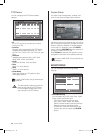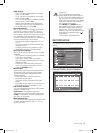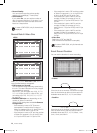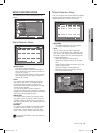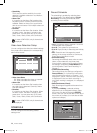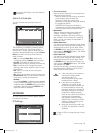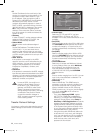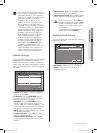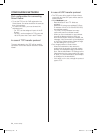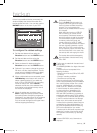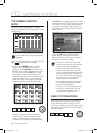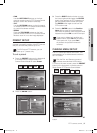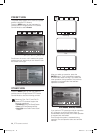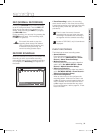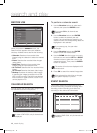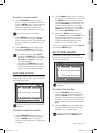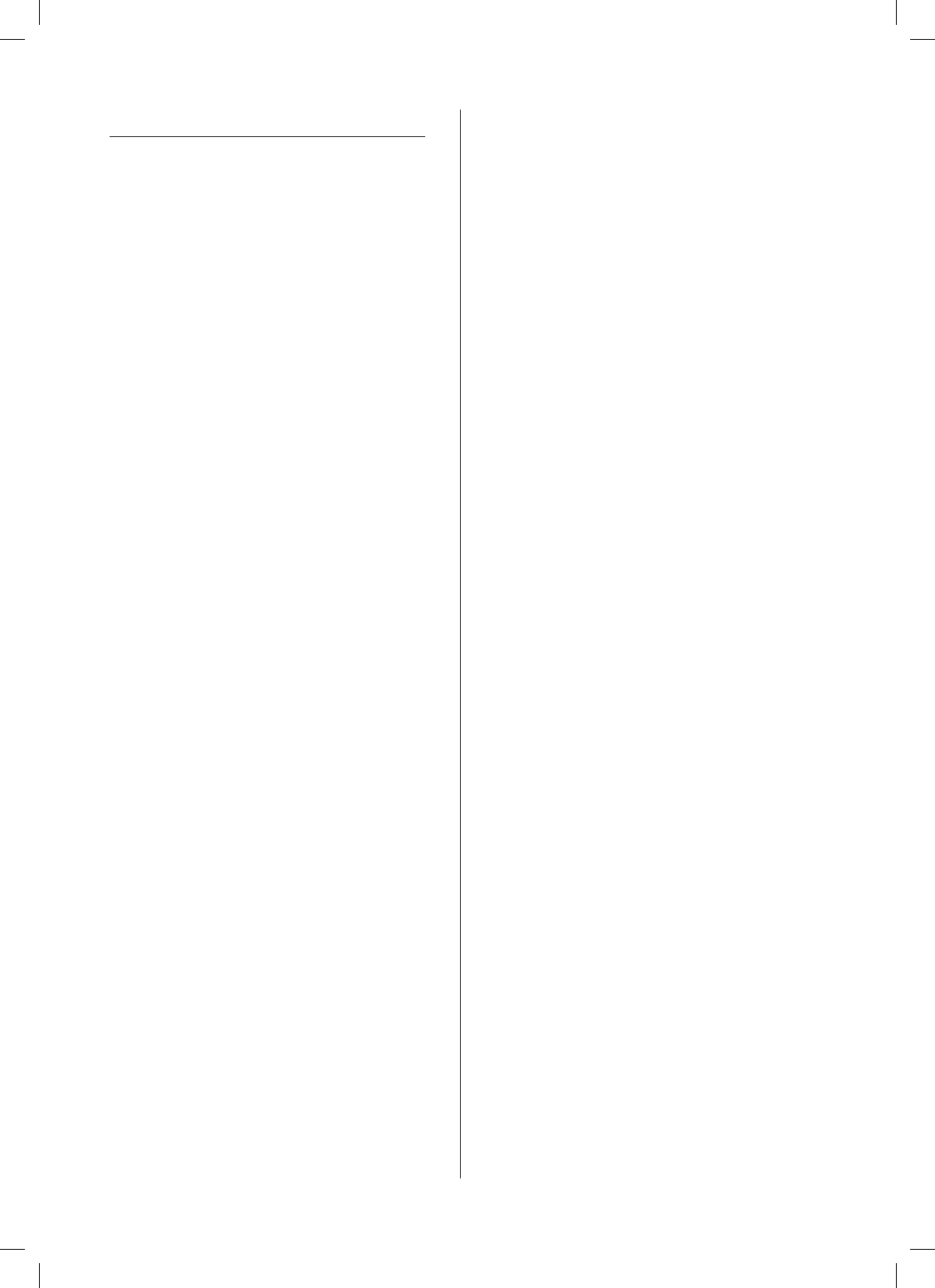
34_ menu setup
CONFIGURING NETWORK
Port configuration for connecting
Smart Viewer
To set the TCP port for DVR registration into
Smart Viewer, the value should be the same as
that of this product.
To use the IP router, you must forward the
activated ports.
-
For TCP, set the assigned 4 ports in the IP
Router.
-
For UDP, set the assigned 4 TCP ports and
160 UDP ports that is set in the IP Router.
In case of TCP transfer protocol
The ports allocated to the TCP will be used for
connection control and stream transfer of Smart
Viewer.
In case of UDP transfer protocol
The TCP ports will be used for Smart Viewer
connection and the UDP ports will be used for
stream transfer.
When Multicast is set
-
Both MultiCast IP and TTL fields are
activated.
-
MultiCast IP is the group address (D-Class
IP Address: 224.0.0.0 to 239.255.255.255)
for multicast transfer.
-
TTL(Time To Live) indicates how many
routers will pass for multicast transfer.
-
When you are not allowed to use multicast
through the Network (LAN or ADSL) as
both Set and Smart Viewer are installed, the
message, “Not Connected” will be displayed
on the Smart Viewer screen. Please change
it to the setting for TCP or UDP.
Poor image problem in Smart Viewer
-
When the bandwidth of the network is
smaller than the quantity of transfer stream
packets, the displayed image is sometimes
poor. Set the bandwidth in IP Settings to the
value lower than the current setting. (In case
of ADSL, it is recommended to set 300Kbps
or 600Kbps for the bandwidth.)
-
If this effort is of no use, change the protocol
type to TCP.
SHR-5162_Eng.indb 34 2007-06-18 ソタタ・11:48:33