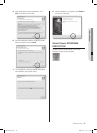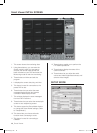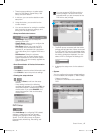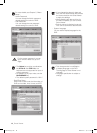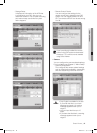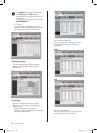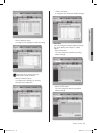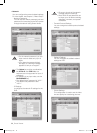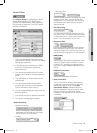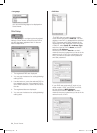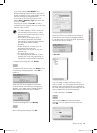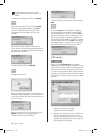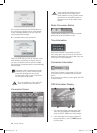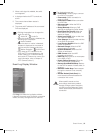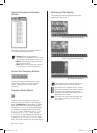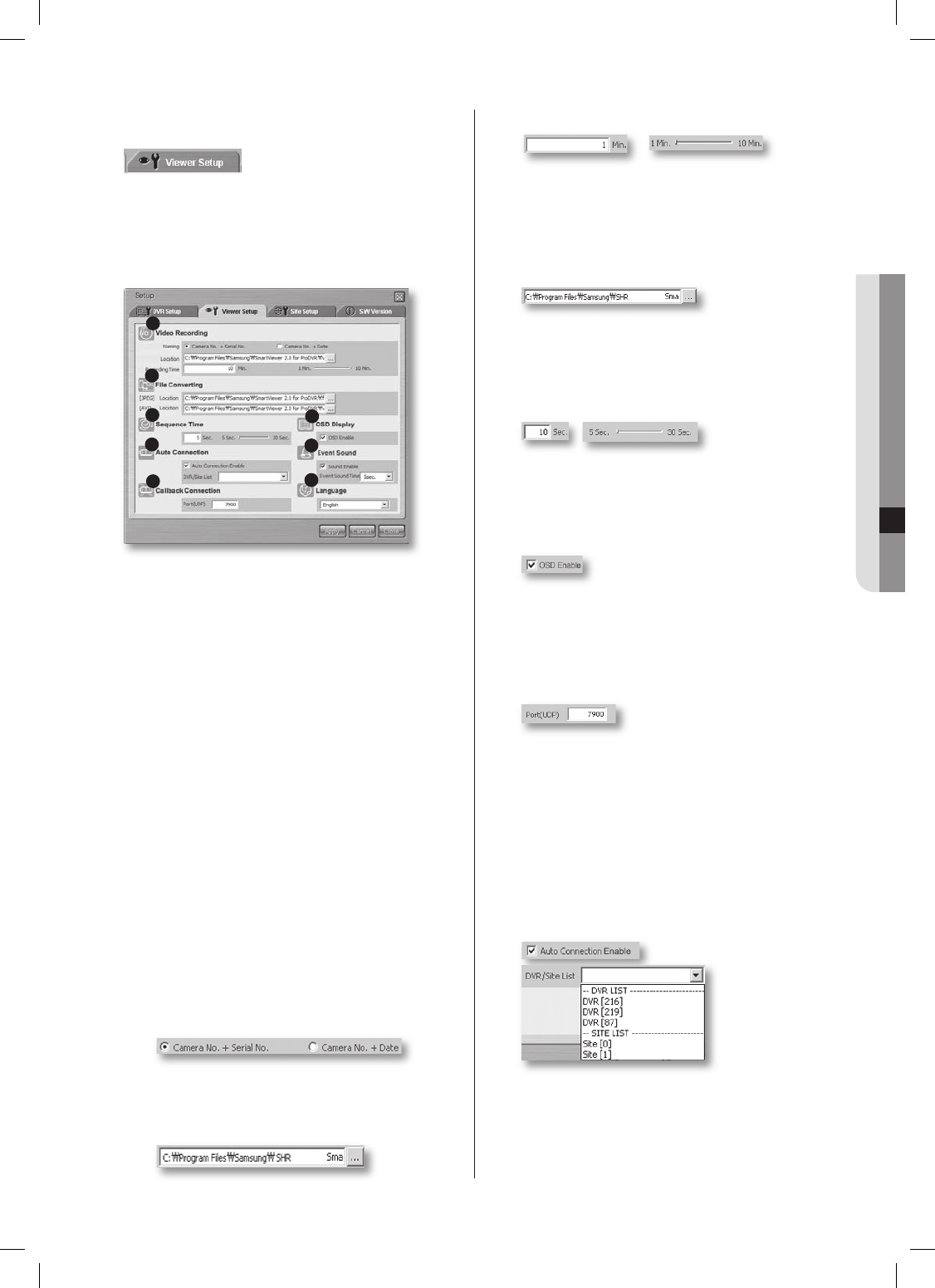
Smart Viewer _53
10 Smart Viewer
Viewer Setup
Click Viewer Setup for configuring the Smart
Viewer related settings. This Viewer Setup
consists of 5 different items: Video Recording,
File Converting, Sequence Time, OSD Display,
and Auto Connection.
1
2
3
5
4
6
8
7
1. The currently displayed video data can be
saved in a DVR format (*.dvr) file. The related
settings are made here.
2.
A DVR file can be converted into a JPEG
or AVI file. The destination folders are
determined here.
3.
You can set the sequence time (or screen
change time) interval for the auto sequence
mode.
4.
The OSD display on Smart Viewer can be
decided here.
5.
You can decide whether Smart Viewer
automatically connects to the designated
DVR or site when it starts running.
6.
You can enable/disable alarming and set the
alarming duration.
7.
You can set the port for callback connection.
8. You can set the language for display.
Video Recording
-
Naming convention
When recording the currently displayed
video data into DVR files, you can assign
the file naming rule to DRV files.
-
Location
5162/5082
- Recording Time
You can set the maximum recording time when
saving the video data. You can set the time
ranging from 1 to 10 minutes. If the recording
time exceeds the preset value, the program
stops recording.
File Converting
5162/5082
You can convert a DVR file saved on your PC
into JPEG or AVI. The default destination folder
for file conversion is < Smart Viewer directory>\
frame.” You can change it on your own.
Sequence Time
In monitoring mode, when the screen change
(auto sequence) mode is active, the camera
channels change at an interval of this time. You
can set the time ranging from 5 to 30 seconds.
OSD Display
You can set if OSD shall be displayed on each
channel of Smart Viewer. However, the icons
for audio, PTZ, recording, and alarm/motion
event are normally displayed regardless of this
setting.
Callback Connection
Set the port for callback connection.
Auto Connection
You can set if Smart Viewer is automatically
connected to the selected DVR or site when
starting the program. If you check Auto
Connection Enable, available DVRs and
sites are displayed in the pull-down list. After
selecting one from the list, Smart Viewer
connects to the selected DVR or site whenever
it is started.
SHR-5162_Eng.indb 53 2007-06-18 ソタタ・11:49:51