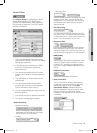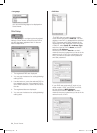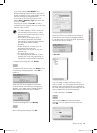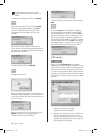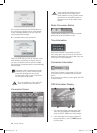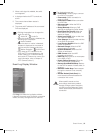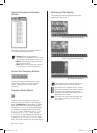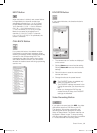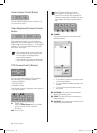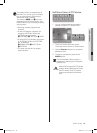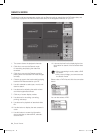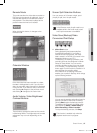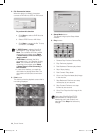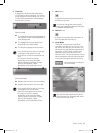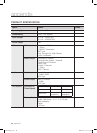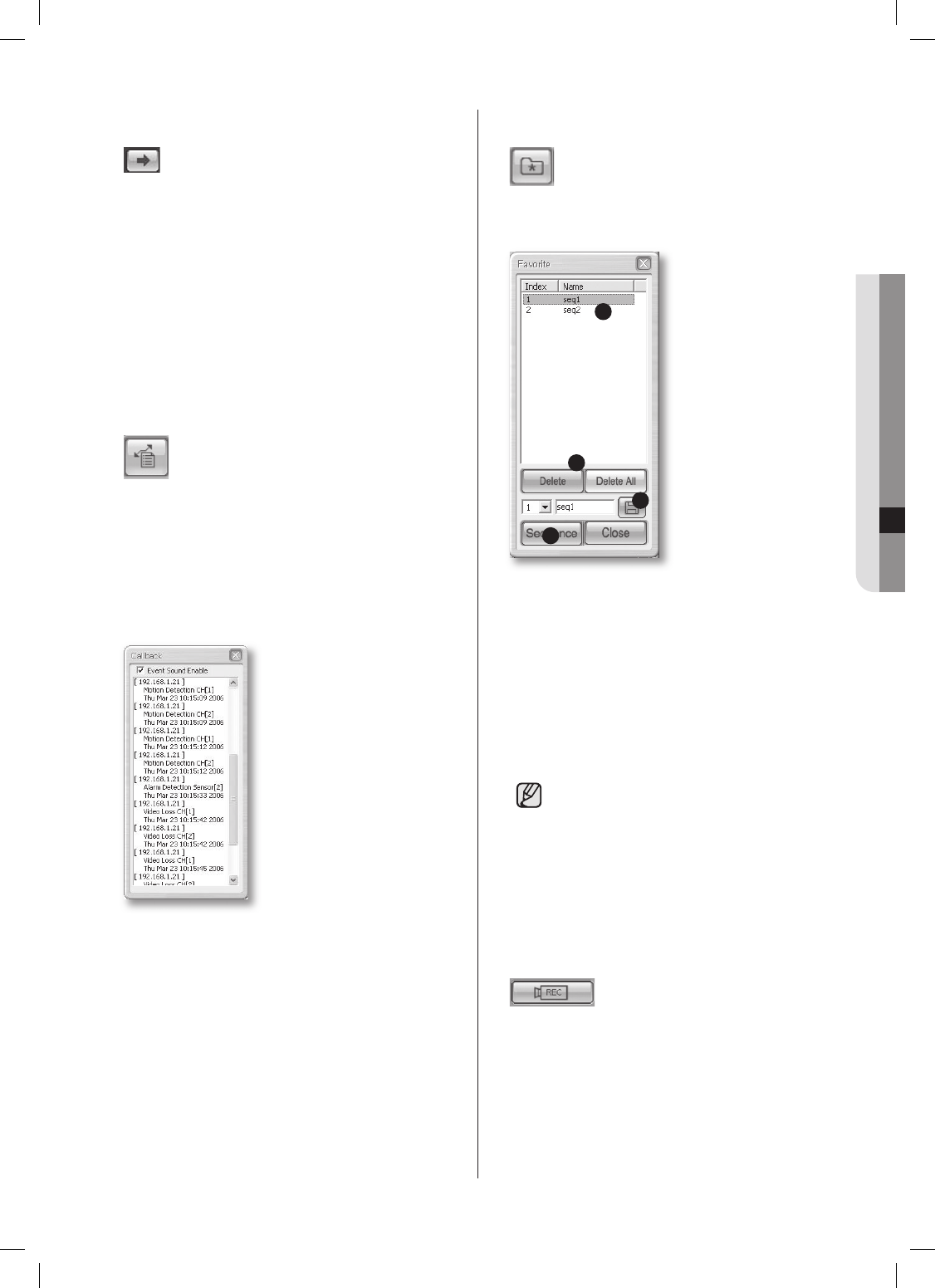
Smart Viewer _61
10 Smart Viewer
NEXT Button
When this button is clicked, next screen follows.
In Single Mode, the channel numbers are
sequentially switched from 1 to 16. In Quad
(4-split) Mode, the screens are changed like
1st 4 channels (1,2,3,4) --> 2nd 4 channels
(5,6,7,8) --> 3rd 4 channels (9,10,11,12)
--> 4th 4 channels (13,14,15,16). In 9-split
Mode, the screens are changed from 9
channels (1,2,3,4,5,6,7,8,9) to 7 channels
(10,11,12,13,14,15,16). In 16-split Mode, the
screen is refreshed.
CALLBACK Button
If you press this button, the callback window
is activated to receive event messages. When
receiving a message, Smart Viewer automatically
connects to the corresponding DVR. The
messages are video loss events, alarm events,
and motion detection events. You can decide
whether the received event will bring up alarming
sound or not.
FAVORITE Button
If you press this button, the favorite window is
activated.
1
2
3
4
1. The cameras set for Favorite are displayed
on the screen.
2.
Clicking Delete removes a favorite setting.
Clicking Delete All removes all the favorite
settings.
3.
Click this button to save the new favorite
number and name.
4.
Change favorites at the preset interval.
The FAVORITE button is available only
when you connect to a site.
The FAVORITE settings are saved in the
Config file even after you disconnect the
site.
When you change the DVR list that
makes the site in Setup, the FAVORITE
settings are initialized.
Video Recording Button
If you select a channel and click REC, the video
data will be saved in a DVR file on your PC.
The directory, file naming convention, and
recording time can be configured in Viewer
Setup for Setup Mode. The saved video file can
be played in Search mode. To stop recording,
click this button again. But this action is possible
in 10 seconds after the recording starts.
SHR-5162_Eng.indb 61 2007-06-18 ソタタ・11:50:09