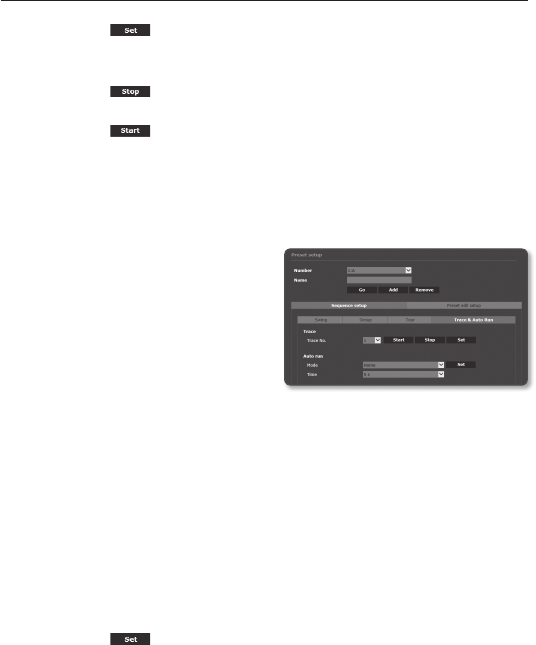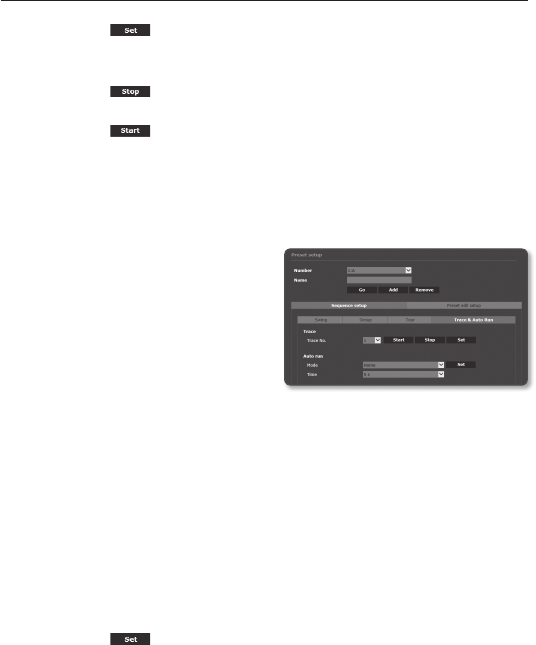
setup screen
84_ setup screen
3. Press the [ ] button.
Selected tracing number will be saved.
4. Move the navigation path of saving using the pan/tilt/zoom.
5. Press the [
] button.
Saving is terminated.
6. Press the [
] button.
Selected tracing number will be activated as set.
To set the auto run
This feature will activate the predefined sequence function if the user does not manipulate
anything on the product for a certain time.
1. Select <Trace & Auto Run> in
<Sequence setup>.
The menu screen will switch to the
PTZ tracking and Auto execution menu
screen.
2. Select an auto run mode.
• Home : It is moved to the home
position.
• Preset : It is moved to the selected preset number.
`
Auto run of preset can be set in “Special-After action” of preset edit. (page 80)
• Swing : Automatically executes the operation in Swing mode.
• Group : Automatically executes the operation in Group mode.
• Tour : Automatically executes the operation in Tour mode.
• Trace : Automatically executes the operation in Trace mode.
• Auto pan : Automatically executes the 360° rotation in the pan direction.
You can designate the tilt angle and speed.
• Schedule: You can set autorun function by day / time. You can set the action in
minutes, and the default setting is home position.
3. Set the start time of autorun. After selecting the mode, select time (5s/10s/20s/30s/
1m/2m/3m/4m/5m).
4. Press the [
] button.
Selected operation will be performed automatically.