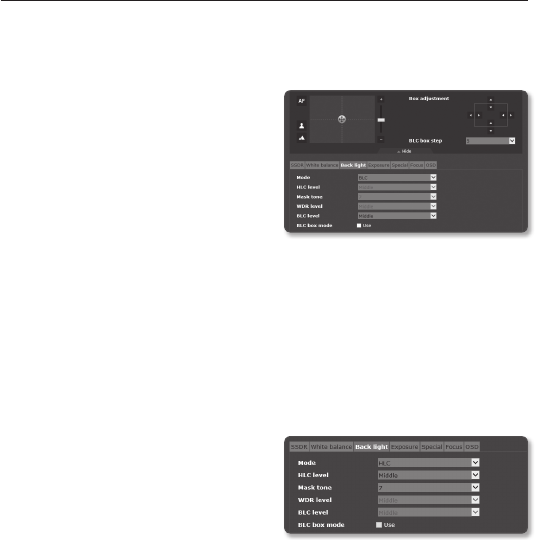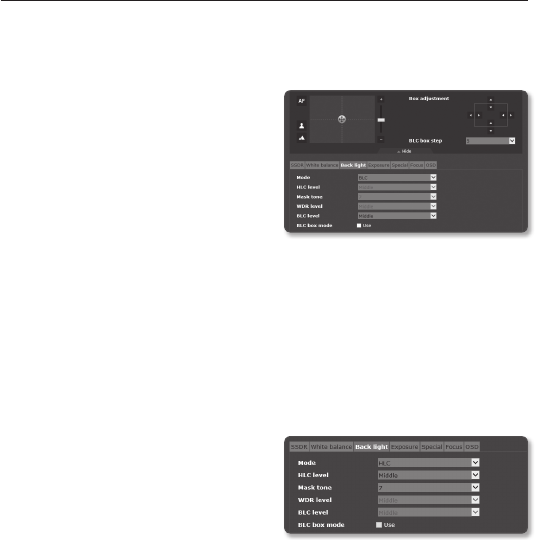
setup screen
90_ setup screen
BLC Setup
You can specify a desired area on the video manually and set the area to be displayed
more clearly.
1. Select <Back light>.
2. Set <Mode> to <BLC>.
If you select BLC, the Box adjustment
screen and the BLC box step are
displayed on the PTZ Control screen.
3. Select each item and set it properly.
• BLC level : You can change the
level to adjust the brightness of the
monitoring area.
• BLC box Mode : Specify the mode of BLC box.
• Box adjustment : Use the arrow buttons to adjust the size and position of the BLC
Box.
• BLC box Step : Specify the pixel unit for movement. You can use the arrow
buttons of <Box adjustment> to add or reduce the pixels.
HLC (Highlight Compensation) Setup
If a strong light like a streetlamp or vehicle headlight points toward the camera, the area can
be set to be cut off to prevent a saturated area on the monitor.
1. Select <Back light>.
2. Set <Mode> to <HLC>.
3. Select each item and set it properly.
• HLC level : This adjusts the
brightness level to cut off the
highlighted area.
• Mask tone : This adjusts the brightness of the cut-off area.
`
As the number increases, the color is set to change from dark to white.
M
`
At night operation, this function will be activated only if the incoming highlight exceeds a certain
area in a low contrast environment.
`
At night operation, HLC will not function in too a bright or too a dark scene.