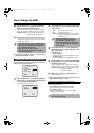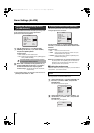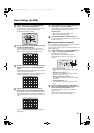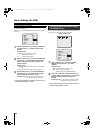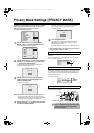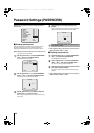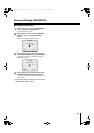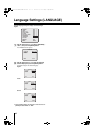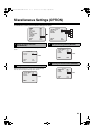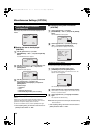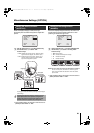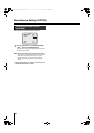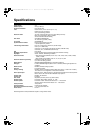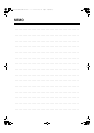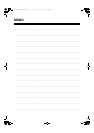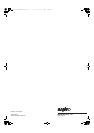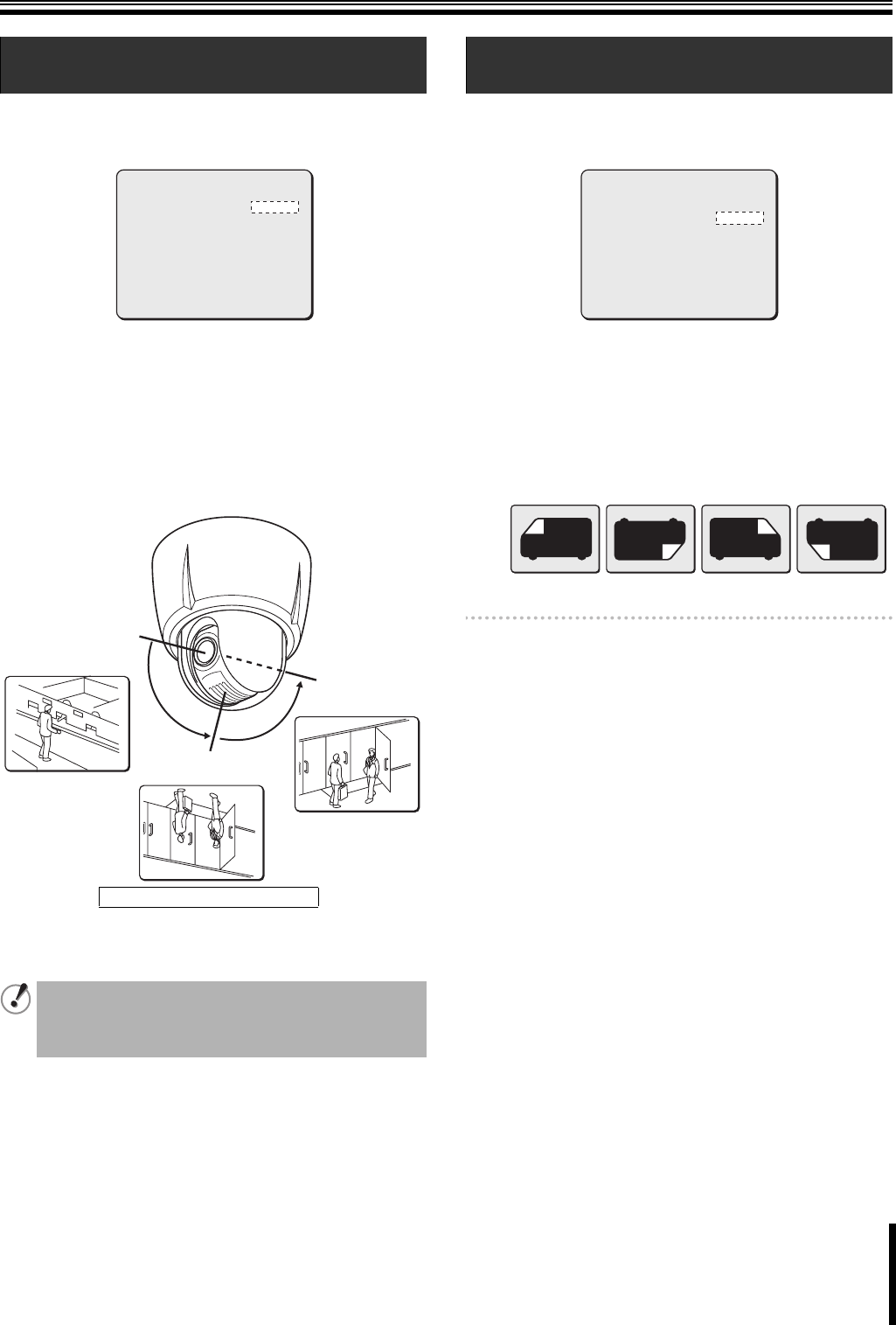
Miscellaneous Settings (OPTION)
50
Rotates the displayed image up or down, left or right
electronically when the camera tilts beyond the straight down
position.
1
Use the joystick lever (xy) to select [AUTO FLIP]
and use the lever (vw) to select “ON”.
Available settings:
•OFF: Disables the Auto Flip function. (When the tilting
angle reaches 90 degrees, the camera stops.)
•ON: Enables the Auto Flip function, allowing you to
continue monitoring when the camera is tilted
beyond the straight down position.
The image is rotated automatically to change inverse image to
normal image.
☞ After completing setting, use the lever to move the cursor to
[MENU] and select “BACK” or “END”.
Reverses the displayed image electronically. This function can
be used when the camera is installed upside down or when
performing surveillance through a mirror.
1
Use the joystick lever (xy) to select [MIRROR] and
use the lever (vw) to select a mirroring mode.
Available settings:
•OFF: Normal image
•HV: Rotated horizontally and vertically.
•H: Rotated horizontally.
•V: Rotated vertically.
Memo: The “HV” option can be used when the camera is installed on
the floor. In this option, the direction to which the joystick
lever is moved matches the direction to which the camera
pans and tilts.
☞ After completing setting, use the lever to move the cursor to
[MENU] and select “BACK” or “END”.
B
Setting the auto flip function
(AUTO FLIP)
The timing with which the image is rotated is when the
camera pauses after it tilts beyond the straight down
position and when the camera pauses after the tilting
operation reaches the opposite end (180 degrees).
y
y
OPTION
INFORMATION
AUTO FLIP
MIRROR
REFRESH
PRESET
MENU
SET
ON
OFF
SET
OFF
BACK
0 degrees
90 degrees
180 degrees
Normal image
Normal image
ON: Inverse image
Inverse image → Normal image
C
Setting the mirroring function
(MIRROR)
y
y
OPTION
INFORMATION
AUTO FLIP
MIRROR
REFRESH
PRESET
MENU
SET
ON
OFF
SET
OFF
BACK
OFF HV H V
L5BU2_XE(VCC-MC600P_MC500P)(GB).book 50 ページ 2007年1月18日 木曜日 午前9時44分