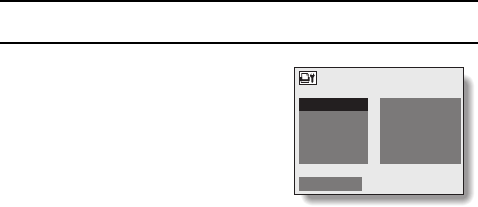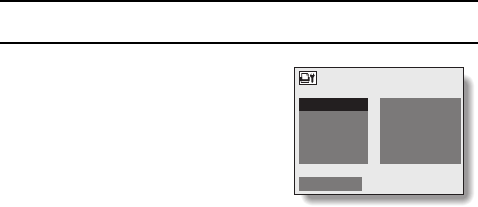
To change the print settings and print images
Images are printed according to settings specified by the digital camera, such
as paper type, size, layout, printing quality, etc.
1
Complete the printing setup.
2
Select the change print settings icon
Ë, and press the SET button.
œ The Printer Settings Screen appears.
MEDIA TYPE: Specify the type of
paper used for printing.
PAPER SIZE: Specify the size of
paper used for printing.
LAYOUT: Specify how the images are
to be arranged on the paper.
QUALITY: Select the print quality for
the images.
AUTO ADJUST: Turn the automatic
color adjustment
function on or off.
EXIT: Return to the Direct Print Screen.
PRINTER SETTINGS
MEDIA TYPE
p
PRINTER VALUE
PAPER SIZE
p
PRINTER VALUE
LAYOUT
p
PRINTER VALUE
QUALITY
p
PRINTER VALUE
AUTO ADJUST
p
PRINTER VALUE
EXIT
SX711/EX, GX, U (VPC-J1 GB) Wed. Feb., 26/2003
English
166