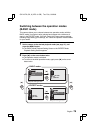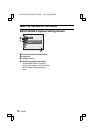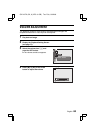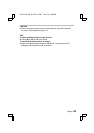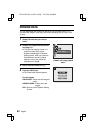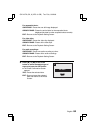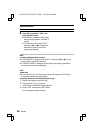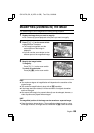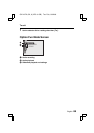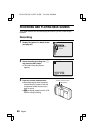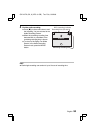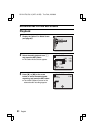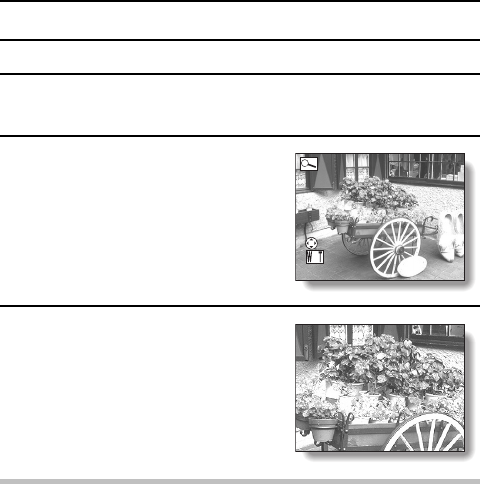
MAGNIFYING (ZOOMING IN) THE IMAGE
The saved images can be magnified for viewing during playback.
1
Display the image that you want to magnify.
œ For a video clip, pause playback at the place you want to magnify.
2
Press [T] ([v]) on the zoom switch.
œ Magnification is enabled.
œ The image is magnified, and the
central portion of the image is
displayed.
œ You can use the arrow button to view
different parts of the magnified image.
3
Magnify the image further.
To magnify:
Press [T] (v) on the zoom switch.
To return to normal size:
Press [W] (z) on the zoom switch.
HINT
œ The maximum degree of magnification will depend on the resolution of the
original image.
œ The maximum magnification is about 45x at B resolution.
œ If the image has been rotated, it will be returned to its original orientation
and then enlarged.
œ One scene (still image) of a paused video clip can be enlarged; however, a
video clip cannot be played while enlarged.
HINT
The magnified portion of the image can be saved as a separate image.
œ Press the shutter release button. The magnified portion is saved as a new
still image However, an image shot at a resolution of B cannot be saved.
ZOOM
MOVE
ZOOM I/O
SHUTTER FOR SAVE
SX711/EX, GX, U (VPC-J1 GB) Tue. Feb., 25/2003
English
86