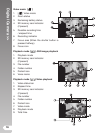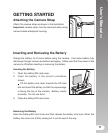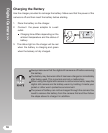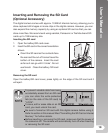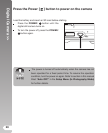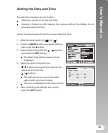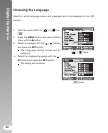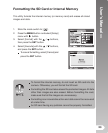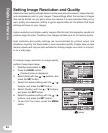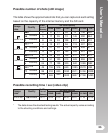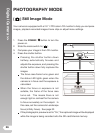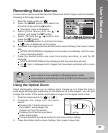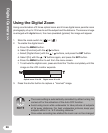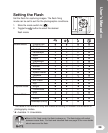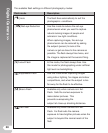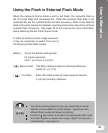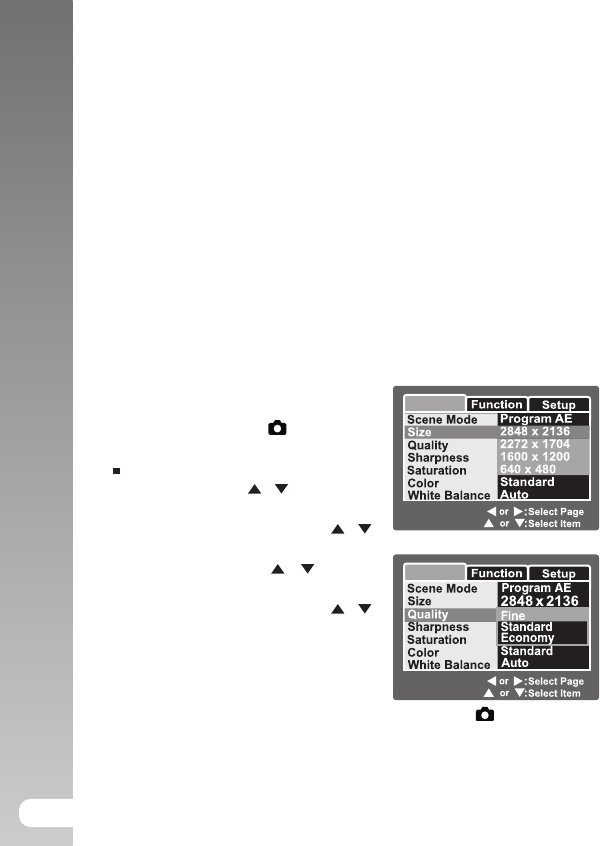
Digital Camera >>
24
Setting Image Resolution and Quality
Resolution and quality settings determine the pixel size (dimension), image file size,
and compression ratio for your images. These settings affect the number of images
that can be stored. As you get to know the camera, it is recommended that you try
each quality and resolution setting to get an appreciation for the effects that these
settings will have on your images.
Higher resolution and higher quality images offer the best photographic results but
produce large file sizes. Therefore, few images will take up a lot of memory space.
High resolution and quality settings are recommended for printed output and
situations requiring the finest detail. Lower resolution/quality images take up less
memory space and may be quite suitable for sharing images via e-mail, in a report,
or on a web page.
To change image resolution or image quality,
perform these steps below:
1. Slide the mode switch to [
].
2. Press the
MENU button.
[Capture] menu is displayed.
3. Select [Size] with the
/ buttons, and
press the
SET button.
4. Select the desired setting with the
/
buttons, and press the
SET button.
5. Select [Quality] with the
/ buttons,
and press the
SET button.
6. Select the desired setting with the
/
buttons, and press the
SET button.
7. To exit from the menu, press the
MENU
button.
Capture
SET : Adjust
MENU:Exit
Capture
SET : Adjust
MENU:Exit
[ ] Mode