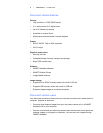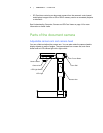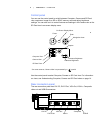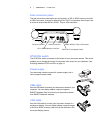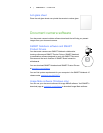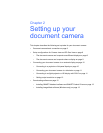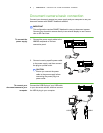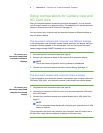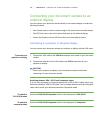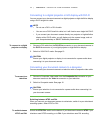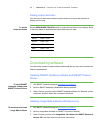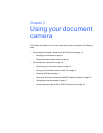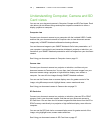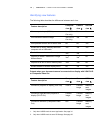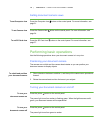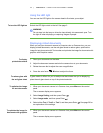10 | CHAPTER 2 – SETTING UP YOUR DOCUMENT CAMERA
Connecting your document camera to an
external display
You can connect your document camera directly to an external display to enable the
following functions:
• Use Camera view to view the camera image in full-screen on the external display.
• Use SD Card view to view a full-screen slide show on the external display.
• Access the Camera view’s or SD Card view’s on-screen display menus.
Connecting to a projector or flat-panel display
You can connect your document camera to a projector or display with the VGA cable.
To connect to a
projector or display
1. Connect the VGA cable to the VGA Out connector on the back of your document
camera.
2. Connect the other end of the VGA cable to the VGA In connector on your
projector or display.
CAUTION
Ensure your projector or display is not connected to a power outlet when
connecting it to your document camera.
Switching between VGA - DVI-D and Composite output
If you’re using a projector or computer display with a VGA or DVI-D cable, switch your
document camera to VGA DVI-D mode. If you’re using a television with the Composite
video cable, switch your document camera to Composite mode.
To switch to
DVI-D-VGA mode
Switch the VGA DVI-D/Composite switch on the side panel to VGA DVI-D.
To switch to
composite mode
Switch the VGA DVI-D/Composite switch on the side panel to Composite.